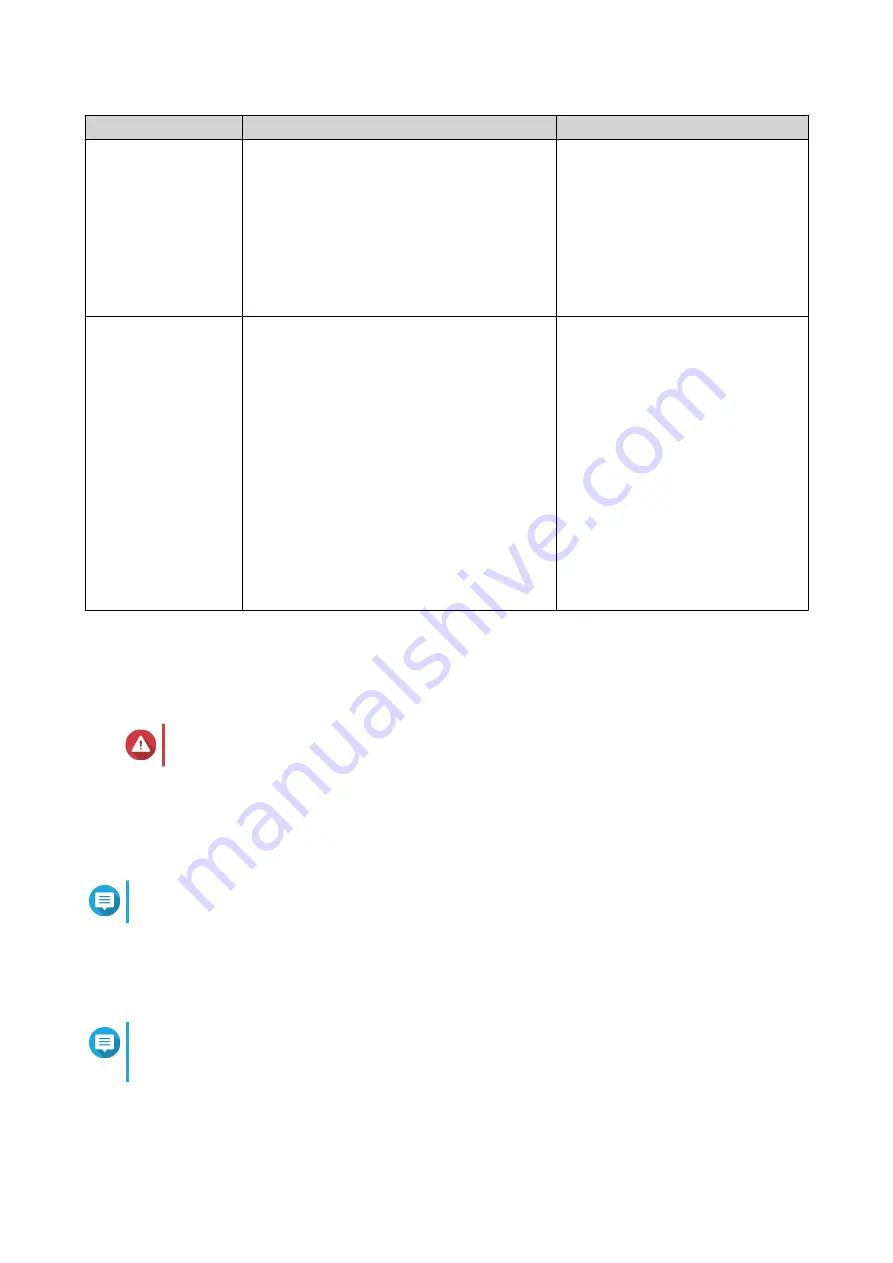
Method
Description
Requirements
Qfinder Pro
installation
(Recommended)
If the NAS is connected to your local area
network, you can do the following:
• Locate the NAS using Qfinder Pro.
• Complete the steps in the Smart
Installation Guide wizard.
For details, see
• Computer
• Network cable
• Qfinder Pro installer
Cloud installation
If the NAS is connected to the internet, you
can do the following:
• Scan the QR code on the NAS.
• Specify the Cloud Key.
• Log into your myQNAPcloud account.
• Use myQNAPcloud Link to remotely
access your NAS.
• Complete the steps in the Smart
Installation Guide wizard.
For details, see
the cloud installation website
• Computer or mobile device
• myQNAPcloud account
• Cloud Key
Initializing QuTS hero using Qfinder Pro
You can initialize QuTS hero using Qfinder Pro, which is a utility designed to help you locate and manage
QNAP devices on your network.
Warning
Installing QuTS hero deletes all data on the drives. Back up your data before proceeding.
1. Power on the device.
2. Connect the device to your local area network.
3. Run Qfinder Pro on a computer that is connected to the same local area network.
Note
To download Qfinder Pro, go to
https://www.qnap.com/utilities
.
4. Locate the NAS in the list and then double-click the name or IP address.
The Smart Installation Guide opens in the default web browser.
5. If the screen shows a different operating system, click QuTS hero.
Note
This step is only required if the NAS supports installing more than one operating system and
the default operating system for installation is not QuTS hero.
The NAS restarts and the smart installation screen shows QuTS hero as the operating system to install.
TBS-h574TX User Guide
Installation and Configuration
27
















































