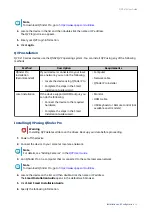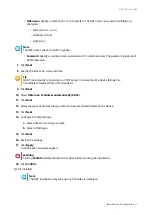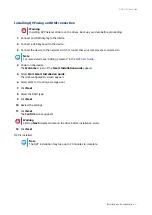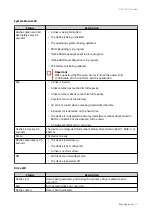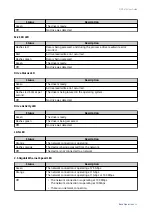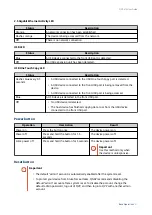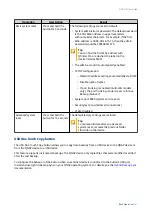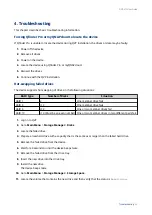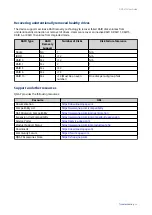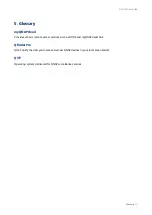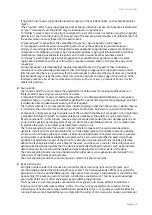d. Place the device in its normal upright position.
e. Slide each drive tray back into the device.
8. Connect all cables and external attachments.
9. Connect the power cord to the electrical outlet.
10. Power on the device.
Connecting the device to a computer or network
QVP-x1C series devices can be connected to a computer or local area network. For details, see the following
topics:
QVP-x1C User Guide
Installation and Configuration
23