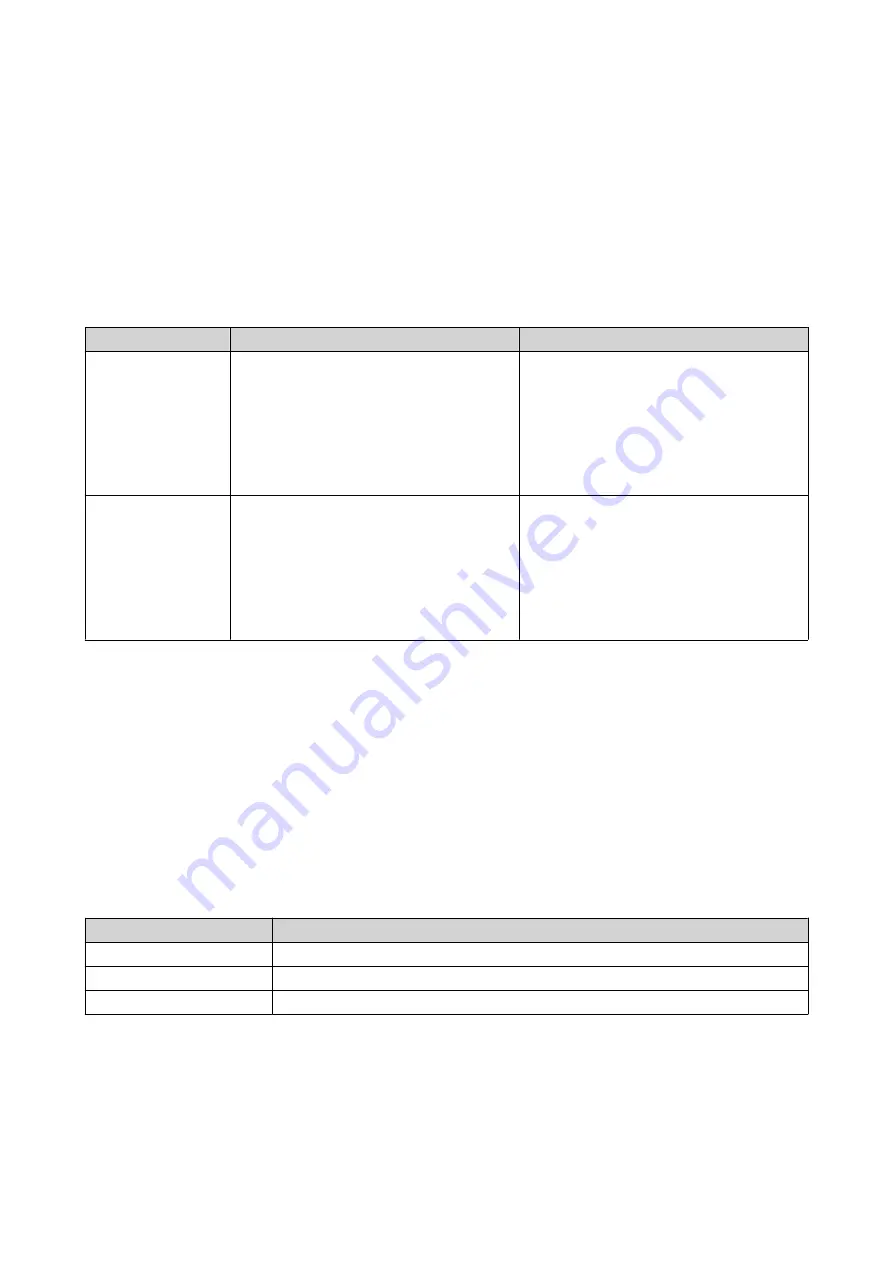
For details, see
Performing QTS Power Actions
1.
Select a method for accessing the
QTS System Control
feature.
• In the QuRouter web interface, go to
Control Host
.
• In the QTS web interface, open QuRouter and go to
Control Host
.
2.
Perform the following actions on QTS.
Task
Description
Steps
Shut down QTS
Use this action to shut down the storage
feature of the router.
On the
QTS System Control
screen:
• Click
Shut down QTS
.
A confirmation message appears.
• Click
OK
.
The router powers off the storage
feature.
Restart QTS
Use this action to restart the storage
feature of the router.
When QTS becomes unresponsive, you
can manually restart it.
On the
QTS System Control
screen:
• Click
Restart QTS
.
A confirmation message appears.
• Click
OK
.
The router restarts the storage
feature.
QuRouter performs the specified action.
Viewing the QTS System Information
The
QTS System Control
page displays basic information regarding the storage feature of the
QMiroPlus-201W router.
1.
Select a method for accessing the
QTS System Control
feature.
• In the QuRouter web interface, go to
Control Host
.
• In the QTS web interface, open QuRouter and go to
Control Host
.
2.
Check the following QTS system information:
Information
Description
CPU temperature
The current temperature of the router CPU.
Fan speed
The current fan speed of the router.
QTS IP address
The current QTS IP address of the router.
QMiroPlus-201W User Guide
QTS Management
64




















