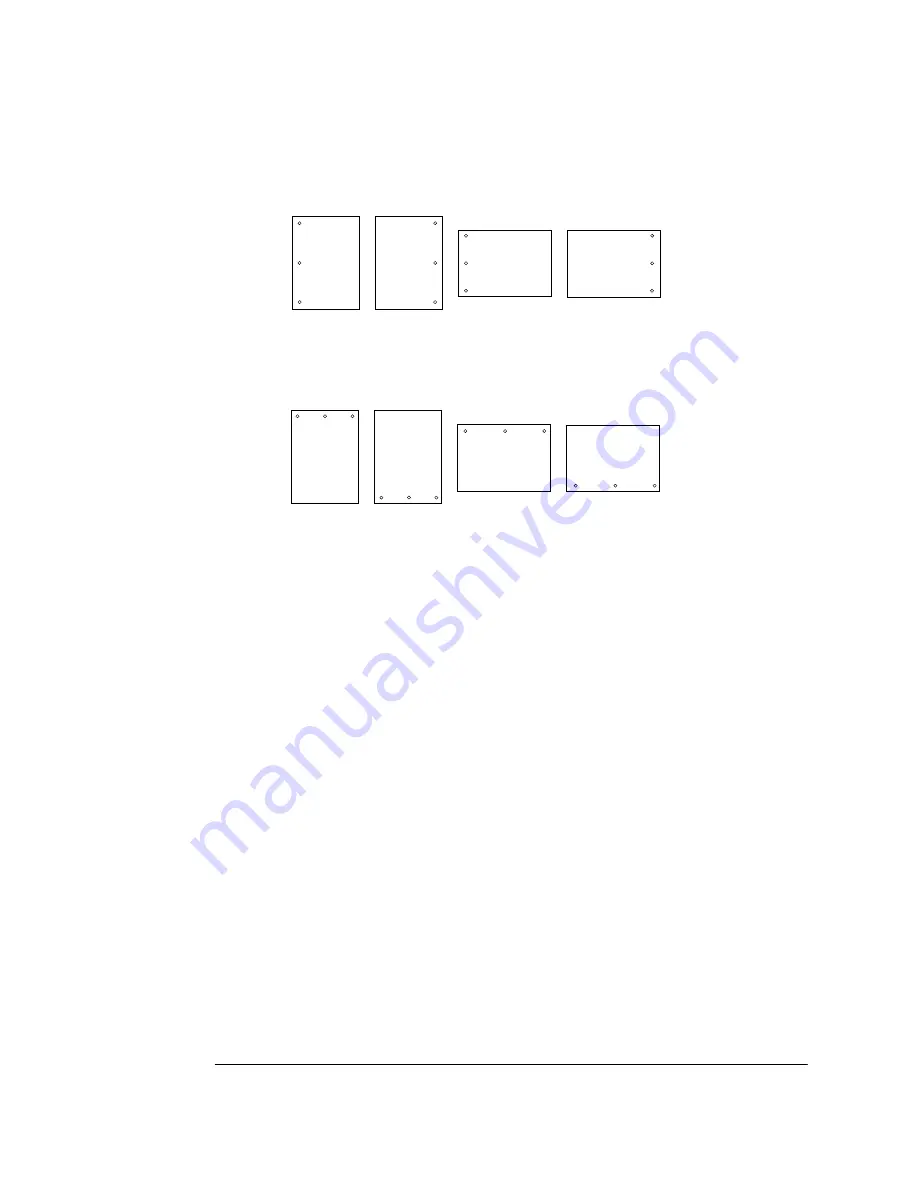
Duplex Printing
5-13
Printing Your Files
The illustration below shows the difference between these two types.
To use tumble duplex, duplex must also be selected.
Selecting the Default Duplexing
The system administrator chooses the default settings (On or Off) for
the duplex and tumble duplex options from the control panel or from a
console. It is recommended that both duplex options be set to Off and
that duplexing or tumble duplexing be selected by the application, the
QMS DOC
duplex command, or by a network print command. (See
the system administrator's guide for additional information.)
Landscape
Portrait
Landscape
Portrait
DUPLEX
TUMBLE DUPLEX
Side 1
Side 2
Side 1
Side 2
Side 1
Side 2
Side 1
Side 2
EDNord - Istedgade 37A - 9000 Aalborg - telefon 96333500
Summary of Contents for QMS 4525
Page 9: ...Contents vii Glossary Index EDNord Istedgade 37A 9000 Aalborg telefon 96333500...
Page 10: ...QMS 4525 Print System User s Guide viii EDNord Istedgade 37A 9000 Aalborg telefon 96333500...
Page 47: ...Crown Multitasking 2 31 About the Printer EDNord Istedgade 37A 9000 Aalborg telefon 96333500...
Page 133: ...B Technical Specifications EDNord Istedgade 37A 9000 Aalborg telefon 96333500...
Page 145: ...C Manual Notices EDNord Istedgade 37A 9000 Aalborg telefon 96333500...
Page 169: ...XON XOFF G 19 Glossary EDNord Istedgade 37A 9000 Aalborg telefon 96333500...
Page 180: ...I 30 QMS 4525 Print System User s Guide EDNord Istedgade 37A 9000 Aalborg telefon 96333500...
















































