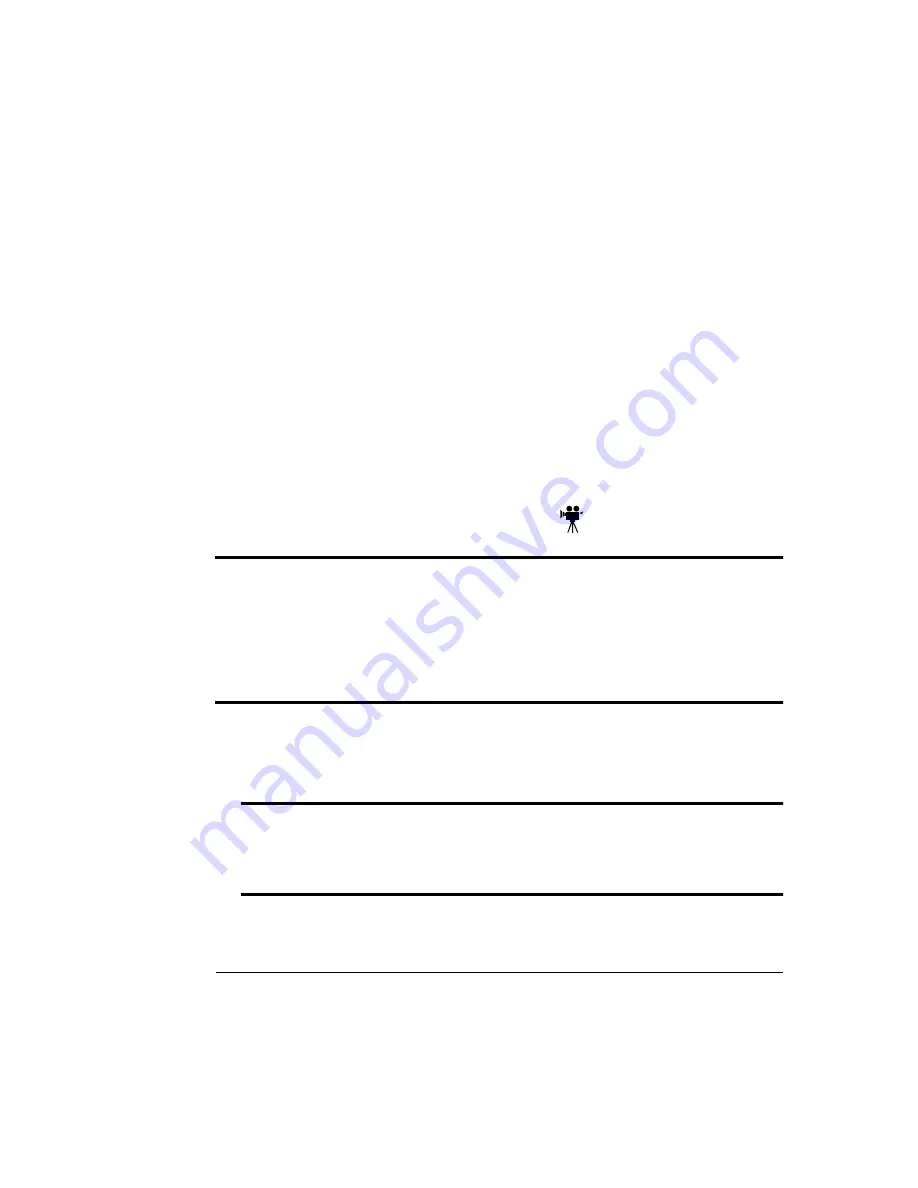
2 *
0
Two plastic side covers (one left and one right)
»
Note:
There may be other pieces shipped with the lower input feeder; however,
they are not required for this procedure.
For further assistance or information, call your local vendor. See appendix A, “QMS
Customer Support,” for locations and telephone numbers.
!,
1
Remove the feeder from the shipping carton, and place it on a flat surface.
2
Remove any tape and packing material from the feeder.
Save the packing material in case you ever have to move or ship the feeder to a
new location.
!,
WARNING!
Your printer weighs approximately 66 lbs (30 kg) without consumables.
Be sure to have help when lifting and moving it. If consumables are installed, be sure
to keep the printer level when moving it to prevent accidental spills.
ACHTUNG!
Das Gewicht dieses Druckers beträgt ohne Verbrauchsmaterial ca. 30
kg. Bitte versuchen Sie niemals, den Drucker alleine anzuheben oder zu
transportieren. Achten Sie bitte darauf, daß der Drucker mit eingebauten
Tonerkartuschen nur waagerecht transportiert wird.
1
Turn off the printer, and then disconnect the power cord and all interface
cables from the printer.
2
Move the input feeder to a table or flat surface near the printer.
WARNING!
If consumables are installed, be sure to keep the printer level when
moving it to prevent accidental spills.
ACHTUNG!
Achten Sie bitte darauf, das der Drucker mit eingebauten
Tonerkartuschen nur waagerecht transportiert wird.
Summary of Contents for Magicolor 2 plus
Page 1: ......
Page 7: ...Introduction on page 1 2 About This Manual on page 1 2 Options on page 1 4...
Page 12: ......
Page 17: ...c Lift the SIMM out 6 Remove the new SIMM from its antistatic bag...
Page 28: ......
Page 52: ......
Page 66: ......
Page 79: ...Sources of Support on page A 2 QMS World wide Offices on page A 4...
















































