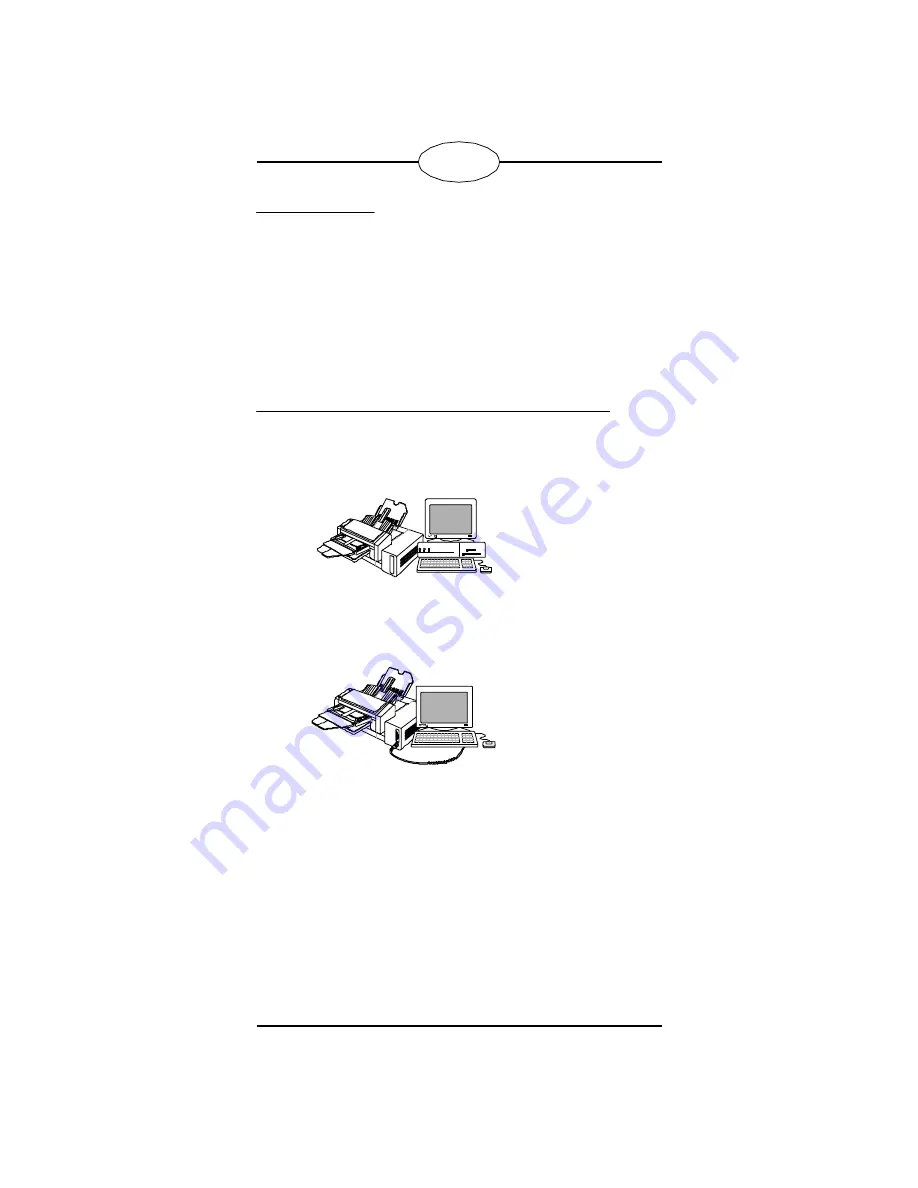
1
ÎÂb×XÎ
This document explains how to set up the QMS 2001 Knowl-
edge System, an integrated information management system
for Windows environments. The 2001 incorporates scanning,
copying, faxing, data transmission, and laser printing.
Note:
If you have any difficulty installing the QMS 2001 Knowledge
System, contact QMS Customer Technical Assurance (CTA) for
assistance. See “Getting Help” on page 22 for more information.
Also, as with any device, if you’re attaching the 2001 to a network,
you should have your system administrator help you. Improper
configuration could result in software or hardware conflicts.
,Âb×XÎÅÌÝkÂkbÌNàÌÎÅÌ/kÎ×Ì×bk
The set up information in this guide covers two versions of the
QMS 2001 Knowledge System
:
The QMS 2001 Knowledge
System peripheral unit is
designed to be attached to
an existing computer. This
model ships with scanning,
copying, faxing, and print-
ing capabilities. (It can be
upgraded to an integrated
486 computer system, like
the Knowledge System
PC,
described below.) See “If you're installing a Knowledge Sys-
tem peripheral unit...” on page 2 for peripheral-unit installa-
tion steps.
The QMS 2001 Knowledge
System
PC integrates all
the capabilities of the
peripheral unit with a built-
in 486 computer. The video
monitor, the keyboard, and
the mouse all connect
directly to the 2001. You
can purchase a pre-assem-
bled unit, or you can also
create your own by purchasing the peripheral unit (described
above), the expanded function kit, and your own computer
components. (Your QMS vendor has details.) See “If you're
installing a Knowledge System PC unit...” on page 2 for
installation steps.
406.QRZOHGJH6\VWHP
SHULSKHUDOXQLW
406.QRZOHGJH6\VWHP
3&

















