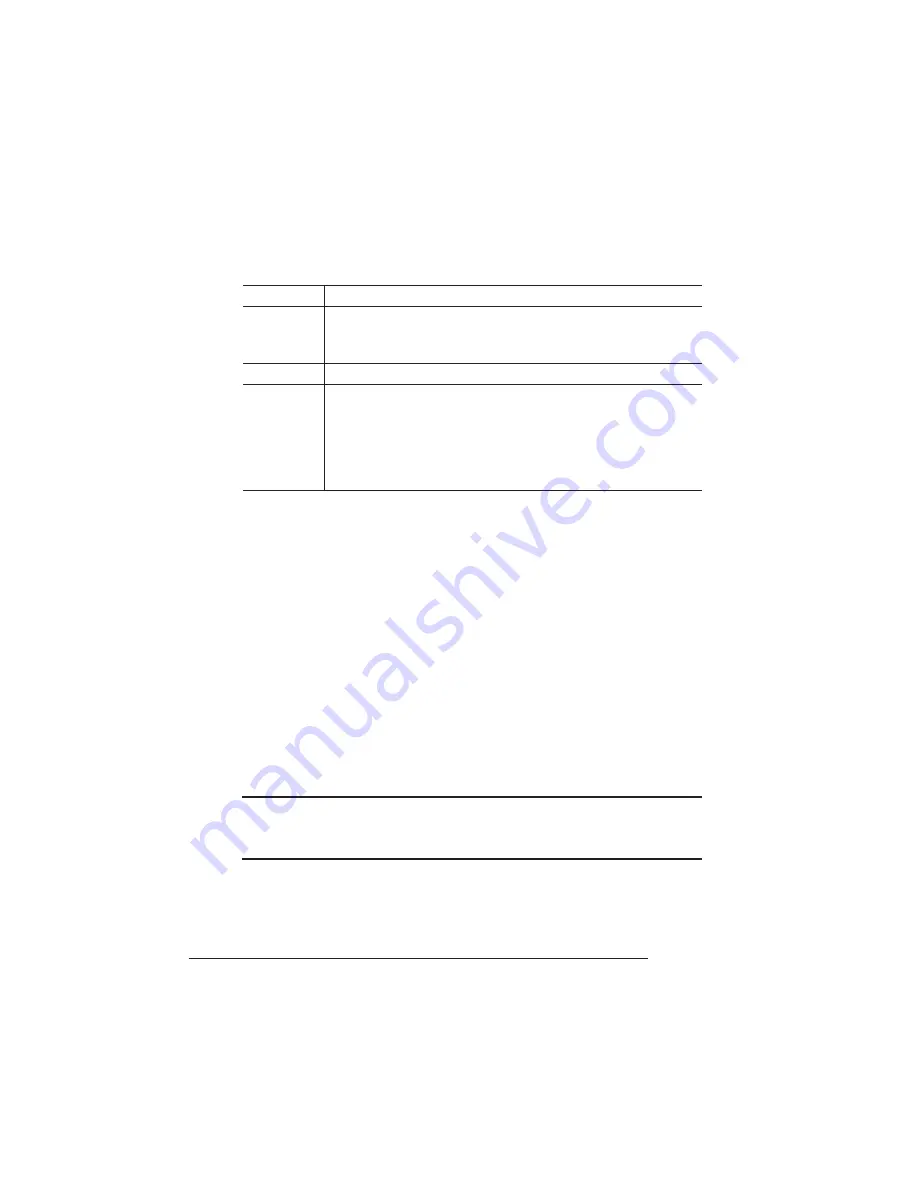
Removing and
Re-Installing
the Tray
Assembly
QMS 1725E Print System Addendum
2
remain inactive for that length of time before starting the energy sav-
ing condition.
Removing and Re-Installing
the Tray Assembly
When adding options requiring installation inside the printer (memory,
Intellifont SIMM, a network interface, or internal hard disk drive), the
tray assembly must be removed from the printer. The instructions for
removing the tray found in chapter 6, “Printer Options,” of the
Refer-
ence
guide provide the necessary steps for removal but do not
describe or illustrate printers having the Energy Star option installed.
Removing the Tray Assembly
O Caution: The following procedure is written for the system administrator. Do
not attempt this procedure if you have no experience working with circuit
boards.
1
Turn the printer off and disconnect the power cord and all
interface cables (parallel, serial, SCSI, and Ethernet).
2
Position the printer so its right side is facing you.
Menu
Administration/Engine/Energy Saver
Choices
15 minutes, 30 minutes, 1 hour, 2 hours, 3 hours—Idle time
before activation of low-power state.
Off—Use normal power all of the time.
Default
1 hour
Notes
When a print job is received while an energy saver idle time is
selected, the printer returns to normal power within 90
seconds.
See chapter 4, “Accessing the Configuration Menu,” in
Reference for information on using the control panel to make
configuration changes.


























