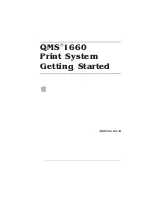Printer
Features
1-7
Introduction
Printer Features
This brief overview will acquaint you with your printer’s major features
and how they can benefit you. Specific chapters throughout this man-
ual, the operation manual, and the reference manual contain more
information on each feature. Consult the index or the table of contents
in each manual for guidance in locating this information.
Media Flexibility
The printer supports print media in 14 different sizes—11"x17"/
279.40x431.80, full ledger (full-bleed 11"x17" on 11.70"x17.40"/
297.18x441.96 mm media), 11.7"x19.5"/297.18x495.30 mm, A3, A4,
A5, A6 (postcard), B4, B5, B6, executive, legal, letter, and univer-
sal)—and in both portrait and landscape orientations. The multipur-
pose tray also supports custom print media in sizes ranging from 3.9"
to 11.7" (101 mm to 297 mm) wide and from 5.8" to 19.5" (147 mm to
495 mm) long.
User Benefit—You have the option of printing on a variety of
standard and non-standard media sizes, including full ledger
(11.70x17.40/297.18x441.96 mm) and 11.70"x19.5"/297.18x495.30
mm, which provide full-bleed 11"x17"/279.40 x 431.80 mm images in
both portrait and landscape orientations and with enough additional
imageable area to accommodate crop marks outside the 11"x17"
area.
Multiple Resolutions
The printer supports three print resolutions: 300x300, 600x600, and
1200x600 dpi (dots per inch).
»
Note:
Printing at 600x600 and 1200x600 dpi resolution on certain
media sizes requires additional memory. See the “High-Resolution
Printing” section in chapter 3, “Advanced Printing Features,” of the
Operation manual for details.
User Benefit—Three different resolutions allow you to customize the
quality of your output according to its use: 300x300 dpi for most hard-
copy needs, 600x600 dpi for good camera-ready output, and
Summary of Contents for 1660
Page 1: ...QMS 1660 Print System Getting Started 1800356 001B...
Page 4: ......
Page 26: ......
Page 44: ......
Page 64: ......
Page 72: ......
Page 73: ...A QMS Customer Support In This Appendix n Sources of customer support n QMS world wide offices...
Page 78: ......
Page 79: ...B Configuration Menu In This Chapter n Configuration menu diagram...
Page 104: ......