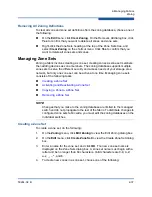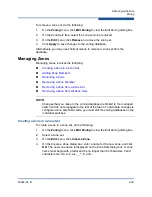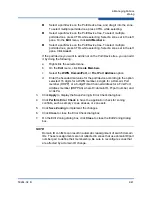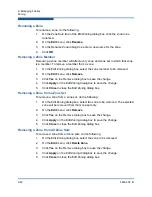2–Managing Fabrics
Zoning
59264-02 B
2-41
Select a port/device on the Port/Device tree, and drag it into the zone.
To select multiple ports/devices, press CTRL while selecting.
Select a port/device on the Port/Device tree. To select multiple
ports/devices, press CTRL while selecting. Select a zone set in the left
pane. On the
Edit
menu, click
Add Members
.
Select a port/device on the Port/Device tree. To select multiple
ports/devices, press CTRL while selecting. Select a zone set in the left
pane. Click
Insert
.
If the port/device you want to add is not on the Port/Device tree, you can add
it by doing the following:
a.
Right-click the selected zone.
b.
On the
Edit
menu, click
Create Members
.
c.
Select the
WWN
,
Domain/Port
, or
First Port Address
option.
d.
Enter the hexadecimal value for the port/device according to the option
selected: 16 digits for a WWN member, 4 digits for a Domain/ Port
member (DDPP), or a 6-digit Fibre Channel Address for a First Port
Address member (DDPPAA) where D=domain ID, P=port number, and
A=ALPA.
3.
Click
Apply
to display the Save Zoning & Error Check dialog box.
4.
Click
Perform Error Check
to have the application check for zoning
conflicts, such as empty zones, aliases, or zone sets.
5.
Click
Save Zoning
to implement the changes.
6.
Click
Close
to close the Error Check dialog box.
7.
On the Edit Zoning dialog box, click
Close
to close the Edit Zoning dialog
box.
NOTE:
Domain ID conflicts can result in automatic reassignment of switch domain
IDs. These reassignments are not reflected in zones that use domain ID/port
number pair to define their membership. Be sure to reconfigure zones that
are affected by a domain ID change.