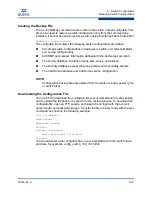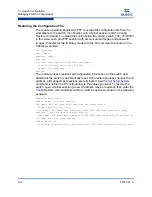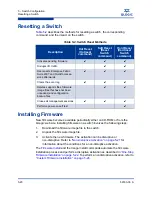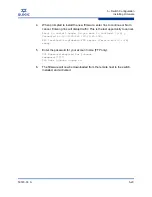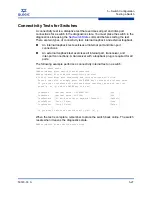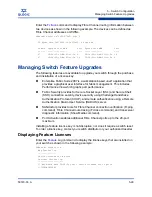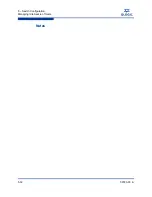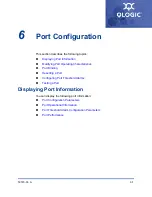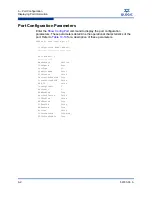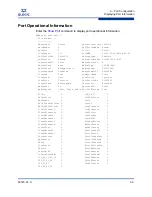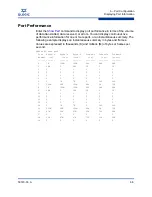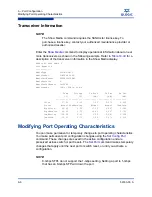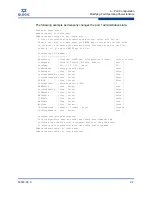5 – Switch Configuration
Installing Firmware
5-24
59183-03 A
S
Custom Firmware Installation
A custom firmware installation downloads the firmware image file from a remote
host to the switch, unpacks the image file, and resets the switch in separate steps.
This allows you to choose the type of switch reset and whether the activation will
be disruptive (
Reset
Switch command) or nondisruptive (
Hotreset
command). The
following example illustrates a custom firmware installation with a nondisruptive
activation.
1.
Download the firmware image file from the workstation to the switch.
If your workstation has an FTP server, you can enter the
Image
Fetch
command:
SANbox #> admin start
SANbox (admin) #> image fetch
account_name ip_address filename
If your workstation has a TFTP server, you can enter the Image TFTP
command to download the firmware image file.
SANbox (admin) #> image tftp
ip_address filename
If your workstation has neither an FTP nor a TFTP server, open an
FTP session and download the firmware image file by entering FTP
commands:
>ftp
ip_address
or
switchname
user:images
password: images
ftp>bin
ftp>put
filename
ftp>quit
2.
Display the list of firmware image files on the switch to confirm that the file
was loaded.
SANbox #> admin start
SANbox (admin) $> image list
3.
Unpack the firmware image file to install the new firmware in flash memory.
SANbox (admin) $> image unpack
filename
4.
Wait for the unpack to complete.
Image unpack command result: Passed
Summary of Contents for SANbox 5600 Series
Page 50: ...4 Network Configuration Managing IP Security 4 20 59183 03 A S Notes...
Page 82: ...5 Switch Configuration Managing Idle Session Timers 5 32 59183 03 A S Notes...
Page 98: ...6 Port Configuration Testing a Port 6 16 59183 03 A S Notes...
Page 148: ...11 Event Log Configuration Creating and Downloading a Log File 11 8 59183 03 A S Notes...
Page 166: ...12 Call Home Configuration Resetting the Call Home Database 12 18 59183 03 A S Notes...