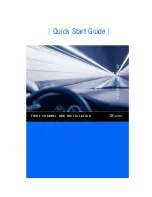3
Quick Start Guide
Installation Instructions
This Quick Start Guide describes how to install and configure your new QLogic host bus adapter (HBA) in four simple
steps:
❑
Step 1. Verify the package contents.
❑
Step 2. Install the HBA hardware.
❑
Step 3. Install the HBA driver.
❑
Step 4. Install the SANsurfer FC HBA Manager.
Keep the HBA in the antistatic bag until installation. The HBA contains parts that can be damaged by
electrostatic discharge (ESD). Before handling the HBA, use standard methods to discharge static
electricity. Place the HBA on the bag when examining it. Retain the bag for future use.
Step 1. Verify the Package Contents
The QLogic HBA is shipped with the following items:
❑
QLogic HBA
❑
Low-profile bracket (not available in all models)
For QLE25
xx
HBA low-profile bracket installation
instructions, go to
http://support.qlogic.com/support/drivers_softrware.aspx.
In the table at the bottom of the page, in the first column,
select
Fibre Channel HBAs
. In the second column, select the
appropriate QLE25
xx
HBA. In the third column, select your
operating system. Click the
Go!
button. Installation
instructions are in the Documentation section.
❑
Quick Start Guide (this document)
❑
SANsurfer CD
Step 2. Install the HBA Hardware
To install the HBA hardware, you need to open the computer and locate the appropriate bus slot. If necessary, consult
your computer system manual for instructions to remove the computer cover.
Follow these steps to install the HBA hardware:
1.
Power off the computer, then disconnect the power cable.
2.
Remove the computer cover and find an appropriate empty bus slot.
3.
Pull out the slot cover (if any) by removing the screw or releasing the lever.
4.
Grasp the HBA by the top edge and seat it firmly into the appropriate slot.
CAUTION!
Summary of Contents for QLA200
Page 10: ...10 ...