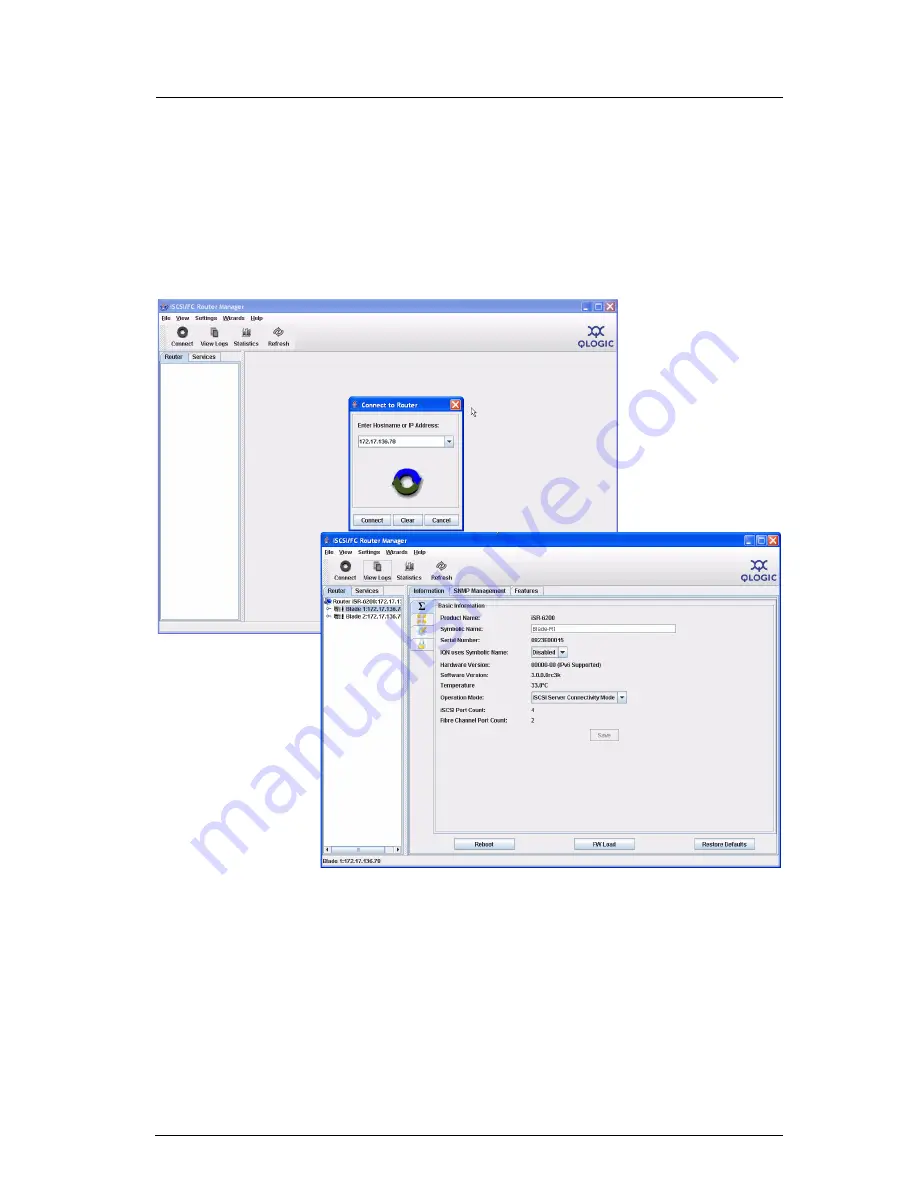
9
Step 8. Run the Configuration Wizard
1.
Start the SANsurfer
®
Router Manager previously installed on the computer that will manage the iSR6250.
You should see a display as shown in the following figures.
2.
Click the
Connect
button on the top-left corner.
3.
Enter the IP address of the iSR6250 you want to configure.
4.
Select the router blade to be configured (Blade 1 or 2) from the system tree (in left panel).
5.
Click
Yes
to start the configuration wizard. The following screen appears:


































