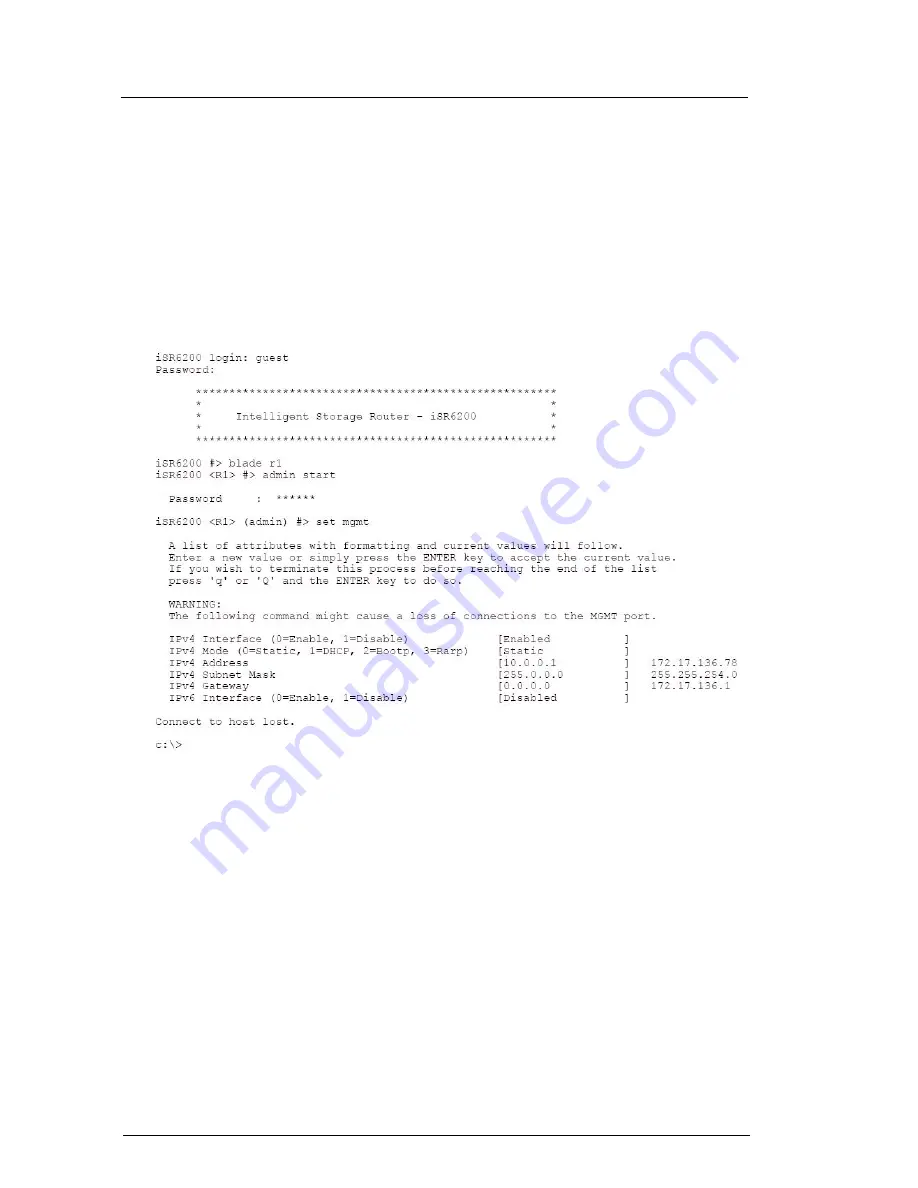
8
Step 7. Configure iSR6250 Management Port IP Address
1.
Connect the router’s
Management Port (10/100 Ethernet)
to your workstation using a switch or hub. As an
alternative, you may connect your workstation directly to the router using an Ethernet crossover cable.
The iSR6250 management port’s default IP address is 10.0.0.1 subnet 255.0.0.0. Make sure the workstation
connected to the iSR6250 router has Ethernet address 10.0.0.x, where x is other than 1 and subnet mask
is 255.0.0.0.
2.
From the workstation, open a command window and using a telnet session connect to iSR6250 using IP
address 10.0.0.1. Login as “
guest
” and use the password “
password
." This will take you to a CLI
prompt as shown in the following example.
3.
Select the blade you want to configure by entering one of the following CLI commands:
blade r1
(for blade 1)
or
blade r2
(for blade 2)
4.
Enter the following CLI commands (for blade 2) at the prompt iSR6250
(admin)#>
:
admin start
(Default password is "
config
".)
set mgmt
5.
Select the mode. QLogic recommends using a static address. Select Option
0
and enter the IP address,
subnet information, and gateway, if applicable.
You will lose the connectivity of the telnet session at this time. If you want to continue using the CLI, restart
the telnet session with the IP address you just assigned to the management port.
You now have the management port configured with the appropriate IP address. Connect the management
port cable to your Ethernet network. Connect GE1, GE2, 10GbE1, 10GbE2, FC1, and FC2 cables as shown
in the configuration diagrams (
Figure 1
/
Figure 2
).
6.
If necessary, repeat these procedures to configure your second blade.
















