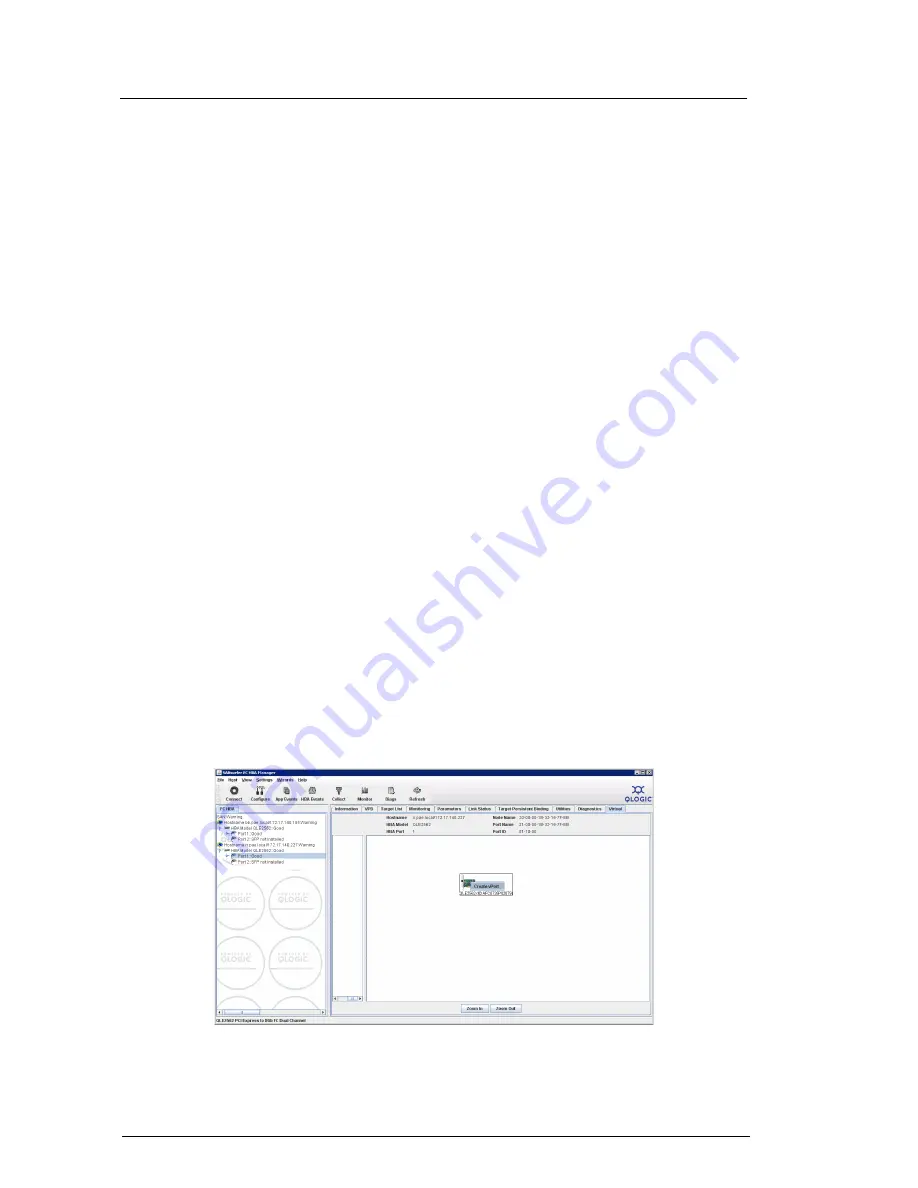
4
Step 2. Configure the Host and Virtual Machine Manager Servers
Configure the Host (Hyper-V) Servers
1.
Install Microsoft Windows Server 2008 x64.
2.
Configure the server to be part of the same Windows domain as the VMM server.
3.
Install the latest QLogic FC adapter driver available for Windows Server 2008 x64.
4.
Install the QLogic SANsurfer FC HBA Manager agent (qlremote).
5.
Install the storage vendor’s MPIO solution (for example, EMC
®
PowerPath
®
).
6.
Configure the QLogic FC switch so that the physical FC adapters on both host servers have access to
the same storage array. The switch is configured by creating the appropriate zones. Refer to your
switch configuration guide for more details.
Configure the Virtual Machine Manager Server
1.
Install Microsoft Windows Server 2008 x64.
2.
Configure this server to be part of the same Windows domain as the host servers.
3.
Install VMM2008.
4.
Install the QLogic SANsurfer FC HBA Manager (or SANsurfer FC HBA CLI) management tool.
5.
Start VMM2008. In the Actions toolbar, click the
Add host
button to add host (Hyper-V) servers to
the VMM server.
6.
Start the QLogic SANsurfer FC HBA Manager GUI on the VMM server. In the toolbar, click the
Connect
button and type the IP addresses/host names of the host servers on which the QLogic FC adapters
reside.
Step 3. Create the Virtual Adapter (NPIV) Port
1.
Start SANsurfer on the VMM server. Select the host server where you want to deploy a SAN-enabled
Virtual Machine (VM). Expand the tree and highlight an FC adapter port.
2.
In the right pane, click the
Virtual
tab. Right-click the QLogic FC adapter image, and click
Create vPort
as shown in the following figure.
3.
In the
vPort WWPN Generation
dialogue box, click
OK
to accept the automatically generated WWPN
(recommended). The default password for SANsurfer is
config
.








