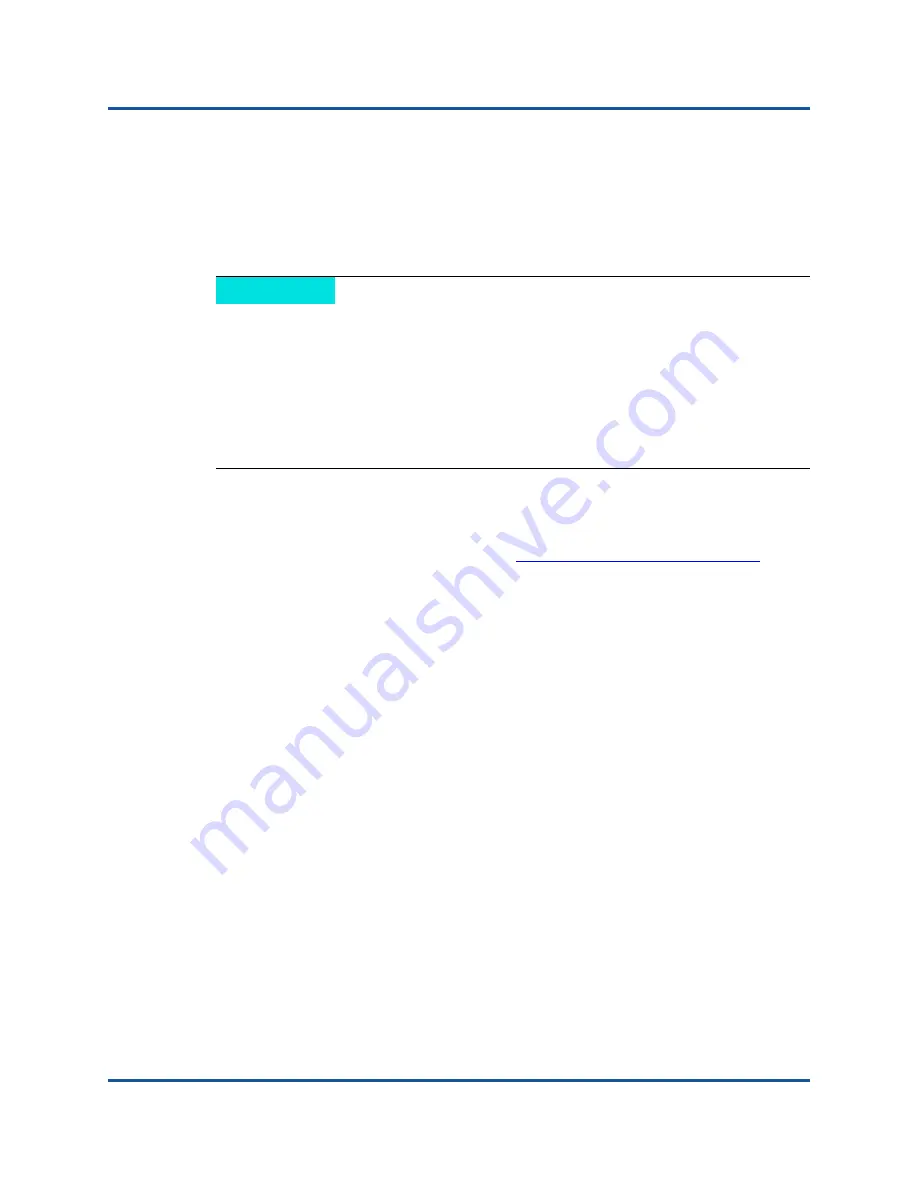
BR-815, BR-825 Fibre Channel Host Bus Adapter Quick Start Guide
Installing Software
10
BR0054507-00 B
Software Installation on VMware Systems
The ASI is not supported on the VMware “console” operating system for installing
drivers, HCM, and utilities. However, you can use an applicable software installer
from the list under
“Software Installation on Windows, Linux, and Solaris Systems”
to install HCM on a “guest” system.
To install VMware drivers and utilities:
1.
Download the appropriate package using the following steps:
a.
Go to the QLogic Web Site at
http://driverdownloads.qlogic.com
and
select the
Adapters
tab, the
by Model
radio button, and then click
Go
.
b.
In the table, select
Fibre Channel Adapters
in the first column,
BR-815
or
BR-825
in the second column,
VMware ESX/ESXi
in the
third column, and then click
Go
.
c.
Locate the driver package in the table of drivers for your version of
VMware ESX
®
/ESXi, click on it, and then follow the directions.
2.
Copy the file to your system’s /tmp directory.
3.
Follow instructions for ESX or ESXi installation under “Driver installation and
removal on VMware systems” in the Software Installation chapter of the
BR-Series Adapters Installation Guide
.
Because some versions of ESX and ESXi do not enforce maintenance mode
during driver installation, it is recommended to put the host in maintenance mode,
as a reboot is required after installation.
NOTE
When installing driver packages on VMware systems, open TCP/IP port
34568
to allow HCM Agent communication with the HCM. (Necessary
because of firewall issues.) On VMware systems open port 5989 to allow
communication for CIM Provider.
Following is an example for opening port 34568:
/usr/sbin/esxcfg-firewall -o 34568,tcp,in,https
/usr/sbin/esxcfg-firewall -o 34568,udp,in,https
















