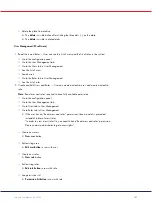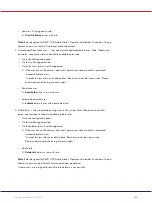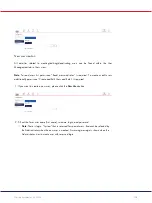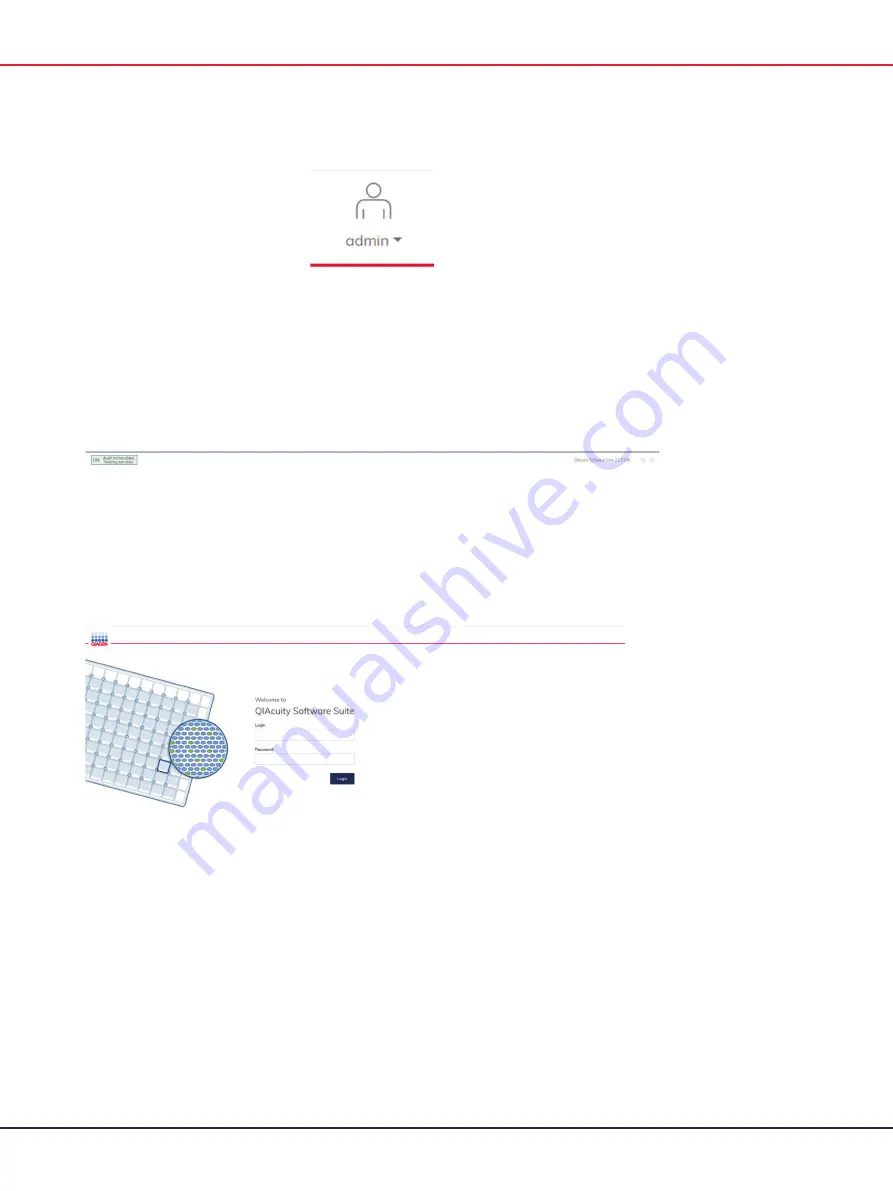
QIAcuity User Manual 06/2022
95
The Logged-in user is shown in the main toolbar. For more information, see Concepts of the QIAcuity
Software Suite.
Information bar
The information bar located at the bottom of the screen displays the software version.
Concepts of the QIAcuity Software Suite
User management
The QIAcuity
Software Suite requires users to log in before accessing instrument functionalities.
Each user must have a user account with an appropriate role assigned to it.
Summary of Contents for QIAcuity 911000
Page 2: ...QIAcuity User Manual 06 2022 2...
Page 68: ...QIAcuity User Manual 06 2022 68...
Page 240: ...QIAcuity User Manual 06 2022 240...