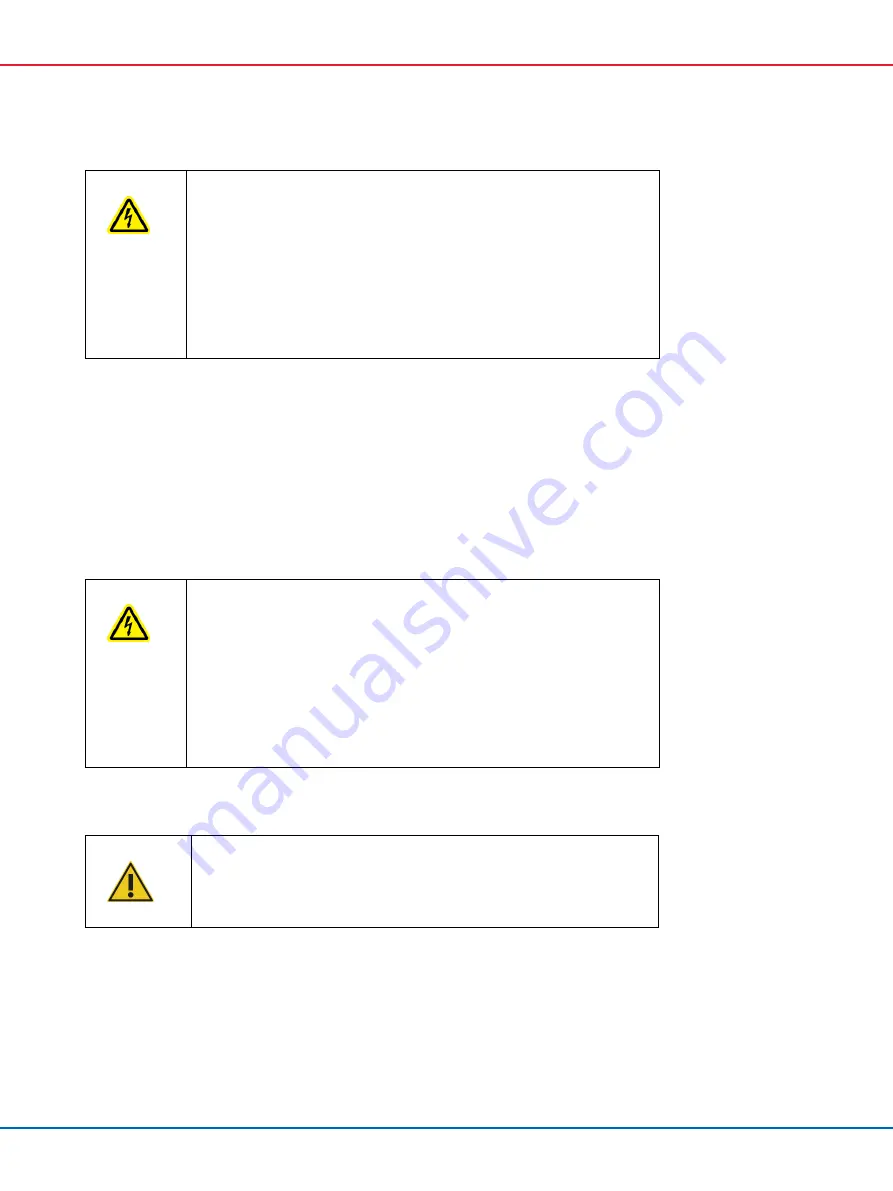
QIAcube Connect MDx User Manual 12/2020
40
WARNING
Electrical hazard
[W8]
Any interruption of the protective conductor (earth/ground lead) inside or
outside the instrument or disconnection of the protective conductor terminal is
likely to make the instrument dangerous.
Intentional interruption is prohibited.
Lethal voltages inside the instrument
When the instrument is connected to line power, terminals may be live and
opening covers or removing parts is likely to expose live parts.
4.1.3
Grounding requirements
To protect operating personnel, the National Electrical Manufacturers’ Association (NEMA)
recommends that the QIAcube Connect MDx be correctly grounded (earthed). The instrument is
equipped with a 3-conductor AC power cord that, when connected to an appropriate AC power
outlet, grounds (earths) the instrument. To preserve this protection feature, do not operate the
instrument from an AC power outlet that has no ground (earth) connection.
WARNING
Electrical hazard
[W8]
Any interruption of the protective conductor (earth/ground lead) inside or
outside the instrument or disconnection of the protective conductor terminal is
likely to make the instrument dangerous.
Intentional interruption is prohibited.
Lethal voltages inside the instrument
When the instrument is connected to line power, terminals may be live and
opening covers or removing parts is likely to expose live parts.
4.2
Unpacking the QIAcube Connect MDx
WARNING
Risk of personal injury and material damage
[W2]
The QIAcube Connect MDx is too heavy to be lifted by one person. To
avoid personal injury or damage to the instrument, do not lift the instrument
alone.
1.
Before unpacking the QIAcube Connect MDx, move the package to the site of installation and
check that the arrows on the package point upward. In addition, check whether the package
is damaged. In case of damage, contact QIAGEN Technical Service.
2.
Open the top of the transportation box to remove the
QIAcube Connect MDx Quick-Start
Guide,
barcode scanner,
and power cord before lifting the box.
















































