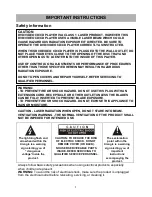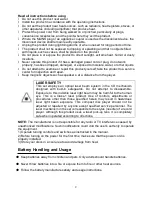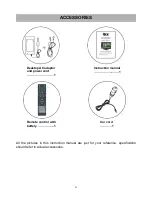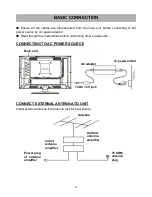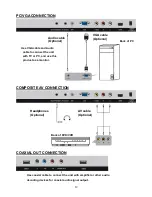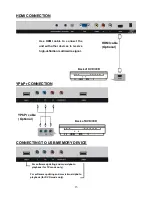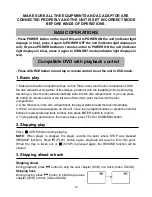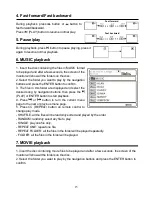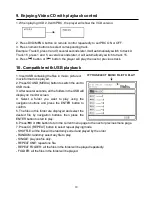3
DISC Handling and Maintenance
Handling precautions
l
Hold the disc by the edges so the surface will not be soiled with fingerprints. Fingerprints,
dirt and scratches can cause skipping and distortion.
l
Do not write on the label side with a ball-point pen or other writing utensils.
l
Do not use record cleaning sprays, benzine, thinner, static electricity prevention liquids.
l
Be careful not to drop or bend the disc.
l
Do not install more than 1 disc on the disc compartment.
l
Do not try to close the disc cover when the disc is not installed properly.
l
Be sure to store the disc in its exclusive case when not in use.
If the surface is soiled
Wipe gently with a soft, damp (water only) cloth.
When wiping discs, always move the cloth from the center hole toward the outside,
which will not cause distortion. (If you wipe the discs using a circular motion, circular
scratches are likely to occur, which will cause distortion.)
If the disc is brought from a cold to a warm environment moisture may form
on the disc
Wipe this moisture off with a soft, dry, lint-free cloth before using the disc.
Improper disc storage
You can damage discs if you store them in the following places:
l
Areas exposed to direct sunlight
l
Humid or dusty areas
l
Areas directly exposed to a heat outlet or heating appliance
Maintenance
l
Be sure to disconnect the AC adaptor before maintaining the player.
l
Wipe the player with a dry, soft cloth.
l
If the surfaces are extremely dirty ,wipe clean with a cloth which has been dipped in low
concentration soap-and-water solution and wrung out thoroughly, and then wipe again
with a dry cloth.
l
Never use alcohol, benzine, thinner, cleaning fluid or other chemicals. And do not use
compressed air to remove dust.