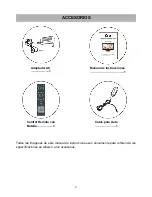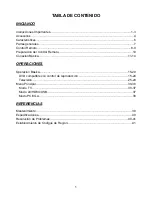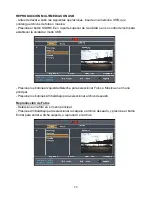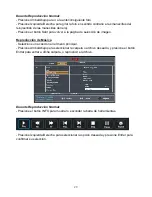18
Una vez que selecciono una carpeta y un archivo, la imagen se cargará en la pantalla.
NOTA:
el tiempo para cargar imágenes depende del tamaño de cada imagen.
Durante la reproducción, presione el botón DVD/Menú para volver a la carpeta de selección.
Presione el botón Subtítulos (Repetir) en el control remoto para cambiar el modo de
reproducción.
- Aleatorio: Todos los archivos se acomodarán aleatoriamente y se reproducirán en ese
orden.
- Al azar: Reproducción al azar de todos los archivos.
- Individual: reproducción de un solo archivo.
- Repetir Uno: repetir un solo archivo.
- Repetir Carpeta: se reproducirán repetidamente todos los archivos de la carpeta.
- Carpeta: reproducir todos los archivos de la carpeta.
Ir a siguiente/anterior imagen
Presione el botón
para ir a la siguiente imagen o el botón
para ir a la imagen anterior.
Si no presiona ningún botón en 5 segundos, cambiará a la siguiente imagen
automáticamente.
Rotación de Imágenes
- Presione el botón de navegación derecho para girar la imagen en el sentido de las
manecillas de reloj.
- Presione el botón de navegación izquierdo para girar la imagen en el sentido contrario de
las manecillas del reloj,
Voltear Imágenes
- Presione el botón de navegación Arriba, para voltear la imagen verticalmente.
- Presione el botón de navegación Abajo, para voltear la imagen horizontalmente.