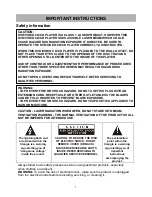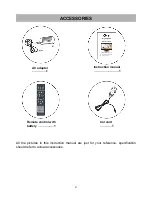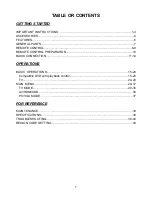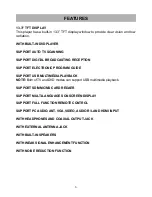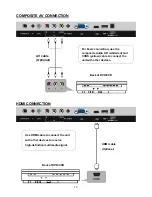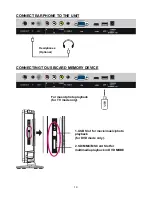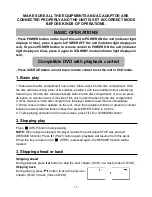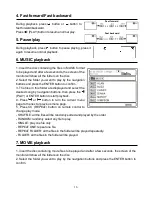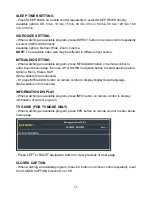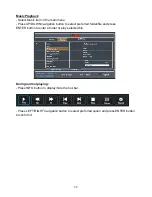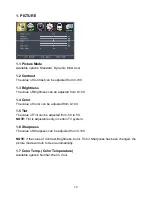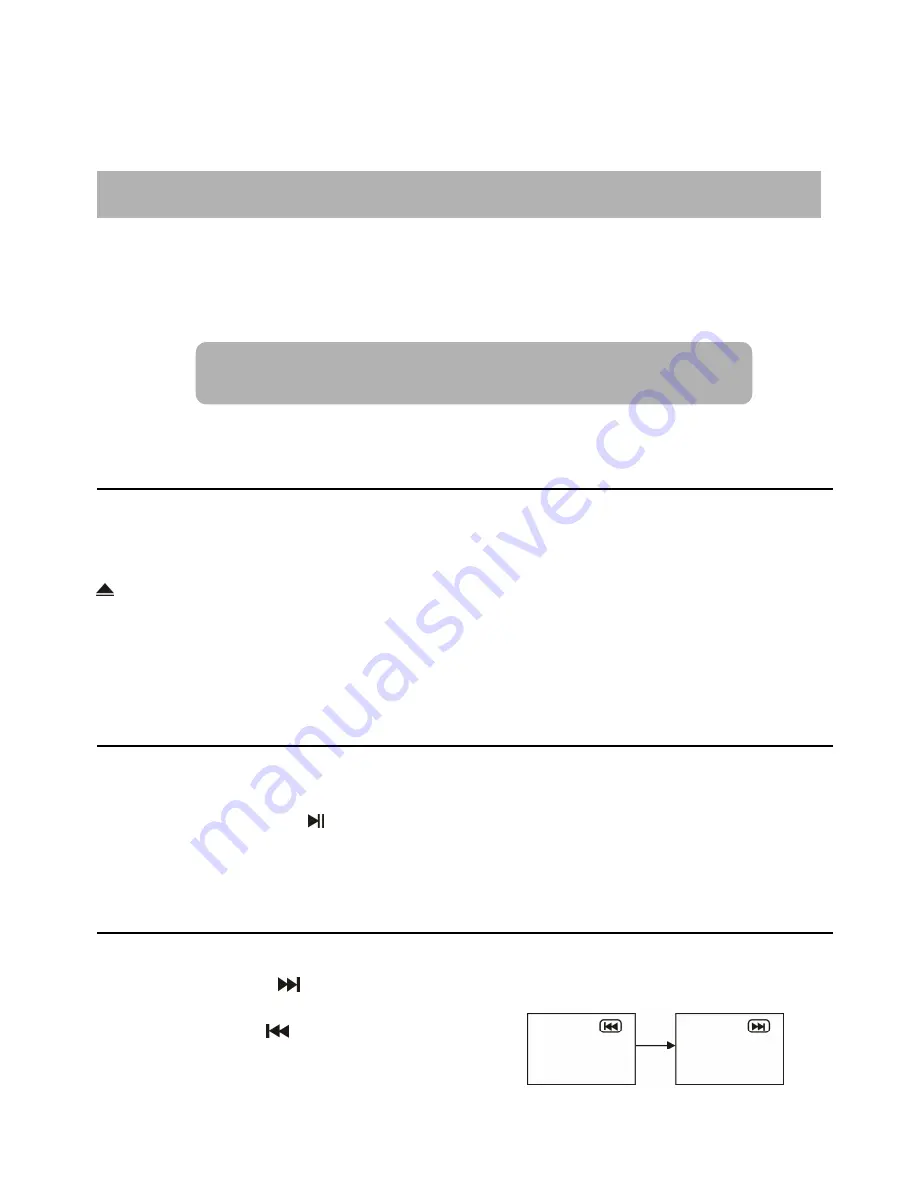
15
MAKE SURE ALL THE EQUIPMENTS AND AC ADAPTOR ARE
CONNECTED PROPERLY AND THE UNIT IS SET IN CORRECT MODE
BEFORE KINDS OF OPERATIONS.
- Press POWER button on the top of this unit to POWER ON the unit (indicator light
displays in blue), press it again to POWER OFF the unit (indicator light displays in
red). Or press POWER button on remote control to POWER ON the unit (indicator
light displays in blue), press it again to STANDBY mode (indicator light displays in
red).
- Press SOURCE button on unit top or remote control to set the unit in DVD mode.
1. Basic play
1. Make sure the disc compartment has no disc. Place a disc into the disc compartment. Hold
the disc without touching either of its surfaces, position it with the readable (mirror) side facing
towards you, then the disc will automatically enter into the disc compartment; or you can press
button on remote control or the side of this unit to enter the disc into the disc compartment.
2. Once the disc is in the disc compartment, the player starts to read the disc immediately.
3. When a menu screen appears on the unit, move the navigation buttons or press the number
buttons to select preferred track number, then press ENTER button to confirm.
4. To stop playing and return to the menu screen, press TITLE or DVD/MENU button.
2. Stopping play
Press
█
(STOP) button to stop playing.
NOTE:
When player is stopped, the player records the point where STOP was pressed
(RESUME function). Press
(PLAY) button again, playback will resume from this point.
When the tray is taken out or
█
(STOP) is pressed again, the RESUME function will be
cleared.
3. Skipping ahead or back
Skipping ahead
During playback, press
button to skip the next chapter (DVD) or a track (Video CD/CD).
Skipping back
During playing, press
button to skip the previous
chapter (DVD) or track (Video CD/CD).
BASIC OPERATIONS
Compatible DVD with playback control