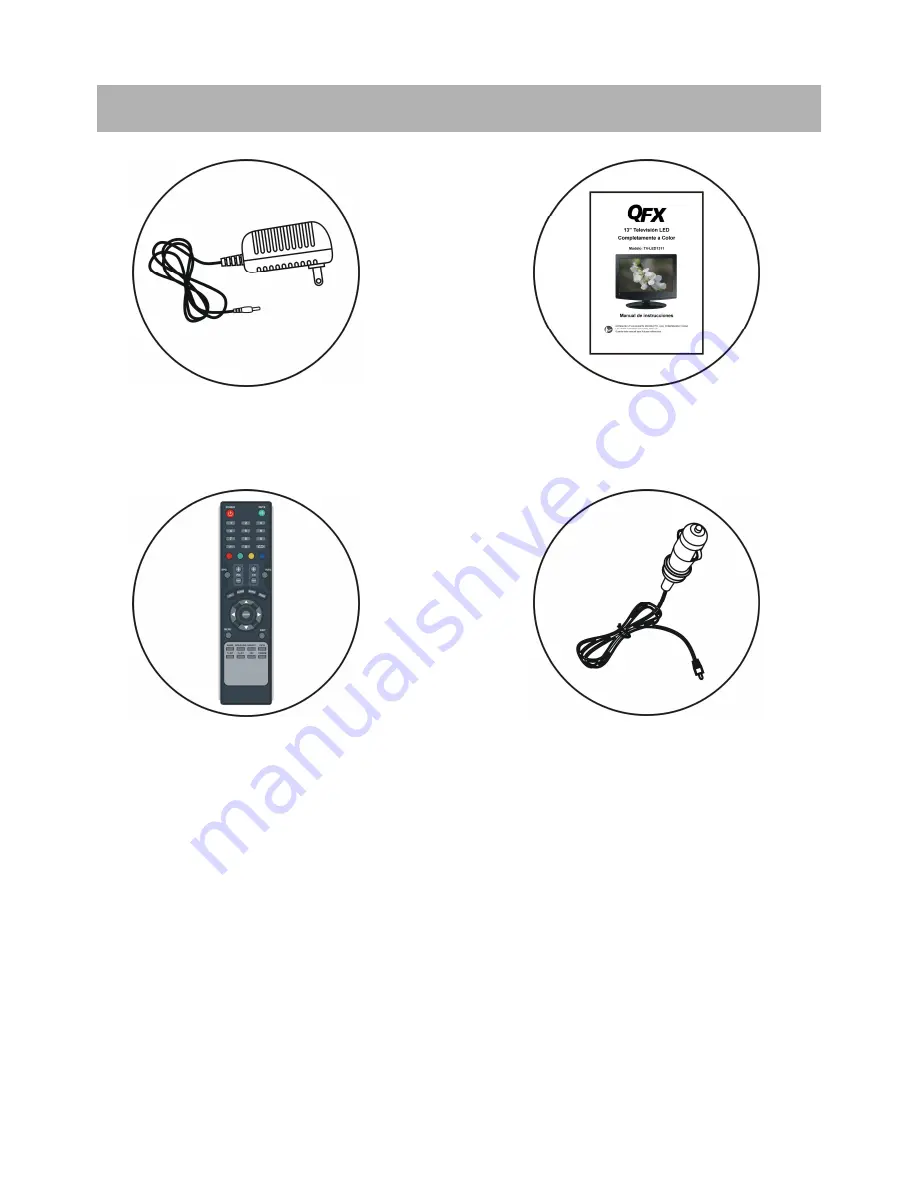
3
Todas las imágenes de este manual de instrucciones son únicamente para referencia, las
especificaciones se refieren a los accesorios.
ACCESORIOS
Manual de Instrucciones
………………………….....1
Control Remoto con
Batería……………..1
Adaptador AC de escritorio y
cable de alimentación
…………………………………1
Cable para Auto
…………………1
















































