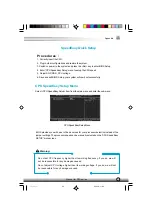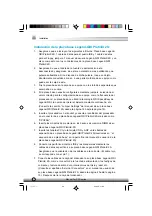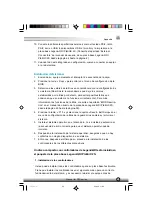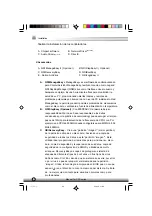Manual for P2S series
1.4
ACTIVE PAR
Function : Implements multi-boot function by activating one of the partitions.
Limitation : When no partition exists, this button is disabled.
Steps
: If there’re two or more partitions, choose one of them by pressing
F5 key.
Note
: After setting active partition, a letter “A” will be shown in front of this
partition.
1.5
CREATE MIR
Function : Adds mirror partition for the disk partition that has no mirror.
Limitation : This function should be performed by order, for example, from
partition 1 to 4. If no disk space remains or the last partition has its
mirror partition already, this button is disabled.
Steps
: After pressing the “CREATE MIR” button, use F5 key to choose the
partition to create mirror. The partition of which the size is bigger
than the left disk space will be ignored.
1.6
DELETE MIR
Function : Deletes the mirror partition.
Limitation : If there is no mirror partition, this button is disabled. This function
should be performed in reverse order, for example, from partition 4 to 1.
Steps
: After pressing the “DELETE MIR” button, only the final mirror
partition can be deleted in order to keep the continuous disk space.
If the warning message is confirmed, the mirror partition will be
deleted. By pressing “N” or “ESC” key, the system quits.
1.7
UNINST SFW
Function : Uninstall RecoveryEasy.
Limitation : None.
Steps
: After pressing the “UNINST SFW” button and the warning message
is confirmed, RecoveryEasy will be uninstalled. By answering “N”,
the system quits.
Note
: After RecoveryEasy is uninstalled, all the mirror areas have been
disconnected with the relate partitions. If no partition is deleted or
changed in size, or no other partition is created, users have chance
to “Recover existing RecoveryEasy settings” when next time
entering RecoveryEasy partition interface, meanwhile the password
will be set as default setting “qdiqdi”.
1.7
OTHERS
F12 : Switches to Recovery User Interface.
ESC : Exits from the Partition User Interface. If users made some mistakes, for
example, wrongly delete a partition, do not press the “ESC” key, press the
reset button on your system at once, in this way users can save their system.
Appendix
δÃüÃû-2
02-2-19, 11:00
55