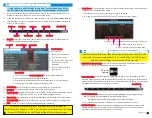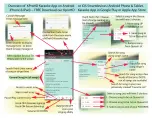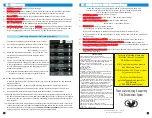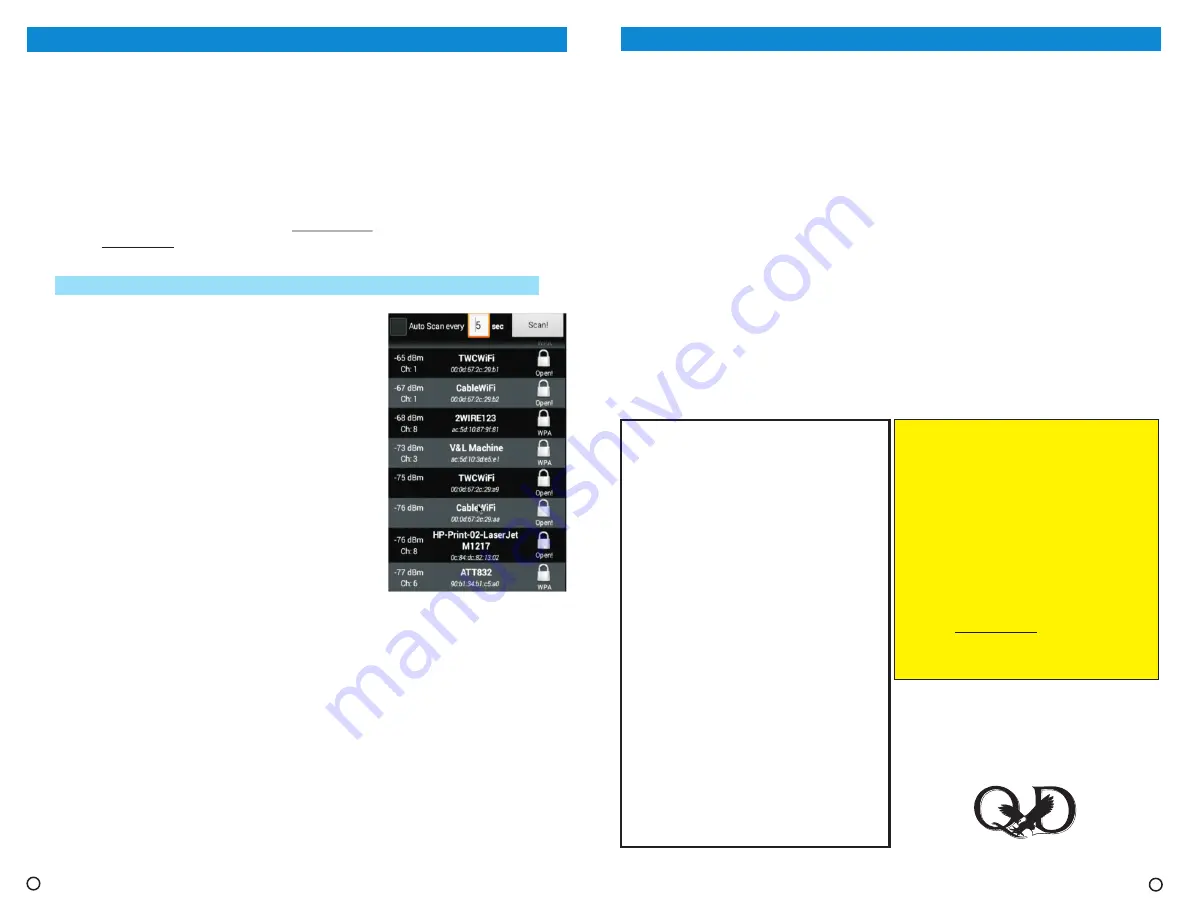
III - WiFi Set Up
1)
DOUBLE-click on “Settings”
2)
Select “Network”; you will have two choices: WiFi (wireless) or Ethernet
(wired internet connection). If available, Ethernet (wired connection) is preferred.
3)
PAX will search & list nearby available Network or AP (Access Point)
4)
and enter the Password (click the box “ Show Password” if needed)
5)
PAX connects to your Network or AP (Access Point). Once connected,
there will be a GREEN CHECK MARK next to your Network or Ap’s name.
6)
on Pax Home Screen (at Upper Left corner
of your TV screen), you will be taken to our PAXsystem.net website > choose “Support” tab.
Or go to Youtube.com, search for “PAX Karaoke” or “PAX Entertainment System”.
At PAX Home screen:
At Settings screen:
Choose “WiFi”:
Select your preferred AP
Click “Connect Now”:
For Video Instruction:
DOUBLE-Click our
QxD logo
How to optimize your WiFi setup (optional)
ADJUSTING PAX's ANTENNAE : (Optional)
In order to get the best WiFi signal and transfer rate, minor adjustment to the PAX antennae
may be necessary.
1)
Open Speedtest App – run the test while adjusting the antennae in different directions.
2)
Observe the Speedtest to see which antenna position results in the highest transfer rate.
3)
Once optimized, close the Speedtest App & leave the antennae in same positions.
* Streaming video requires steady internet transmission and relatively decent download speed, if
the above Speedtest does not show a download speed above 5Mb/s (or 5Mbps, or 5 megabits
per second), then you may encounter jittering, shuttering, and pausing when watching video
from Internet.
* For best result, please use wired internet connection (ethernet) whenever possible. If your WiFi
connection cannot result in higher than 5Mbps download speed, and your home is not wired
for ethernet connection, then please consider
Powerline Ethernet Adapter
option, which uses
your existing home electrical wiring (AC line) to transmit network data.
5
(This requires knowledge of adjusting your router setting)
Avoid using the channels that are most being used by other
nearby WiFi networks will improve your WiFi speed
1)
2)
View the transmission channels that are being used –
see illustration >>>>>>>>>>
3)
AVOID the commonly used channel. As you can see in the
illustration, channel 1 and channel 8 are being use by
multiple routers.
4)
There are 11 channels (#1 through #11) that can be used.
Log into your router & change the channel to the least used
in your neighborhood. (Please refer to your Router manual
for information about logging in and changing your WiFi
transmission channel)
Run the WiFi Scanner App (included in PAX), click on “Scan”
IV - PAX’s Built-in WiFi Hotspot Setup
When PAX is being used as a Karaoke machine at a location where there is no
Internet or network connection (WiFi or wired), you can still log into PAX’s built-
in WiFi hotspot to control its KProHD Karaoke App.
1)
Double-click on “Settings”
2)
Select “Other”. Then select “More Settings”
3)
Under “Wireless & Network”,
Select “More...” (Just above “Device”)
4)
Select “Portable Hotspot”
Then Click again on “Portable WiFi Hotspot”
A check mark will appear in the box to the right, indicating WiFi Hotspot is “On”
(NOTE: underneath “Portable WiFi hotspot” is “Setup WiFi hotspot”, which you will need for
step #8 below)
5)
look for Network SSID named “PAX1” and select it
6)
88888888 (Eight number 8)
7)
you can use your Smartphone or Tablet to
control PAX’s KProHD Karaoke App.
8)
Select “Setup WiFi hotspot” (see step #4 above), make the
changes, and click “Save”
At PAX Home screen:
At (Color) Settings screen:
At (Black & White) Settings screen:
Rescan your Smartphone or Tablet:
Enter PAX’s WiFi Hotspot password into your SmartDevice:
To change SSID name & Password:
At next screen:
Once your Smartphone or Tablet connects to PAX:
6
For more information, please view
instruction videos on our website:
PAXsystem.net > Support
Or visit our YouTube channel:
go to YouTube.com and search for:
“PAX Karaoke”
or “PAX Entertainment System”
HINT: a quick way to our website
is at PAX Home Screen:
DOUBLE-click on QxD’s logo at Upper
Left corner of screen.
A PRODUCT OF
Thank you for enjoying & supporting
PAX Entertainment System
SPECIFICATIONS:
PAX Entertainment System - Android Karaoke
HDD supported: Up to four 6TB HDD - one internal SATA and
three external USB
Hardware: CPU: AMLogic S802 Quad Cortex ARM Cortex A9r4
2.0GHz, 2GB DDR 8-core Mali-450MP GPU@600MHz
Memory: 16GB Internal Storage @ 2.0GHz
I/O Interface: Video / Audio Coaxial; HDMI 1.4B; SPDIF (Digital
Audio via optical)
MicroSD card Reader
4x USB2.0 Host
WiFi: 2.4Ghz / 5.0Ghz
Karaoke Mode: Supports both iOS and Android Smartphone /
Tablet via WiFi or Built-in WiFi hotspot
Built-in WiFi Hotspot: support Smartphone- / tablet-controlled
Karaoke connectivity when there is no WiFi
Functions Supported: K any compatible Android Apps
Media support: MKV, AVI, VOB, ASF, WMV, SWF,MPEG1/2/4, TS,
TP, TRP, M2TS, MTS, MOD, TOD,ISO, IFO, MOV(H.264), MP4
Decoding: 4K*2K - Encoding: 1080P, H.264 - H.264 [email protected] up
to 4K*2K@30fps - H.264 MVC up to1080@60fps MPEG-4
ASP@L5 up to 1080P@60fps(ISO-14496) WMV/VC-1
SP/MP/AP up to 1080P@60fps RealVideo 8/9/10 up to 1080p
@60 fps Low power MediaCPU with DPS audio processing
Audio supports MP3,AAC, WMA, RM, FLAC, Ogg and
programmable with 5.1 down-mixing - Built-in SPDIF/IEC958
and PCM serial digital audio input/output
PAX Studio Sound Maximizer (powered by Bongiovi DPS): real-
time audio processing / enhancing; in Karaoke mode: enables
Automatic Volume Control and Pitch Change
Operating Humidity: 5% to 95% non-condensing
Dimensions: 43.6 cm x 33.7cm x 4.4cm (17.17" x 13.25" x 1.73")
(W x D x H ) - (depth not including protruding antennae &
inputs/outputs connectors)
Connectors: HDMI, AV Cable
AirMouse remote c USB Dongle included
Power Supply: 115-230VAC 50/60Hz; Auto-switch Adapter 24W @
12V - 2A
Weight: 12lbs - 5.5Kg w/o HDD
Copyright QxD Inc., 2015
All Rights Reseved
Summary of Contents for PAX
Page 3: ...4 3 ...