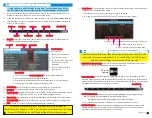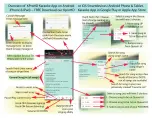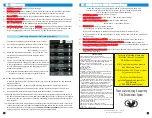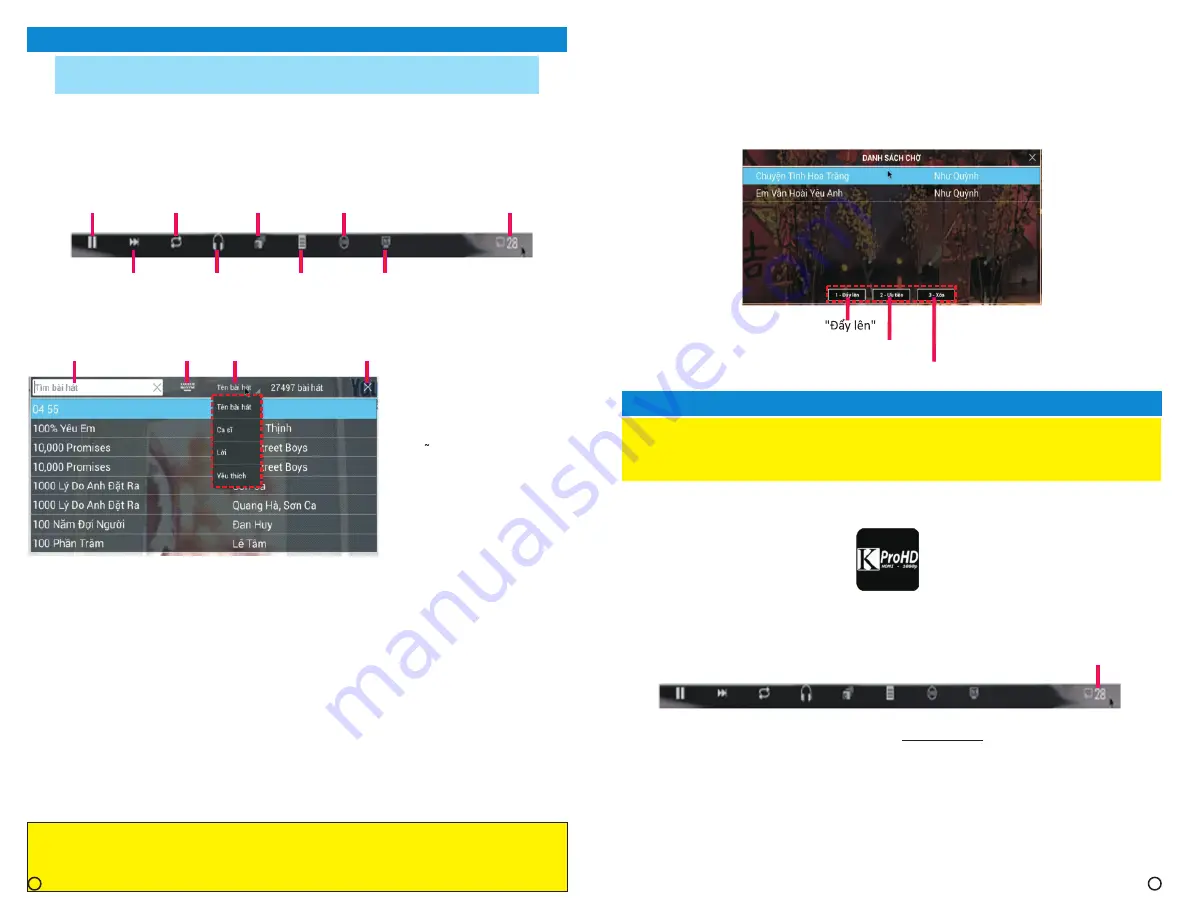
I - KARAOKE KProHD On Screen App
Using AirMouse and OnScreen menu only – for Smartphone or Tablet
control, please see next section and the centerfold pages of this manual
1)
Insert the Ai Key board's USB receiver into one of the USB ports (please refer to
AirMouse manual for more detail). Power on your PAX system.
2)
At the PAX Home Screen, double-click on the Karaoke icon to open the
KProHD Karaoke
app.
3)
Click the “Menu” button of the AirMouse and an on screen menu will appear at bottom of
your TV screen, as follows:
Play / Pause
Restart Song
Song Queue
Rating (On/Off)
Connection Code
Play Next
Vocal / Karaoke
Song List
Screen Ratio
(See next section)
4)
: Select this icon to show your Karaoke Song List (your list may appear different
depending on different PAX Resellers’ options)
Song List
Search Options:
You can search by:
1- "Tên bài hát" (Song name)
2- "Ca si" (Singer's name)
3- "L? i" (a few words in the lyrics
NOTE: not all songs are
available)
4- "Yêu thích"(from your own
Favorite List)
Search Field
Onscreen Keyboard
Search Options
Exit
5)
6)
Skip current song to play the next song in the Song Queue
7)
Toggle On/Off singer’s voice (Vocal ON - screen displays Microphone Icon) to
enjoy music, or to sing Karaoke (Vocal OFF - screen displays Headphone Icon)
8)
Most modern TV screen is “WideScreen” or 16:9; choose 4:3 for older model
9)
Restart Song:
Play Next:
Vocal / Karaoke:
Screen Ratio:
Rating (On/Off):
Exit:
click on this icon to restart the current song from the beginning.
(Optional): you will be given a score, maximum 100, on your performance
10)
Click the “X” to close the Song List & begin singing or listening.
Search Field:
Onscreen Keyboard
1- Enter search text via
or using AirMouse keyboard.
2- Once entered a filtered result field will display
3- Press and hold AirMouse OK key to scroll the searched results UP or DOWN
4- Select a song, then double click the AirMouse OK key
1
For more information, please view our instruction videos at
Paxsystem.net > Support -
HINT: a quick way to our website is at PAX Home
Screen: DOUBLE-click on QxD’s logo at Upper Left corner of screen.
2
II - KARAOKE KProHD App on Smartphone and Tablet
Your Smartphone (Android or iPhone) and Tablet (Android or iPad) must be
connected to the same network as PAX - or, use PAX’s built-in WiFi hotspot
(see Built-in WiFi hotspot in last section of this manual)
1)
Apps Store – (search for “KProHD Remote”). Look for this icon:
KPro-HD Smart Remote App:
Download & install our free App in Google Play Store or Apple
11)
= ”Danh Sách Ch? ” shows list of songs waiting to be played. Selecting this icon
brings up the window illustrated below.
Song Queue:
In this illustration, there are only two songs waiting to be played.
Pick a song in the Song Queue (”Danh Sách Ch? ”), and you will have 3 options:
1- >>>>>>>> Move song UP in priority in the Queue
2- "Ýu tiên"
>>>
M
ove song to 1st
i
n
Q
ueue
3- "Xóa" >> Remove song from the Queue
Connection Code
3)
Or go to Youtube.com, search for “PAX Karaoke” or “PAX Entertainment System”.
4)
Please see next two centerfold pages to overview the functions of the
KProHD Karaoke App. Each function is also explained in detail in our instructional video
available on our PAXsystem.net > Support, or on YouTube.
(over >>)
For Video Instruction:
Overview Diagram:
Please go to our website, PAXsystem.net, choose “Support” tab.
HINT: a quick way to our website is at PAX Home Screen:
DOUBLE-click on QxD’s logo at Upper Left corner of screen.
2)
Install, then launch KPro-HD Remote App on your Smartphone or Tablet.
Enter the Connection Code seen in the OnScreen Menu (on your TV) into your Smartdevice to
connect to PAX. (Remember:
Connection Code:
Click the “Menu” button of the AirMouse and an on screen menu
will appear at bottom of your TV screen), as follows:
KPro-HD
Remote
Summary of Contents for PAX
Page 3: ...4 3 ...