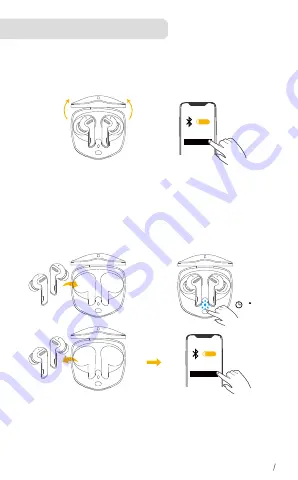
③
vincular por primera vez
1. Abra el estuche de carga y los auriculares pasarán automáticamente al modo de
emparejamiento por Bluetooth. Seleccione "QCY-G1" en la lista de Bluetooth de su
dispositivo para conectarlos.
Emparejamiento con otro dispositivo
1. Coloque los auriculares en el estuche de carga y déjelo abierto.
2. Mantenga pulsado el botón del estuche durante 3 segundos hasta que los
indicadores LED de los estuche de carga en color azul, lo que indica que se ha
activado el modo de emparejamiento.
3. Extraiga los auriculares del estuche de carga,para establecer conexión, seleccione
“G1” en la lista de Bluetooth del dispositivo.
ON
QCY-G1
ON
QCY-G1
①
①
②
②
Cuando se quite los auriculares, se apagarán automáticamente después de 5
minutos si no hay ningún dispositivo conectado.
*Cada vez que encienda los auriculares QCY, automáticamente se conectarán
al último dispositivo conectado con éxito si está dentro del rango de Bluetooth.
3
ES 21
Emparejamiento Bluetooth
Summary of Contents for QCY-G1
Page 1: ...QCY G1 True Wireless Gaming Earbuds Be Creative Go Beyond...
Page 2: ...Contents English 1 Deutsch 10 Espa ol 19 Italiano 28 Fran ais 37 Portugu s 46 55 64...
Page 57: ...LED Type C Type C LED JP 55...
Page 58: ...1 2 M S M L JP 56...
Page 60: ...1 Bluetooth 2 LED 3 10 10 3 JP 58...
Page 61: ...USB USB C JP 59...
Page 62: ...10 2 10 2 LED LED LED LED LED LED LED JP 60 LED...
Page 63: ...1 5 1 5 1 5 1 5 L R L R L R L L R R x2 x2 x3 x3 2 2 L 1 5 2 R 2 1 5 3 3 JP 61...
Page 66: ...LED USB C LED KO 64...
Page 67: ...1 2 S M L KO 65...
Page 68: ...1 QCY G1 1 2 3 3 Bluetooth G1 ON QCY G1 ON QCY G1 5 QCY Bluetooth 3 KO 66 Bluetooth...
Page 69: ...Power On Off 1 2 LED 3 10 10 3 KO 67...
Page 70: ...USB USB C KO 68...
Page 71: ...10 2 10 TWS TWS Bluetooth Bluetooth 2 LED LED LED LED LED LED LED KO 69 LED...
Page 72: ...1 5 1 5 1 5 1 5 L R L R L R L L R R x2 x2 x3 x3 L R 1 5 1 5 1 5 L R 1 5 L R KO 70...
















































