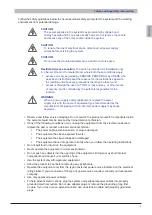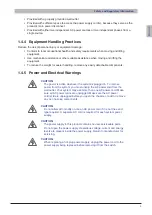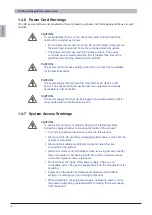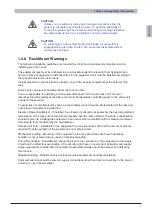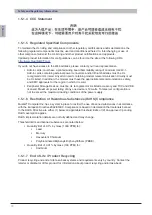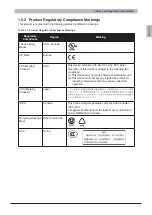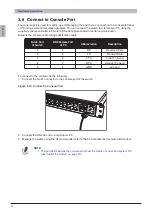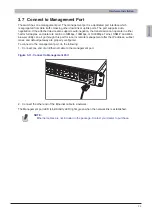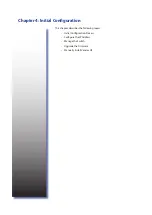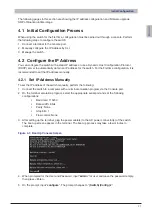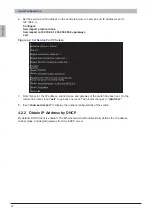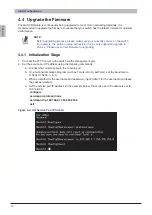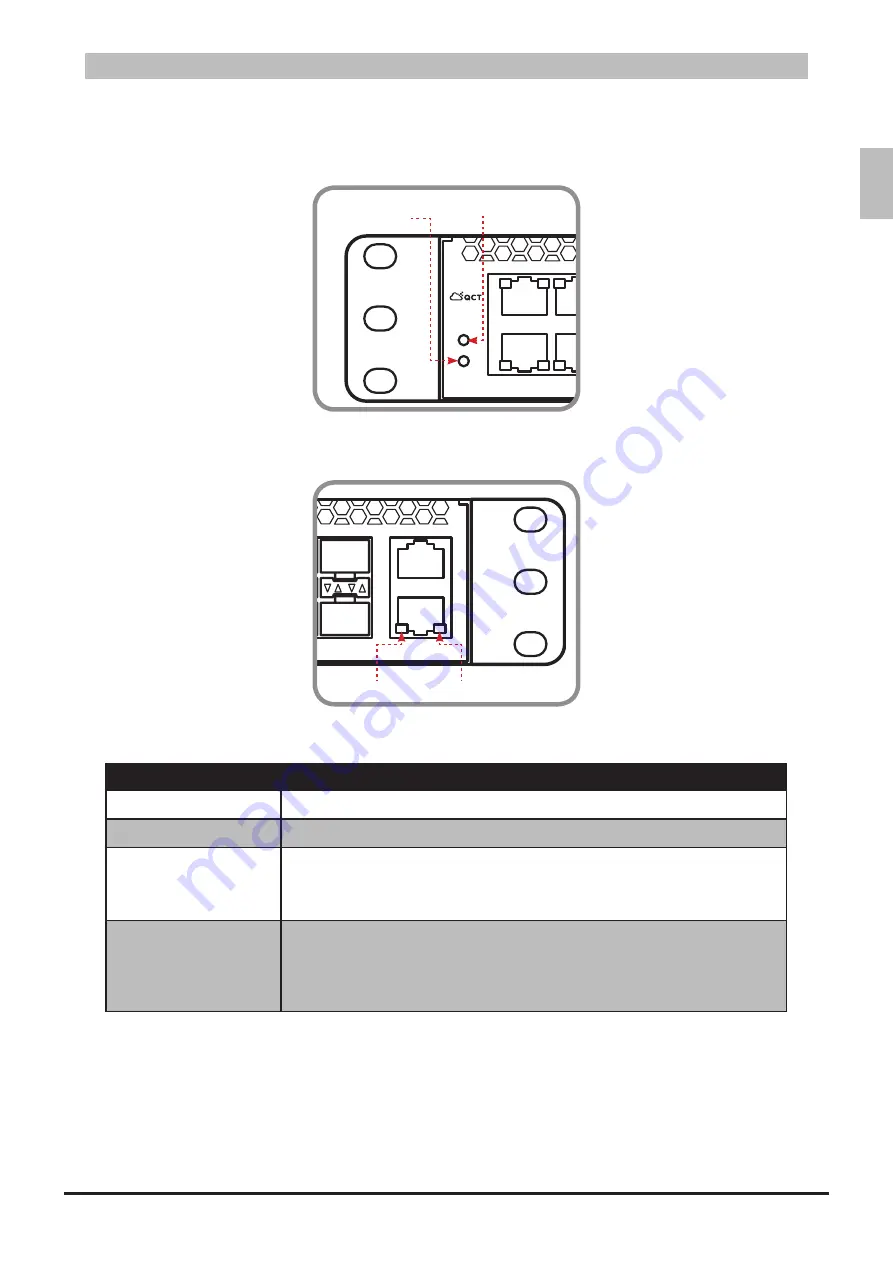
ENGLISH
15
Introduction
Function and Management Port LEDs
2.1.1.3
Function Port LEDs
Figure 2-4:
CON
ETN
12
11
2
1
4
3
6
5
8
7
10
9
24
23
14
13
16
15
18
17
20
19
22
21
36
35
26
25
28
27
30
29
32
31
34
33
48
47
38
37
40
39
42
41
44
43
46
45
52
51
50
49
Power
Status
Power
Status
Management Port LEDs
Figure 2-5:
Speed
CON
ETN
12
11
2
1
4
3
6
5
8
7
10
9
24
23
14
13
16
15
18
17
20
19
22
21
36
35
26
25
28
27
30
29
32
31
34
33
48
47
38
37
40
39
42
41
44
43
46
45
52
51
50
49
Power
Status
Link/Activity
Function and Management Port LEDs
Table 2-3:
LED
Description
Status
Yellow
•
: System failure.
Power
Green
•
: All DC power good.
Speed
Orange
•
: A valid 1000Mbps network link is established.
Green
•
: A valid 100Mbps network link is established.
Off
•
: A valid 10Mbps network link is established.
Link/Activity
Green
•
: A valid network link is established.
Flashing Green
•
: Network transmission and receiving packet in
progress.
Off
•
: No network activity or port is disabled.