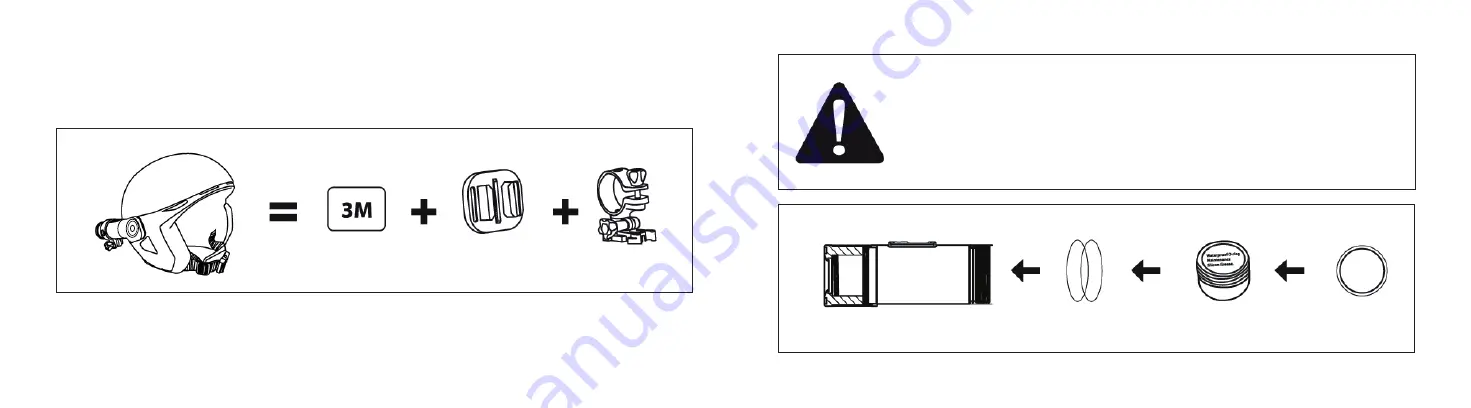
Using QCAMZ HD for water sports
When using the waterproof cap remember to put some silicon
grease to the rubber O-ring from time to time, especially before
using the camera in water. Make sure to close the rear cap tightly.
Only use the camera in water with the waterproof cap!
Rubber O-Rings Silicon Grease Waterproof Cap
3.
Camcorder for Non-vented Helmets
Adhesive Sticker
Universal Mount Camcorder Mount
Summary of Contents for HD 720p
Page 1: ... English QCAMZ HD 720p 135 Wide Angle Waterproof Action Cam ...
Page 17: ......

































