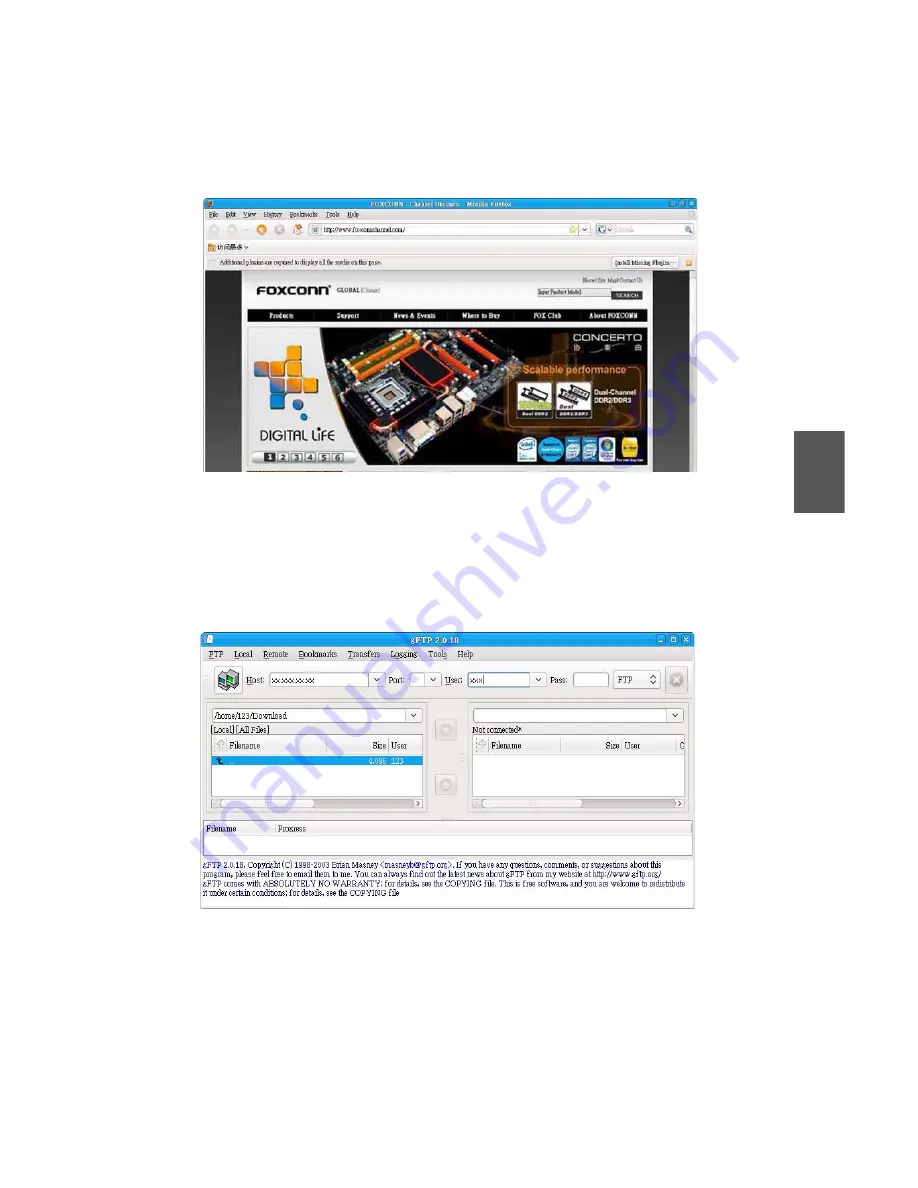
23
5
5-1 Internet
1. Web Browsing
Click on the “Firefox” icon in the desktop toolbar or “Start” > “Internet” > “Firefox Web Browser” to
open the web browser as shown below.
2. Files Transfer
Click “Start” > “Internet” > "gFTP" from the desktop toolbar to open the gFTP client as shown below.
“gFTP” is a file transferring program, you can upload or download files through multiple File Transfer
Protocols (FTP, FTPS, HTTP etc.). Input the Host name that you want to access and the port type,
user name, password, then select the server type and press [Enter] to access. The left column will
show the local files and the right one will show files on the server.
3. Instant Messaging
Click “Start” > “Internet” > "Internet Messenger" from the desktop toolbar to open the online instant
messaging client as shown.
Please click the “Add” button to add any type of instant messaging account (e.g. Yahoo Messenger,
QQ, MSN etc.) as listed.
Summary of Contents for N700
Page 1: ...QBOX User s Manual...





















