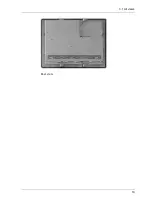Table of Contents
5
4.4
Cables .............................................................................................. 48
5.
Technical data ............................................................ 51
5.1
General Specifications ....................................................................... 52
5.2
Environmental Specifications .............................................................. 54
5.3
Dimensions ...................................................................................... 55
5.3.1
Front Views........................................................................................ 55
5.3.2
Rear and Right Side Views .................................................................. 57
Index ............................................................................... 61
Record of Changes
Summary of Contents for Imagechecker Q.400PD
Page 1: ...Imagechecker Q 400PD Hardware Manual www qvitec de Erkennen was möglich ist ...
Page 7: ......
Page 8: ...Chapter 1 Introduction ...
Page 16: ...Chapter 2 Scope of delivery ...
Page 18: ...Chapter 3 Product description ...
Page 20: ...3 1 All views 19 Rear view ...
Page 36: ...Chapter 4 Wiring and installation ...
Page 51: ......
Page 52: ...Chapter 5 Technical data ...
Page 57: ...Technical data 56 GN10 GN12 ...
Page 58: ...5 3 Dimensions 57 GN15 5 3 2 Rear and Right Side Views GN07 ...
Page 59: ...Technical data 58 GN10 GN12 ...
Page 60: ...5 3 Dimensions 59 GN15 ...
Page 61: ......