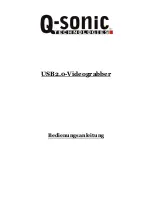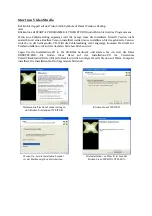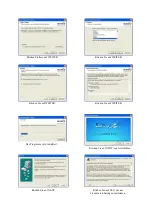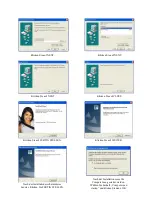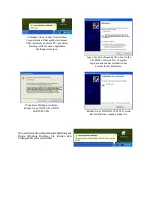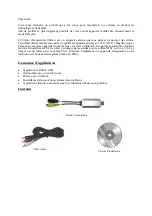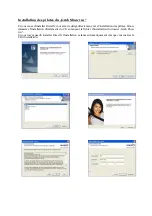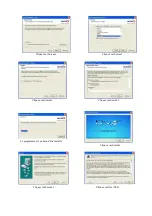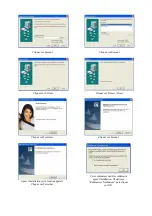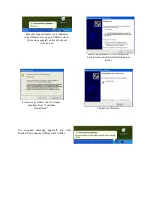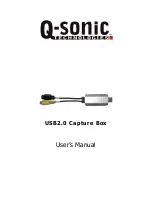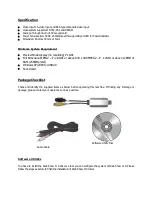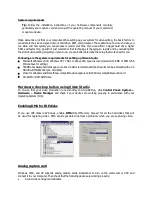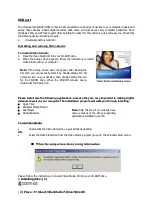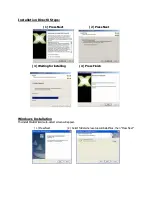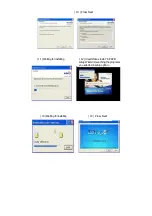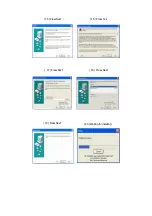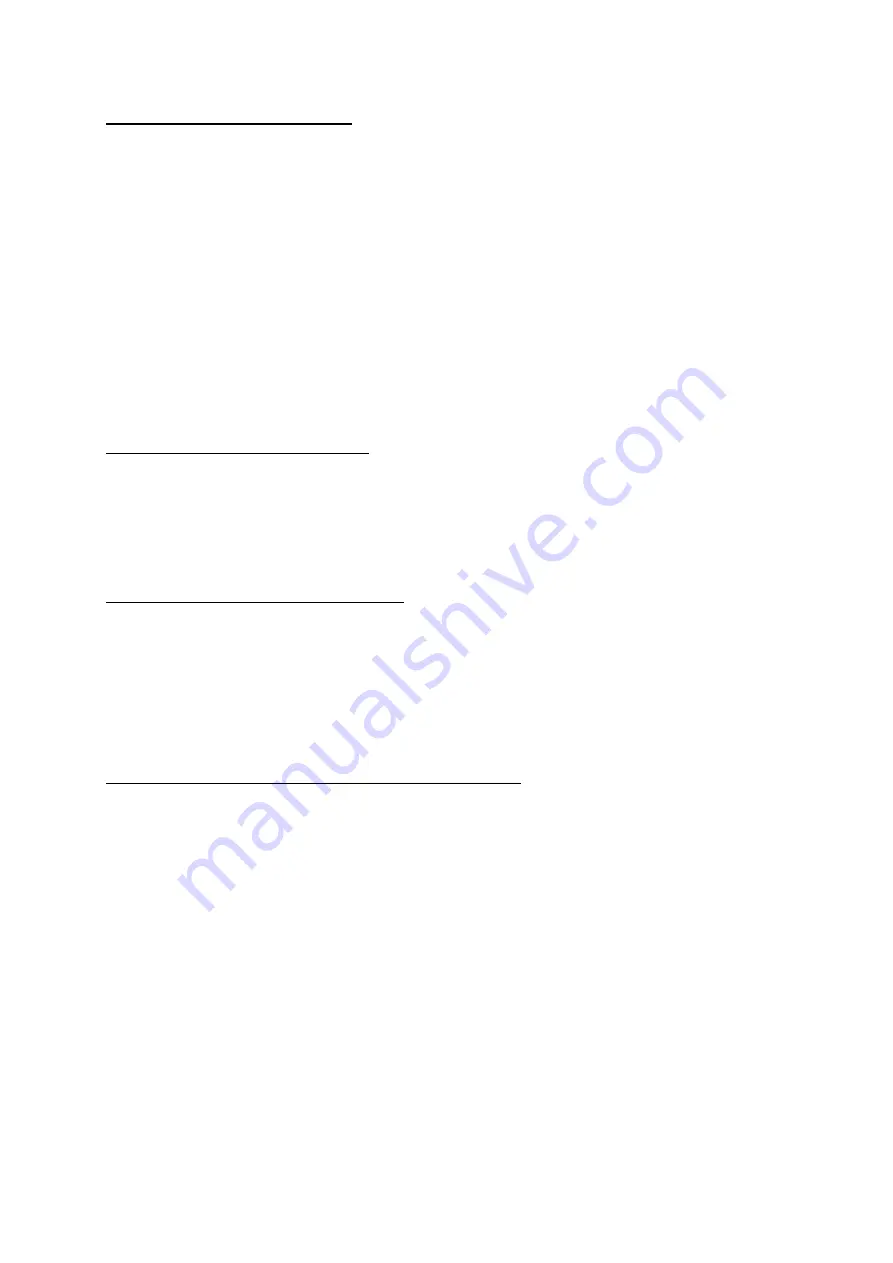
Caractéristiques générales
Acquisition vidéo en résolution initiale
USB 2.0: 720 x 480 x 30 images par secondes en norme NTSC, 720 x 576 x 25 images par secondes
en norme PAL
Compatible avec les normes vidéo NTSC, PAL et SECAM
Supporte l'USB 2.0, Taux de transfert jusqu'à 480 Mbit/s
Une prise S-Video et une prise cinch
Réglage de la luminosité, du contraste, de la saturation, du teint et de la clarté
Alimentation par la prise USB
Les pilotes sont entièrement compatibles avec Microsoft DirectShow
Supporte le codec Audio / Vidéo des formats MPEG 1 et MPEG 2 pour la génération de films VCD
ou DVD
Plug and Play
Petit et mobile
Systèmes supportés: Windows 98SE, Millenium, 2000 et XP
Caractéristiques techniques
Connexion audio par carte son ou prise Jack 3,5 mm
Consommation: 5 V de courant continu, 250 mA (max.) par l'alimentation USB
LED d'indication de l'état de l'alimentation et de la connexion
Dimensions: 80 mm x 30 mm x 15 mm
Configuration minimale requise
Ecran avec fonction avance rapide - Puissance du processeur : > 1 GHz
MPEG2
–
Puissance du processeur : 2,0 GHz ou plus élevée
640 x 480 MPEG2
–
Puissance du processeur : 1,7 GHz ou plus élevée
128 MB de mémoire (si possible 256MB)
Windows 2000 / XP
Carte son
Système requis pour l'installation des pilotes
Microsoft Windows 2000 ou XP
Processeur de 1,7 GHz ou plus
Au moins 128 MB de RAM (256 MB ou plus pour un rendu optimal)
500 MB d'espace libre sur votre disque dur (Nous vous conseillons 4 GB!)
Carte graphique compatible vidéo pour Windows et Direct Show
Carte son compatible Windows
Lecteur CD-ROM ou DVD-ROM
Remarque:
Veuillez respecter les instructions d'installation du périphérique. Renseignez vous sur les
caractéristiques de votre carte graphique et lisez les manuels d'utilisation de votre caméscope ou de
l'appareil d'acquisition.