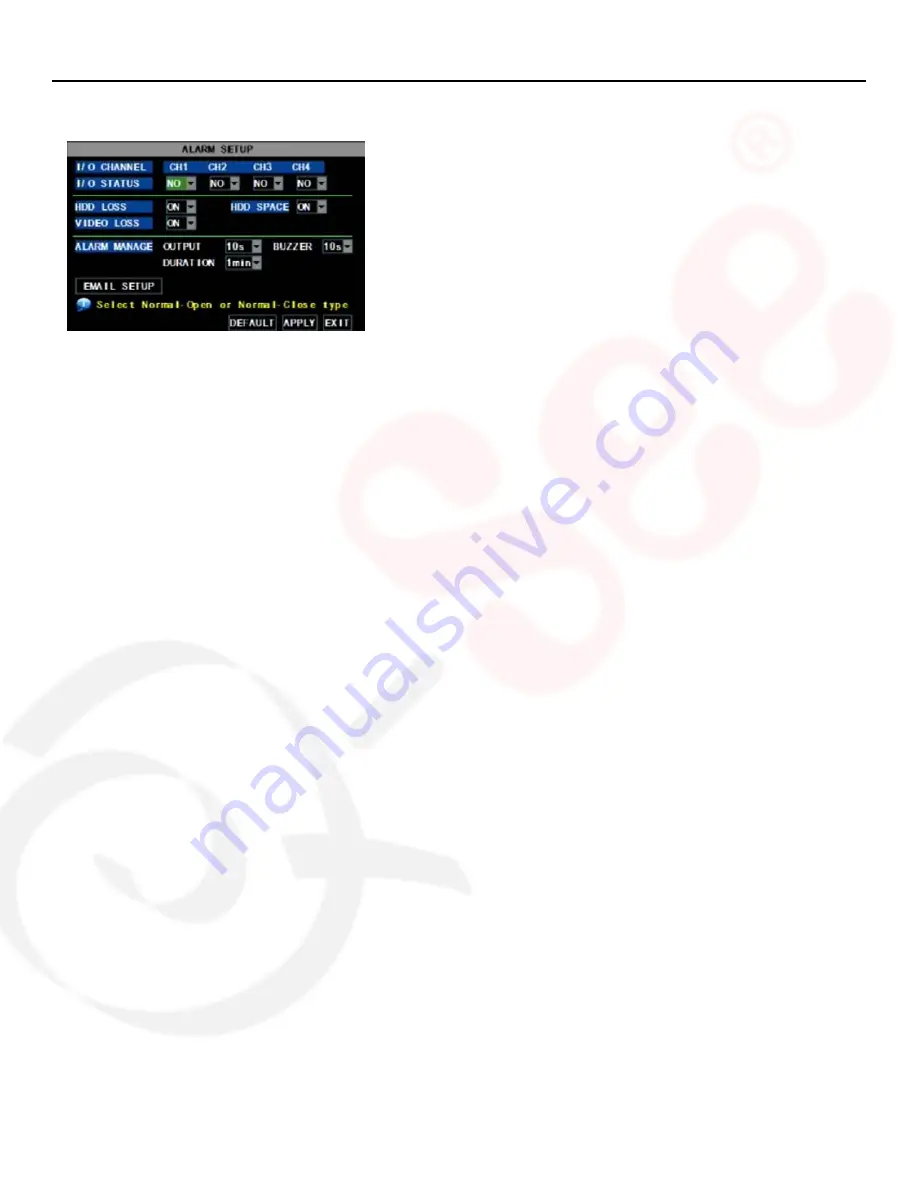
QSDR174RTC User Manual
20
(Picture 34)
5.2.7.2: Alarm Set
Clicking on the ALARM icon in the Device Management interface
(Picture 32) will allow you to configure your ALARM settings. Once
you click on the icon a pop up Alarm Setup interface as illustrated in
Picture 34 will appear and you will be able to configure the various
settings directly through here. Some of the configurations you will be
able to configure through the Alarm Setup interface include alarm
buzzer notification for video loss, HDD connectivity problems as well
as your ability to be notified by email when an alarm is generated.
A more detailed description of the various tabs that appear on the Alarm Setup interface (Picture 34) are as follows,
along with a more thorough account of the options associated with the pull-down menus associated with them:
•
The
I/O STATUS
tab allows you to choose from a drop down list to configure each Channel’s sensor alarm
settings. Choose the “Normal-Open” option on the drop down list or “Normal-Close” depending on the type
of sensor you are using. Choose the “Off” option if you are not using external alarm sensors and are using
the DVR’s built in motion detection. Using your DVR’s built in motion detection settings allow you to begin
recording in the event motion is detected.
Motion detection alarm notification is designed to notify you that there has been some movement detected by
your cameras. You can adjust the sensitivity of your cameras to suit the needs of your actual application
environment should you need to take into account such things as movement that is ongoing and not
obtrusive.
•
The
HDD LOSS
tab allows you to choose from a drop down list of “On” and “Off”. Choosing the “On” option
will generate an alarm buzzer when the connection to your HDD has been lost, your system does not detect a
connected HDD or your system detects that your HDD needs to be formatted. Choosing the “Off” option turns
this buzzer notification off.
The HDD Loss alarm notification is designed to notify you when your system has its connection with your
HDD or that there is some sort of breach which has occurred between your HDD and your DVR system.
•
The
HDD SPACE
tab allows you to choose from a drop down list of “On” and “Off”. Choosing the “On”
option will generate an alarm buzzer when the HDD is running out of storage space. Choosing the “Off”
button disables the alarm notification when your HDD is running out of storage.
•
The
VIDEO LOSS
button allows you to choose from a drop down list of “On” and “Off”. Choosing the “On”
option will generate an alarm buzzer when video loss occurs. Choosing the “Off” button disables the alarm
notification when video loss occurs.
A Video Loss notification is designed to notify you that there has been some sort of breach that has occurred
that is causing your system to lose video feed such as camera damage, disconnected camera cables or a
power supply malfunction.
•
The
ALARM MANAGE
tab allows you to choose from a drop down list to determine the alarm output
(0s,10s,20s,40s,60s)
,
alarm duration (0s, 30s, 1minute
,
2minute
,
5minute
)
and buzzer duration
(0s,10s,20,40s,60s)
.
















































