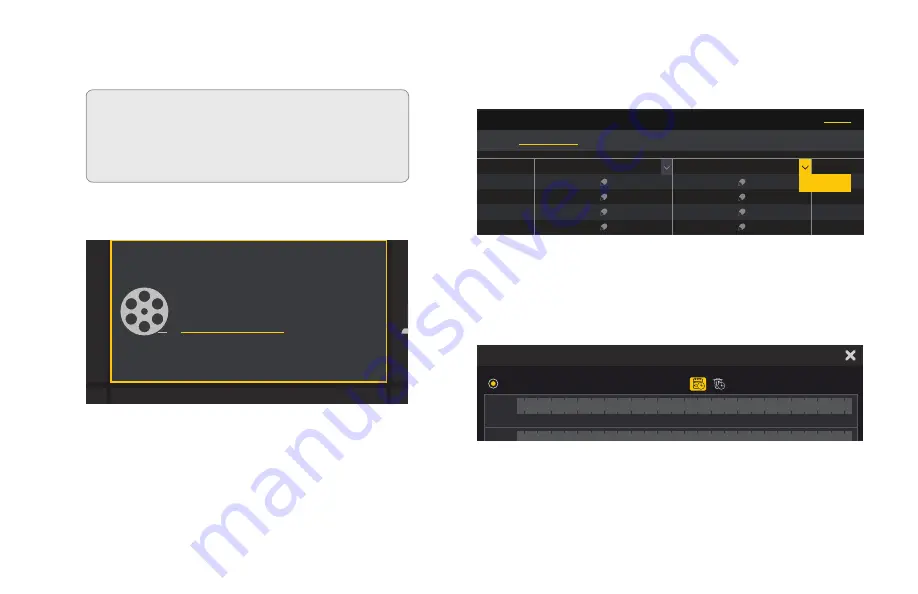
36
Setting the Motion Detection Recording Schedule
A. Select
Record Schedule
in the Record tile.
ATTENTION:
Your system is factory-set
to record whenever motion is detected at
any time. These instructions are to help
you set a specific schedule.
Add Camera Edit Camera
Image Settings Motion PTZ
Camera
TCP/IPv4 DDNS Port E-mail
Network Status
Network
Basic Date and Time Information
View Log Backup and Restore
Disk Management Storage Mode
System
Add User Edit User
Edit Permission Group
Modify Password
Account and Authority
Encode Parameters
Record Schedule
Advanced
Record
Sensor Alarm Alarm-Out
Motion Alarm
Alarm
To schedule ALL cameras
B. Select
Edit
in the Motion Detection Schedule pull down.
Live Display
Mode Settings
Camera Name
Sensor Record Schedule
Motion Record Schedule
Timed Record Schedule
Cam1
Cam2
Cam3
Cam4
Cam5
Cam6
Advanced
Schedule Config
Camera
Record
Alarm Network Account
Edit
Edit Schedule
Motion
Manual All Reverse Clear All
Cancel
OK
Manual All Reverse Clear All
00:00 ~ 24:00
Sun
0
2
4
6
8
10
12
14
16
18
20
22
24
Manual All Reverse Clear All
00:00 ~ 24:00
Mon
0
2
4
6
8
10
12
14
16
18
20
22
24
Manual All Reverse Clear All
00:00 ~ 24:00
Tues
0
2
4
6
8
10
12
14
16
18
20
22
24
Manual All Reverse Clear All
00:00 ~ 24:00
Wed
0
2
4
6
8
10
12
14
16
18
20
22
24
Manual All Reverse Clear All
00:00 ~ 24:00
Thur
0
2
4
6
8
10
12
14
16
18
20
22
24
Manual All Reverse Clear All
00:00 ~ 24:00
Fri
0
2
4
6
8
10
12
14
16
18
20
22
24
Manual All Reverse Clear All
00:00 ~ 24:00
Sat
0
2
4
6
8
10
12
14
16
18
20
22
24
C. Select
All
to fill in the entire schedule area.
Summary of Contents for QT SERIES
Page 1: ...High Definition Home and Business Security Camera System QT IP HD...
Page 46: ...46 Notes...
Page 47: ...47 Notes...



























