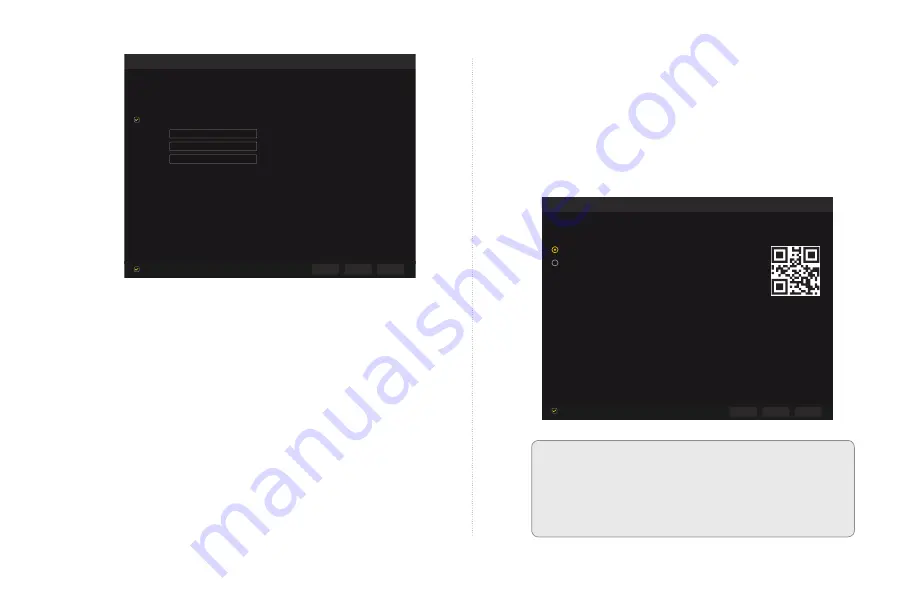
15
Step 9: QT View Mobile App
To view cameras on your mobile device, you will
need to add your NVR to the QT View.
A. Please choose how you would want to connect
remotely with your mobile device.
ATTENTION:
If your mobile device does
not have a camera, select the Computer
option and enter the number shown.
Wizard
Next
Previous
Cancel
Wizard
Next
Next
Previous
Edit Security Question
Cancel
Next
Previous
Cancel
Wizard
Wizard
Language
User name
Time Zone
System Time
Date Format
Time Format
DST
GMT-12 West of the International
01/24/2016 04:18:42
Month/Day/Year
24-Hour
NTP
ON
OFF
Admin Password Setup
Date and Time
New Password
Confirm Password
admin
123456
123456
Display Password
English
Log in Automatically
IMPORTANT!
Please change the Password. Keep it in a safe a
location. Select a security question, below, to recover a lost
password.
Wizard
Ethernet Port 1 (Online)
Network Settings
QT View
Obtain an IP address automatically
IP Address
Subnet Mask
Gateway
Open Wizard Next Time
Open Wizard Next Time
1 9 2 . 1 0 1 . 8 1 9 . 9 6 2
2 5 5 . 2 5 5 . 2 5 5 . 0
1 9 2 . 1 0 1 . 9 9 . 1
Checking Network IP address…
Your DVR is connected to your network.
The local IP address for this DVR is: 192.101.8019.962
If you will be connecting to your DVR away from your local network (over the Internet), please click Next to continue with the
QT View setup.
If you will only be connecting to your DVR through your local network, use the local IP address to connect to your DVR on a
computer connected to the same network by entering it into the address bar in an Explorer/Edge (PC) or Safari (Mac) browser
window. You may also enter it into the QT View app on a mobile device. Using your WiFi network. This address will not work
when you are away from the building where your DVR is located. You may click Cancel now.
Next
Previous
Cancel
Mobile App
Computer
iOS: Download QT View from App Store
Android: Download QT View from Google Store
The Account and Password show above are default.
IMPORTANT! Please keep your new password in a safe location.
The password can be recovered by answering the security question you’ve chosen on your DVR.
1. Launch QT View App and click on the Bar Code at the bottom
2. Scan this QR code.
3. Enter the Username: admin
4. Enter your new Password (default is 123456)
Wizard
Next
Previous
Cancel
QT View
Open Wizard Next Time
Mobile App
Computer
To view your camera remotely from your computer:
The Account and Password show above are default.
IMPORTANT! Please keep your new password in a safe location.
The password can be recovered by answering the security question you’ve chosen on your DVR.
1. Go to www.QTView.com
2. When you reach the Login screen, enter the Serial Number shown to the right under the QR code
3. Enter the Username: admin
4. Enter your new Password (default is 123456)
00867F1VE309
www.qseeqtview.com
00867F1VE309
www.qseeqtview.com
D.
Click
Next
to allow your NVR to automatically
connect to your network.
If it is successful, it
will display a
Success
message along with your
LAN (Local Area Network) address. If the attempt
is unsuccessful, you will receive a
Failed
message.
Ensure that your NVR is properly connected to
your network/router before clicking on
Previous
to try again. Please refer to the Troubleshooting
section on page 21 if this problem persists.
Wizard
Next
Previous
Cancel
Wizard
Next
Next
Previous
Edit Security Question
Cancel
Next
Previous
Cancel
Wizard
Wizard
Language
User name
Time Zone
System Time
Date Format
Time Format
DST
GMT-12 West of the International
01/24/2016 04:18:42
Month/Day/Year
24-Hour
NTP
ON
OFF
Admin Password Setup
Date and Time
New Password
Confirm Password
admin
123456
123456
Display Password
English
Log in Automatically
IMPORTANT!
Please change the Password. Keep it in a safe a
location. Select a security question, below, to recover a lost
password.
Wizard
Ethernet Port 1 (Online)
Network Settings
QT View
Obtain an IP address automatically
IP Address
Subnet Mask
Gateway
Open Wizard Next Time
Open Wizard Next Time
1 9 2 . 1 0 1 . 8 1 9 . 9 6 2
2 5 5 . 2 5 5 . 2 5 5 . 0
1 9 2 . 1 0 1 . 9 9 . 1
Checking Network IP address…
Your DVR is connected to your network.
The local IP address for this DVR is: 192.101.8019.962
If you will be connecting to your DVR away from your local network (over the Internet), please click Next to continue with the
QT View setup.
If you will only be connecting to your DVR through your local network, use the local IP address to connect to your DVR on a
computer connected to the same network by entering it into the address bar in an Explorer/Edge (PC) or Safari (Mac) browser
window. You may also enter it into the QT View app on a mobile device. Using your WiFi network. This address will not work
when you are away from the building where your DVR is located. You may click Cancel now.
Next
Previous
Cancel
Mobile App
Computer
iOS: Download QT View from App Store
Android: Download QT View from Google Store
The Account and Password show above are default.
IMPORTANT! Please keep your new password in a safe location.
The password can be recovered by answering the security question you’ve chosen on your DVR.
1. Launch QT View App and click on the Bar Code at the bottom
2. Scan this QR code.
3. Enter the Username: admin
4. Enter your new Password (default is 123456)
Wizard
Next
Previous
Cancel
QT View
Open Wizard Next Time
Mobile App
Computer
To view your camera remotely from your computer:
The Account and Password show above are default.
IMPORTANT! Please keep your new password in a safe location.
The password can be recovered by answering the security question you’ve chosen on your DVR.
1. Go to www.QTView.com
2. When you reach the Login screen, enter the Serial Number shown to the right under the QR code
3. Enter the Username: admin
4. Enter your new Password (default is 123456)
00867F1VE309
www.qseeqtview.com
00867F1VE309
www.qseeqtview.com
Summary of Contents for QT IP HD
Page 1: ...High Definition Home and Business Security Camera System QT IP HD ...
Page 46: ...46 Notes ...
Page 47: ...47 Notes ...






























