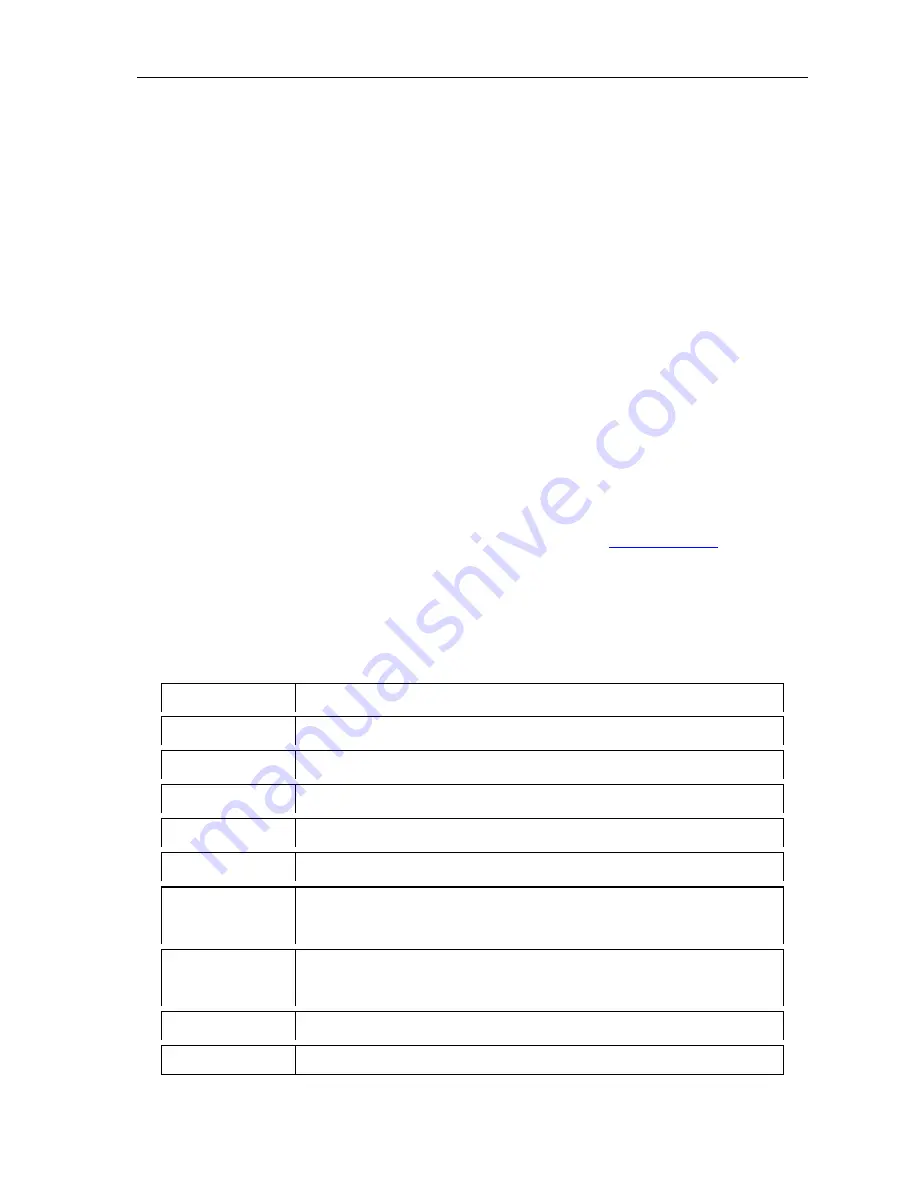
- 19 -
QSD004 User’s Manual
Q-SEE Product Warranty
Thank you for choosing our products.
All of our products users have a conditional free warranty repair service for hardware within
12 months starting from purchase date, and a free exchange service within one month (valid for
manufacturing defects). Permanent upgrading service is provided for the software.
Liability Exclusions:
Any product malfunction, abnormalities in operation or damage caused by following reasons
are not within the free service scope of our company. Please select payable service.
(1) Equipment damage caused by improper operation
(2) Improper environment and conditions in/on which the equipment operates, e.g., improper
power, environment temperature, humidity and lightening strike etc. that cause equipment damage.
(3) Damage caused by acts of nature: earthquake and fire etc.
(4) Equipment damage caused by the maintenance of personnel not authorized by our company.
(5) Product sold over 12 months ago.
In order to provide various services to you, please complete registration procedure after you
purchase the product. Cut off or copy User’s Information Card and fax or mail it to us after the
card is filled in. You can also register the product by going to the
www.q-see.com
website and
clicking on the Register link.
Customer Information Card
User’s Name
Mr./Mrs.
Company Name
Postal Address
Postal code
Phone Number
Model Number
of Product
Serial Number
of Product
Purchase Date
Distributor
Summary of Contents for QSD004
Page 1: ......















