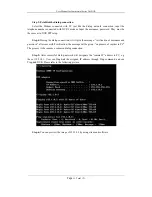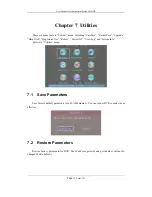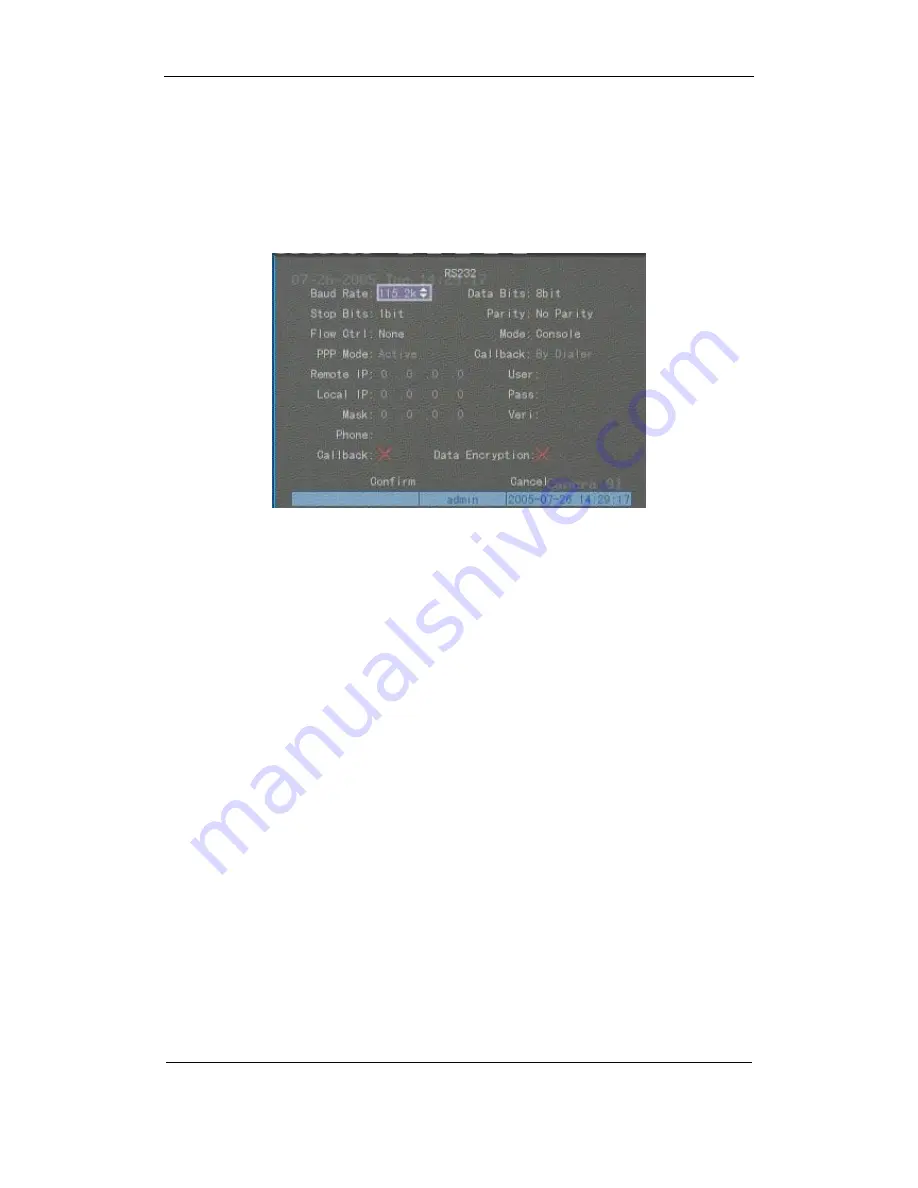
User Manual for Commercial Series Net DVR
Page
87
Total
121
6.16 RS232 setup
There is one RS-232 port on DVR rear panel. In main menu, move “Active Frame” to
“RS232” icon and perss
【
ENTER
】
key, you enter into “RS232” setup menu:
RS232 menu description
RS-232 parameters:
Including baud rate, data bit, stop bit, parity, flow control, etc.
Work mode:
The RS-232 can be used as “Console”, “PPP” or “Transparent Channel”.
Console: Connect with PC serial port. You can use HyperTerminal or NetTerm to control it.
PPP: Connect Modem, using PSTN to transfer video image.
Transparent channel: Connect serial devices. Remote PC can control these serial devices
through network.
PPP Mode:
Only used when work mode is “PPP”. There are two options: “Active” and
“Passive”. “Active” means DVR will diaup through PSTN. “Active” function is not available.
“Passive” means DVR will wait for dialup.
Callback mode:
Only used when work mode is “PPP”. There are two options: “By Dialer”
and “Preset Tel’. This function is not currently available.
Remote IP:
Only used when work mode is “PPP”. This IP is defined for remote PC that will
connect DVR through PSTN.
Local IP:
Only used when work mode is “PPP”. This IP is defined for DVR.
Mask:
Only used when work mode is “PPP”. Remote IP and Local IP are in the same sub
net.
Username, password and Verify password:
Only used when work mode is “PPP”. Used for