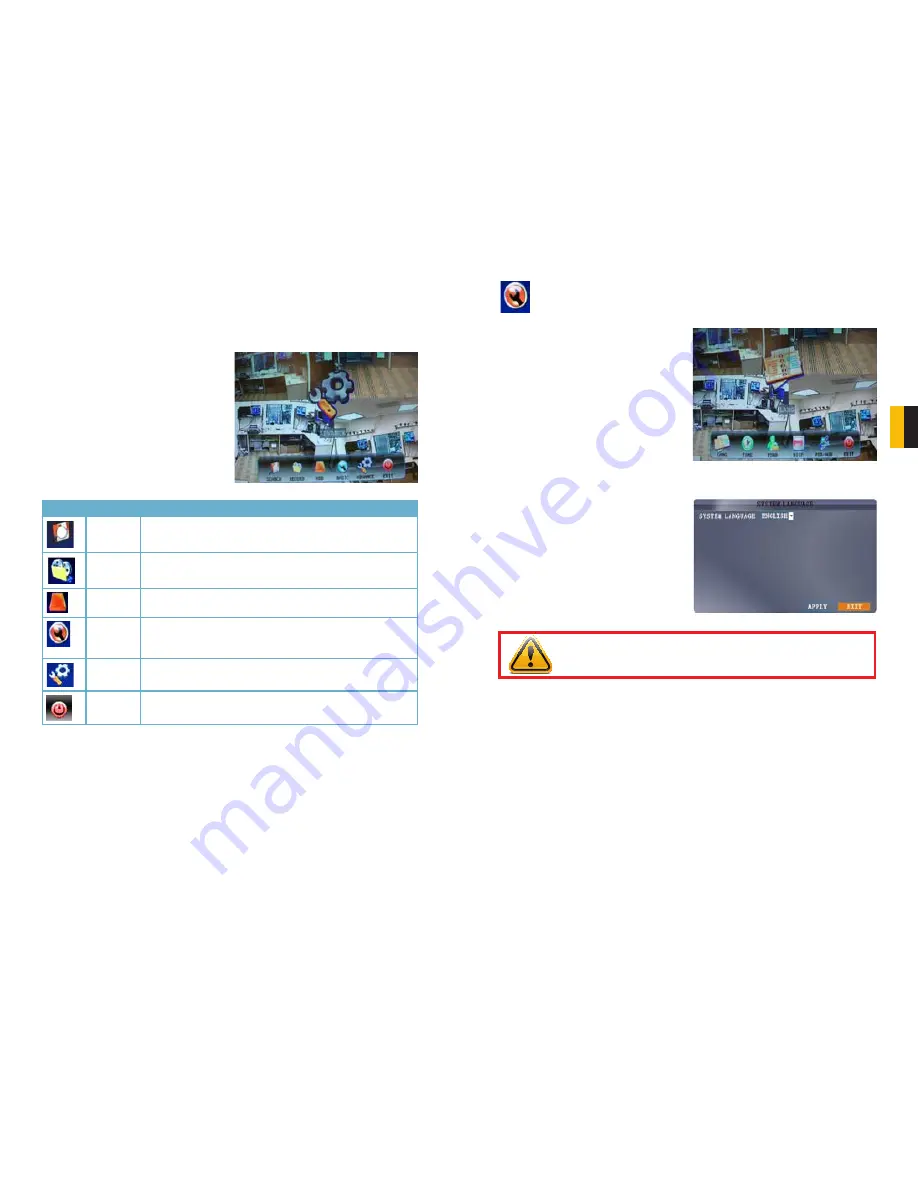
28
29
CHAPTER 4 BASIC OPERA
TION
PICTURE 4-3
PICTURE 4-4
PICTURE 4-5
4.4 MAIN MENU
To access the
Main Menu
, right-click anywhere onscreen with the mouse to open the
Shortcut
menu and select
MAIN MENU
. Pressing the
Menu
or
MENU/EXIT
button on the
remote control or front panel of the DVRm, respectively, will also open the
Main Menu
.
*Audio capable cameras or powered microphones (not included) are required for audio
recording on the system.
Symbol Name
Function
SEARCH
Search for recorded video on the system.
RECORD
Configure recording parameters (quality, resolution), set record
modes, and enable/disable audio recording.*
HDD
Display hard drive status and format the internal hard drive of the
system.
BASIC
Open the Basic Setup Menu, which lets you set the system
language, date and time, Device IDs and passwords, and configure
audio and video settings.
ADVANCE
Opens the Advanced Setup Menu, which lets you view system
info, configure alarm, PTZ, mobile, and network settings.
EXIT
Closes the Main Menu.
Placing the mouse over an icon will display
iinformation about its contents and/or
function.
4.5 BASIC SETTINGS
Set the system language, date and time, passwords, and configure audio and display
options.
The Basic Setup menu contains the following
submenus:
Language
,
Date/Time
,
Password
,
Display
, and
Video/Audio
.
LANGUAGE
English is the only language available at this
time.
IMPORTANT!
After changing the Video Format, the device will need to be
restarted.
















































