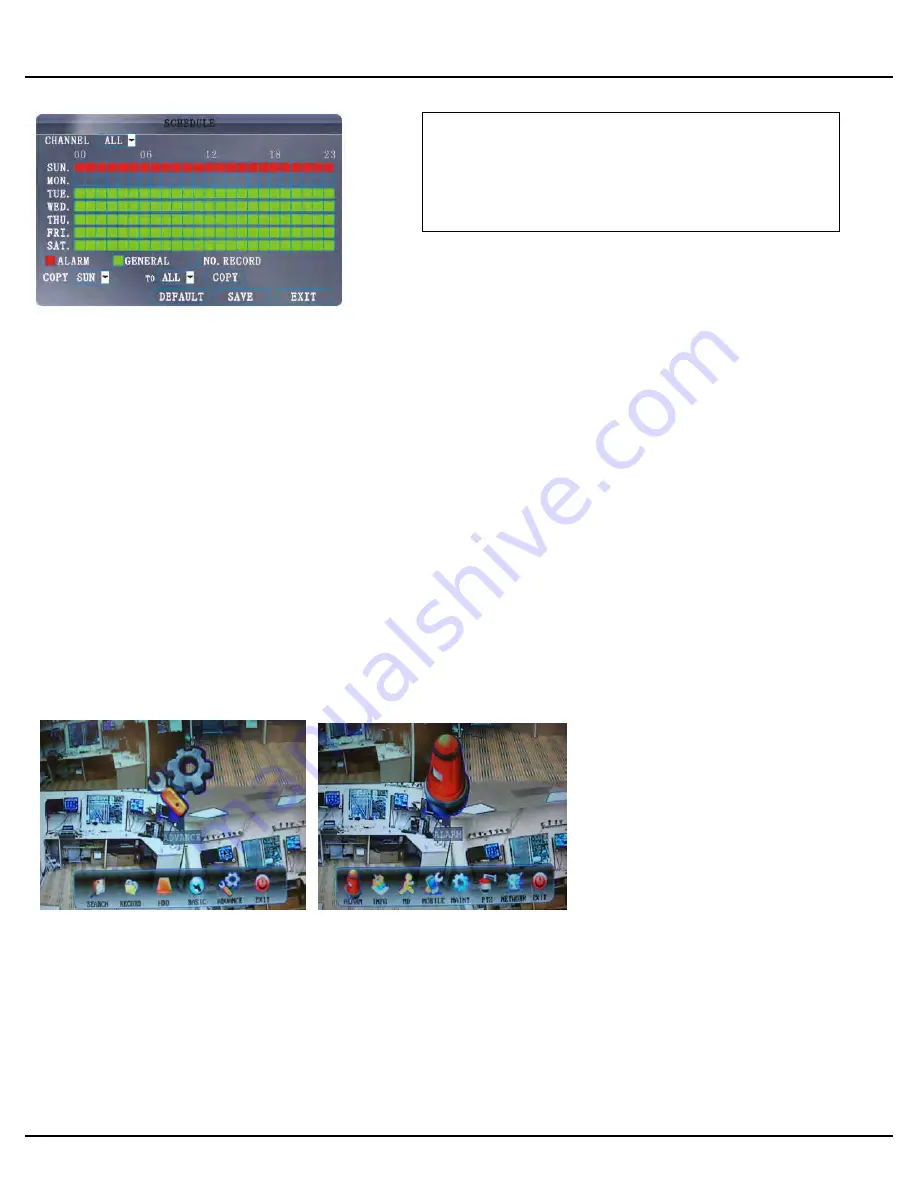
Q-SEE QUICK INSTALLATION GUIDE
M
M
O
O
D
D
E
E
L
L
N
N
U
U
M
M
B
B
E
E
R
R
Q
Q
S
S
2
2
1
1
8
8
-
-
4
4
1
1
1
1
6 |
P a g e
Manual Recording:
From the Record Setup screen set the Rec Mode to “ALWAYS”. Your DVR will continuously record and separate files will be
created with the Pack Time intervals you selected.
Time Schedule Recording:
From the Record Setup screen, set the Rec Mode to TIMER RECORD and click “SCHEDULE”. This will display the
Schedule menu (see image above). Select the channels (cameras) that you wish to record on a schedule. The options
are: CH-1 through CH-8, and ALL. Click on the green GENERAL option box then click on the boxes for the days and times
that you want to record using this option on the timeline. You can use the [From – To] pull-down menus and COPY
button to copy settings from one day to another day, or all days. Your DVR will record on it’s Time Schedule, and
separate files with the Pack Time Interval you selected. Click APPLY to activate your customized schedule, and then
reboot the DVR.
Motion Detection Recording:
From the Record Setup screen, set the Rec Mode to TIMER RECORD and click “SCHEDULE”. This will display the Schedule
menu (See picture above). The options are: CH-1 through CH-8, and ALL. Click on the red ALARM option box then click on
the boxes for the days and times that you want to record using this option on the timeline. You can use the [From – To]
pull-down menus and COPY button to copy settings from one day to another day, or all days. Your DVR will record on
Motion Detection. Click APPLY to activate your customized schedule, and then go to the Devices option (red box in first
below picture) and select the Motion Option (red box in second picture below), which will display the Motion Detect Box.
Grid Explanation:
Red = Alarm (motion detection) recording
Green = General (time schedule) recording
Transparent = No recording
Blue = The channel and date selected.










