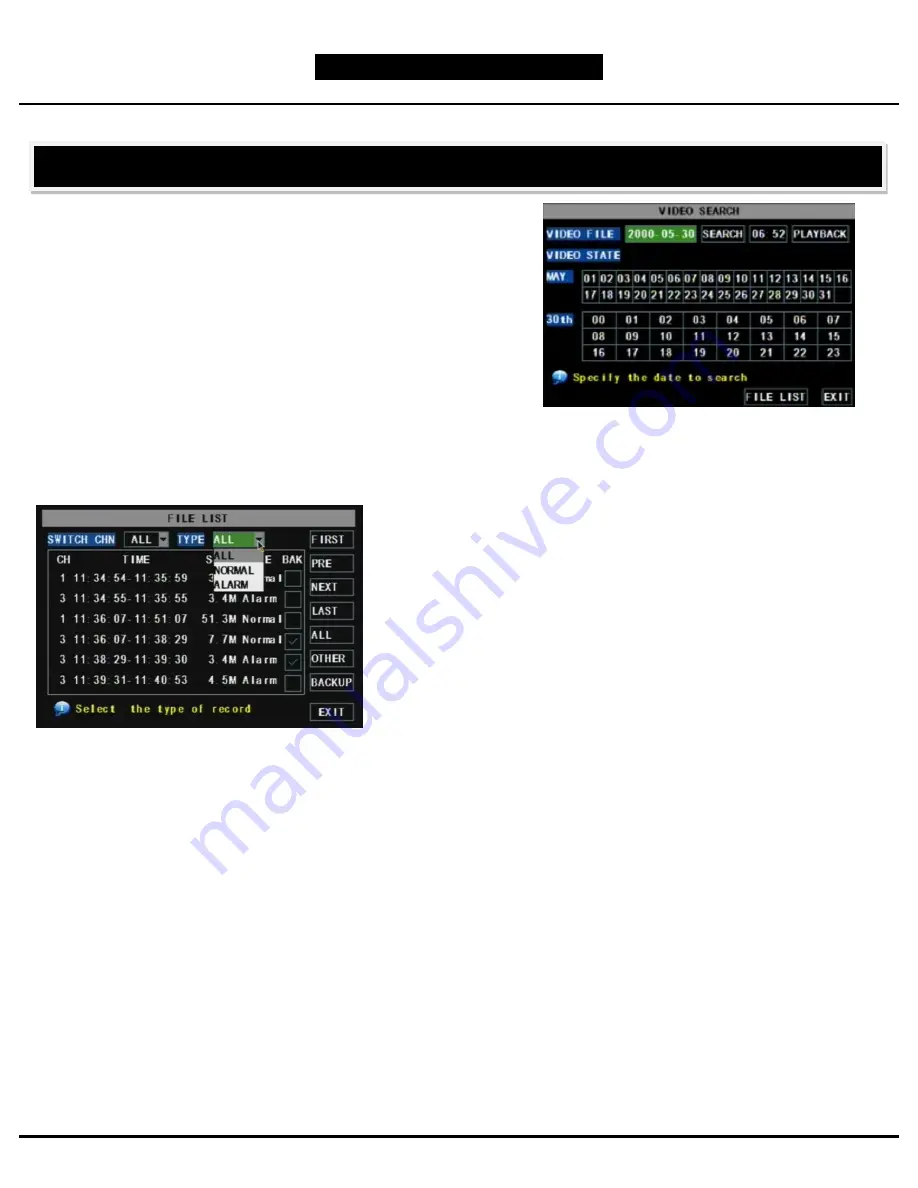
Q-SEE QUICK SETUP GUIDE
.
M
M
O
O
D
D
E
E
L
L
N
N
U
U
M
M
B
B
E
E
R
R
Q
Q
R
R
4
4
0
0
7
7
4
4
-
-
4
4
1
1
8
8
7 |
P a g e
SEARCHED PLAYBACK:
From the Main Menu select SEARCH to display the Video
Search Menu shown to the right. If you input a specific date and
click Search, you will find all the recordings for that day. When
you select an item, you will playback the recordings in 4
channel mode; or, click [File list] button to display File list
interface, where you can playback or backup the file you
selected. See File List heading below.
In the playback window you can play video Forward at 2x, 4x, and 8x speeds, Slow play at 1/2x, 1/4x, and 1/8x,
or normal play, pause and play frame by frame using the playback control bar, and adjust volume by clicking or
sliding tune control bar. When playback has finished, system will return to previous menu.
File List:
On the Video search menu mode, click File list to display the sub-menu shown in the picture above.
This option will allow you to view all of the available files by channel and type (all, normal, or alarm).
You can select a file and push the SEL button to playback the file, or use the FWD button and down button to
select the backup option and backup the recorded file you selected. You can also put a checkmark in the BAK
box at the end of multiple files if you want to backup more than one file. See section 5.2.4 Search Recordings in
the User Manual for more information on using the File List option.
PART 7: SETTING UP THE DVR TO PLAYBACK






































