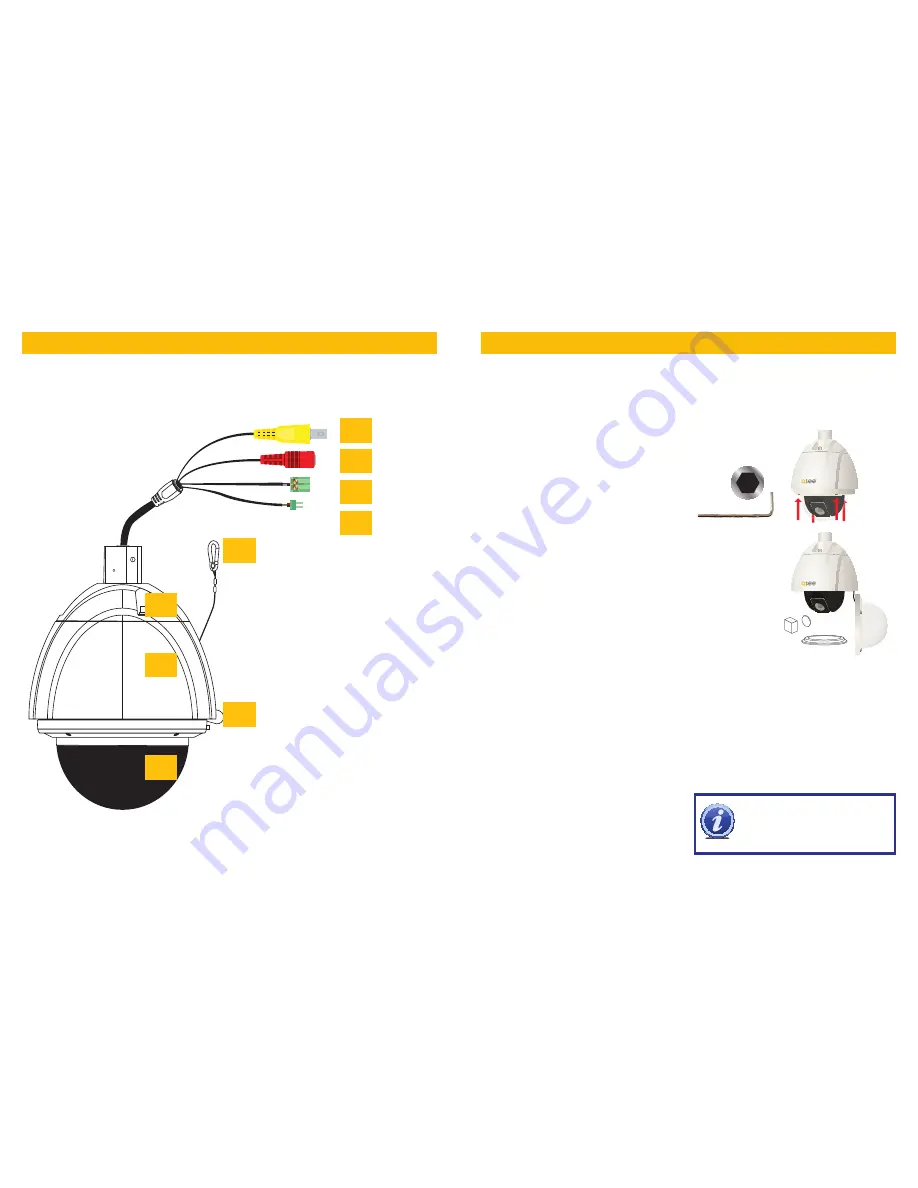
6
7
PARTS & CONNECTORS
PREPARING YOUR CAMERA
NOTE!
Some DVRs may require specific
connection speeds. Check your system’s
manual for the proper settings.
Your camera is packed to protect internal components from damage during shipping. These pack-
ing items MUST BE removed before installation or they can interfere with its operation.
Use care when handling and opening the camera to avoid damage. Fabric gloves have been
included in order to help prevent smudges and fingerprints on the camera lens or inside the clear
dome.
x4
Loosen the four screws surrounding the camera
dome to remove the camera cover. Use the
included hex wrench.
Do not remove the screws completely from the
camera cover. A retaining wire will keep the
cover attached to the camera body.
Remove the camera pad, lens cap and protect-
ing collar.
Replace the camera cover making certain that
there are no smudges or debris on the camera
lens or inside the clear dome.
A NOTE ON CAMERA ADDRESS AND COMMUNICATION
Unlike conventional security cameras, PTZ cameras require an address to communicate with the
DVR and operate properly. Unlike analog PTZ cameras, settings on this SDI camera are made
within the camera’s internal menu (covered later in
Camera Menu
). This camera is set with a
default address of 1, and a baud rate (communication speed) of 9600 and it will use the Pelco P
communication protocol. This means that your camera should be connected to Channel 1 of your
DVR and the baud rate and protocol settings on your DVR should be set to match - at least long
enough for you to change those settings, if desired. The default baud rate of 9600 allows you to
effectively control the camera up to 800 feet away. Areas with electronic interference may require
heavier or shielded cabling. The higher the setting (may be required by some DVRs), the shorter the
control distance.
If you make any changes to the baud rate and
communication protocol within the camera,
you will need to make matching changes in the
DVR itself in order to control the camera without
problem.
1
2
3
4
6
7
9
5
8
1 SDI Video
2 Power
3 RS485 Connector
4 RS422 Connector
5 Safety Wire
6 Upper Camera Body
7 Camera Body
8 Retaining Wire
9 Camera Dome













