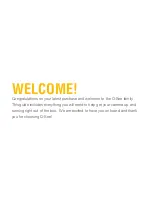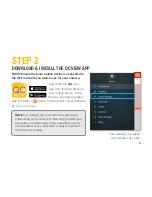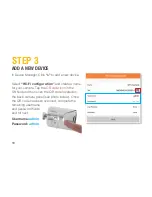GET CONNECTED
Find the desired location for your camera to be placed. If you are going to be mounting the
camera, please use the included mounting hardware to secure the camera firmly to the wall.
Please make sure that you test the system completely before mounting the cameras.
• Slide the included rubber grommet onto
the antenna stem of the camera
• Screw the supplied Wi-Fi antenna on to
the bullet camera
• Plug in the included power supply to a
surge protector and plug in the power
supply to the Wi-Fi bullet camera.
You are now ready to setup the camera.
7