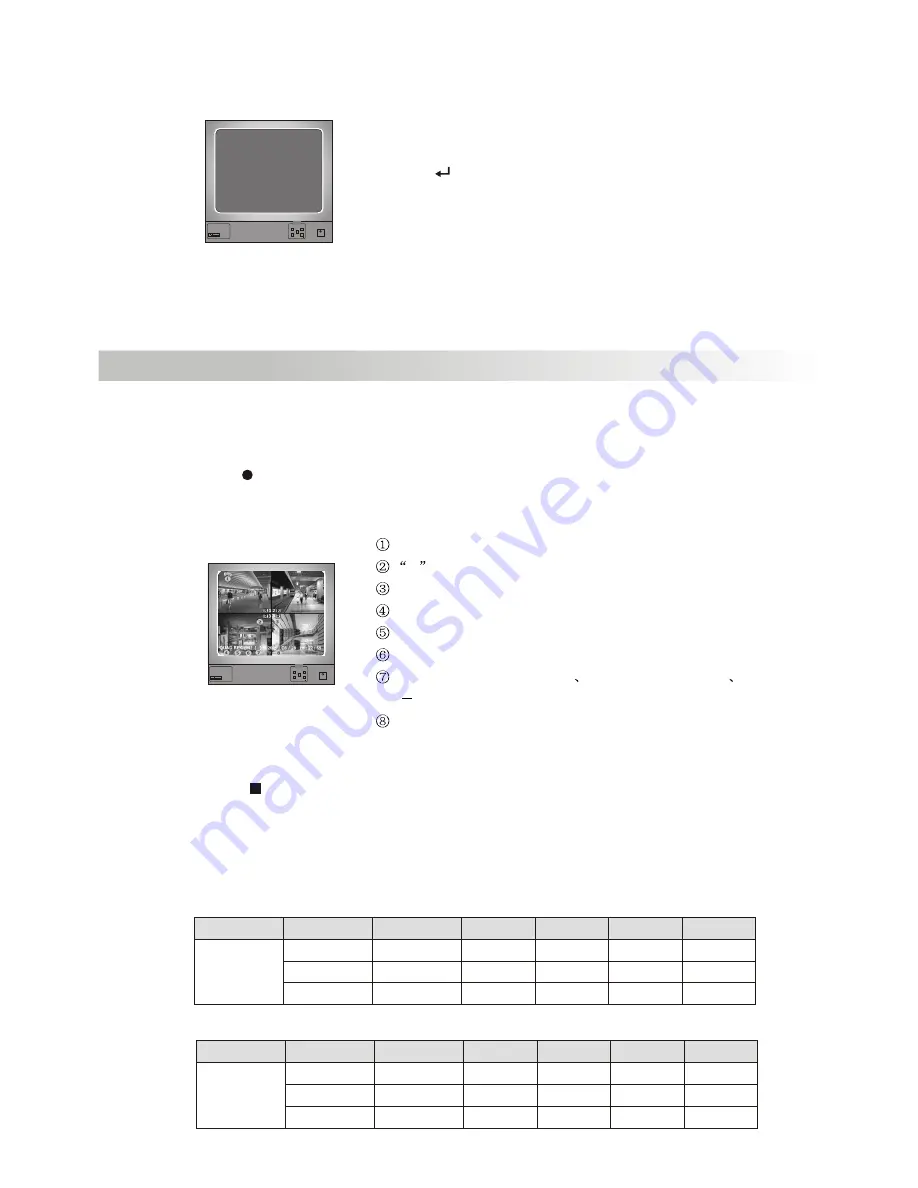
5.17 Restore Factory Default
POWRE
Monitor
UP
DATA+
DATA
MENU
DOWN
Digital video Recoder Monitor
4
Dual
PAL NTSC
ALL SETTING DATA IS INITIAL IZED
Record
6.Record
6.1 Start Recording
Press [
REW] to start recording. System will display some information on Screen.
Only EACH MODE can enlarge single channel to full screen display
Press [ EDIT] Button to make the system load
factory default.
Hard Disk Used
R
Recording Symbol
Channel Names
Mode(QUAD or EACH)
Status(REC, Play, FF1, FF2, FF3, REW, PAUSE)
HD Info.([M] Master disk in use)
Schedule ((T) Continuous
(A) Sensor or Motion
(
) No Record
The time and date of the DVR
6.2 Stop Recording
Press[ STOP] and system may prompt you to input your password. Only your
correct password can stop recording process (if you have this feature enabled).
..........
6.3 Recording Length
Estimated record time based on 120G Byte HDD (Quad Mode)
Format
Quality
Frame Rate
NTSC
(HOURS)
HIGH
NORMAL
20K / frame
15K / frame
12K / frame
30
5
7
1
58
78
97
117
155
194
251
333
416
1748
2330
2913
POWRE
Monitor
UP
DATA+
DATA
MENU
DOWN
Digital video Recoder Monitor
4
Dual
PAL NTSC
A
A
LOW
Format
Quality
Frame Rate
PAL
(HOURS)
HIGH
NORMAL
LOW
20K / frame
15K / frame
12K / frame
30
5
7
1
70
93
117
146
194
243
291
388
485
1748
2330
2913
11





































