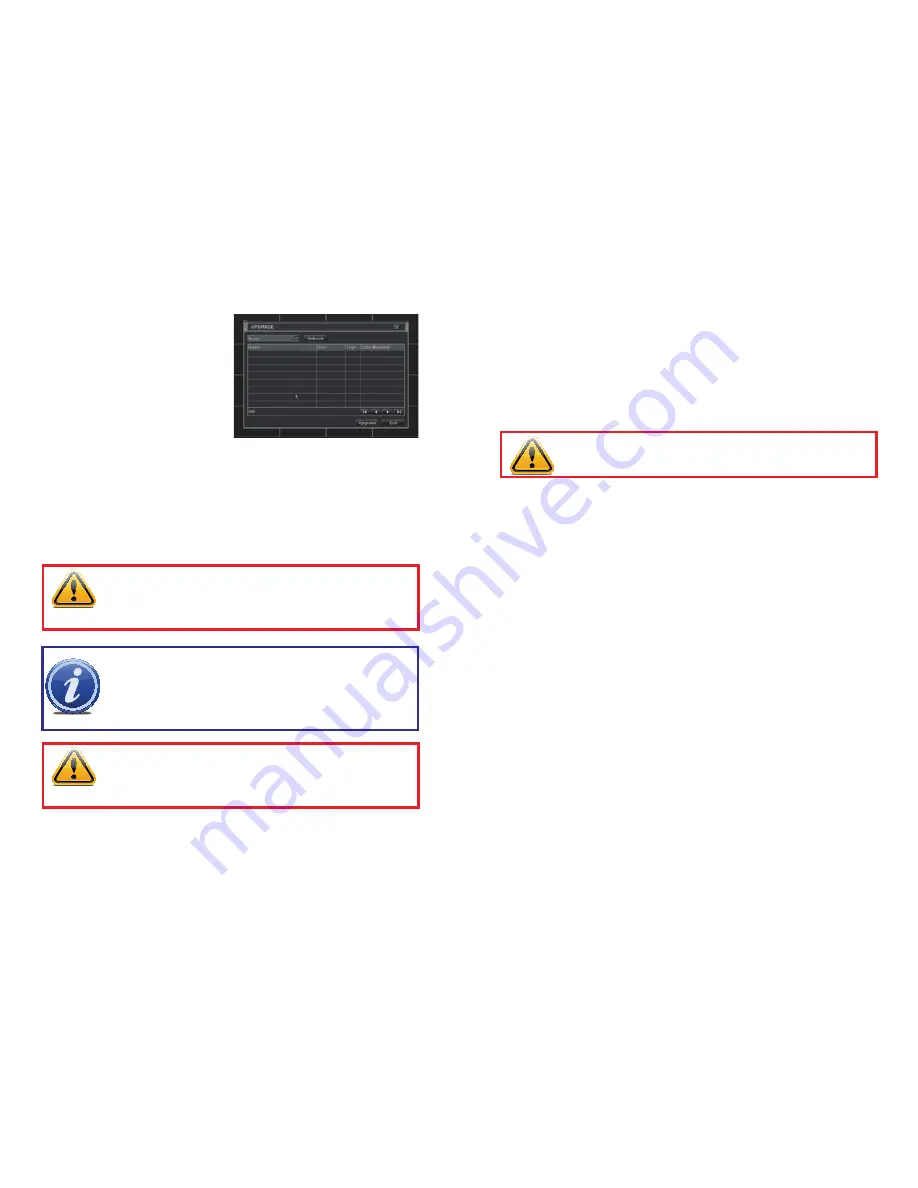
70
71
6.4 UPGRADE
This window will display firmware updates that are loaded on a USB flash drive in the front
USB port.
PICTURE 6-11
Firmware upgrades are available from Q-See at
www.Q-See.com/Support
and may be
found by looking up your specific model. Firmware should only be upgraded to fix a specific
problem or add features as ongoing development may result in features being removed.
The firmware download should be loaded onto an empty USB flash drive from the
downloading computer and then transferred to the DVR using a USB port.
WARNING!
Updating the firmware incorrectly or using the wrong update
can permanently damage the chipset on the DVR and render it unusable.
Updates are written to either resolve issues or add features to the DVR. If you
are not experiencing performance issues or do not need a feature added by
the update, we recommend not running the update.
IMPORTANT!
Please make note of your settings before updating the
firmware on a QT426 or QT446 as the upgrade process will restore factory
defaults. Other models will retain their user settings.
NOTE!
While a Macintosh computer can read and write to a drive in the
FAT32 format, it cannot reformat a USB flash drive to that standard. We
suggest that you use a PC to reformat your USB flash drive to FAT32 and it is
recommended that you download firmware updates on a PC. Beginning with
version 3.1.71, you can use the Upgrade feature in the Remote Monitoring
software (see
Section 2.5
of the
Remote Monitoring Guide
) to upgrade
without a USB flash drive.
WARNING!
It is vital that the DVR be instructed to shut down using the
Shut
Down
menu option prior to unplugging the device in order to avoid damaging
the firmware or hard drive itself.
6.5 LOGOFF
Logging out of the DVR is recommended when there are multiple users or when physical
access to the DVR is not restricted. Clicking on the
Logoff
icon will bring up a window asking
for confirmation.
After logging off, a user can log back in by clicking on the
Menu
icon and entering their user
name and password.
6.6 SHUT DOWN
This is a “soft power down” of the DVR. It shuts down the firmware and hard drive, but does
not power down the DVR itself.














































