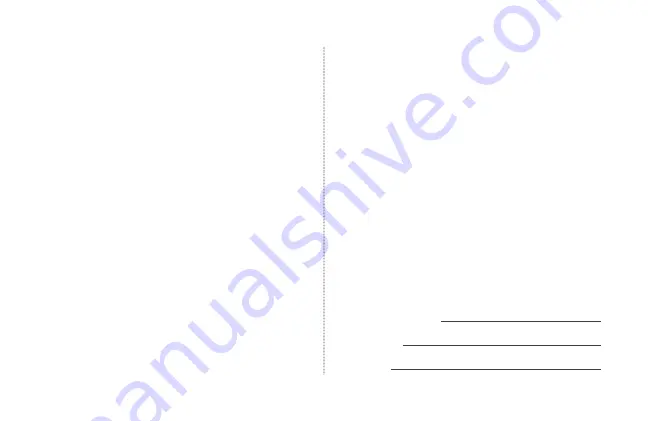
14
¡BIENVENIDO!
Felicitaciones por la compra de su nuevo dispositivo
de vigilancia y bienvenido a la familia Q-See. Esta guía
le ayudará a instalar y poner en funcionamiento su
nuevo timbre.
QUÉ INCLUYE
•
(1) Timbre inteligente Wi-Fi
•
(1) Dongle de alimentación
•
(1) Llave hexagonal
•
(1) Soporte de montaje
•
(3) Tornillos
•
(1) Campana
•
(1) Conector de cable para la campana
•
(4) Baterías
PASO 1
Antes de instalar, registre su dispositivo en el portal de
soporte de Q-See en
www.q-see.com/register
para
poder recibir actualizaciones importantes y soporte para
su sistema. Al registrar su producto nos será más fácil
ayudarlo en caso este tenga algún problema técnico o
de garantía.
Asegúrese de llevar un registro del número de
modelo de su dispositivo y guardar esta guía;
esta información la necesitará si requiere soporte
técnico o de garantía.
NOTA:
El nombre de usuario y la contraseña utilizados para
registrar su dispositivo no son los mismos que los utilizados
para iniciar una sesión para el timbre que ha adquirido. Por
favor escriba su nombre de usuario, contraseña y número de
modelo en el espacio provisto abajo:
Nombre de usuario:
Contraseña:
Modelo #:














































