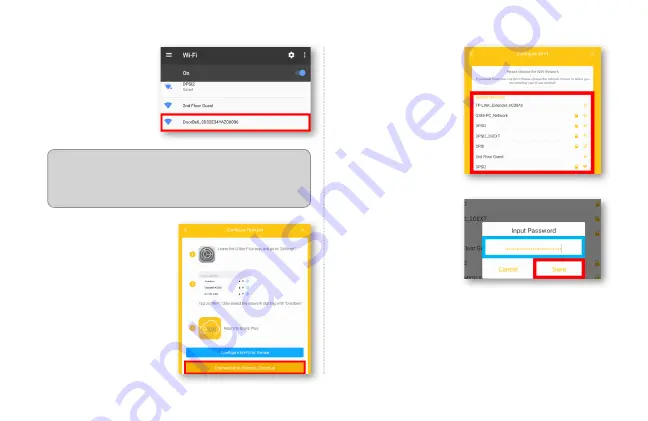
STEP 8
Go to your Settings
menu. Select your
Wi-Fi Settings
menu. Select the
DoorBell_
network.
STEP 10
Q-See Plus will Scan
for available Wi-Fi.
Select the Wi-Fi
Network
you wish
to connect your
doorbell to.
STEP 11
Input the
W-Fi
Password
. Select
Save
. If you enter the
password incorrectly,
the connection will
fail. Please verify the
password and retry.
NOTE:
If you don’t see your doorbell network in this
list, try pressing the reset button on the back of your
doorbell and repeating step 6.
STEP 9
Once connected to
the doorbell Wi-
Fi, go back to the
Q-See Plus App.
Select
Connected to
Hotspot, Continue
.
10

























