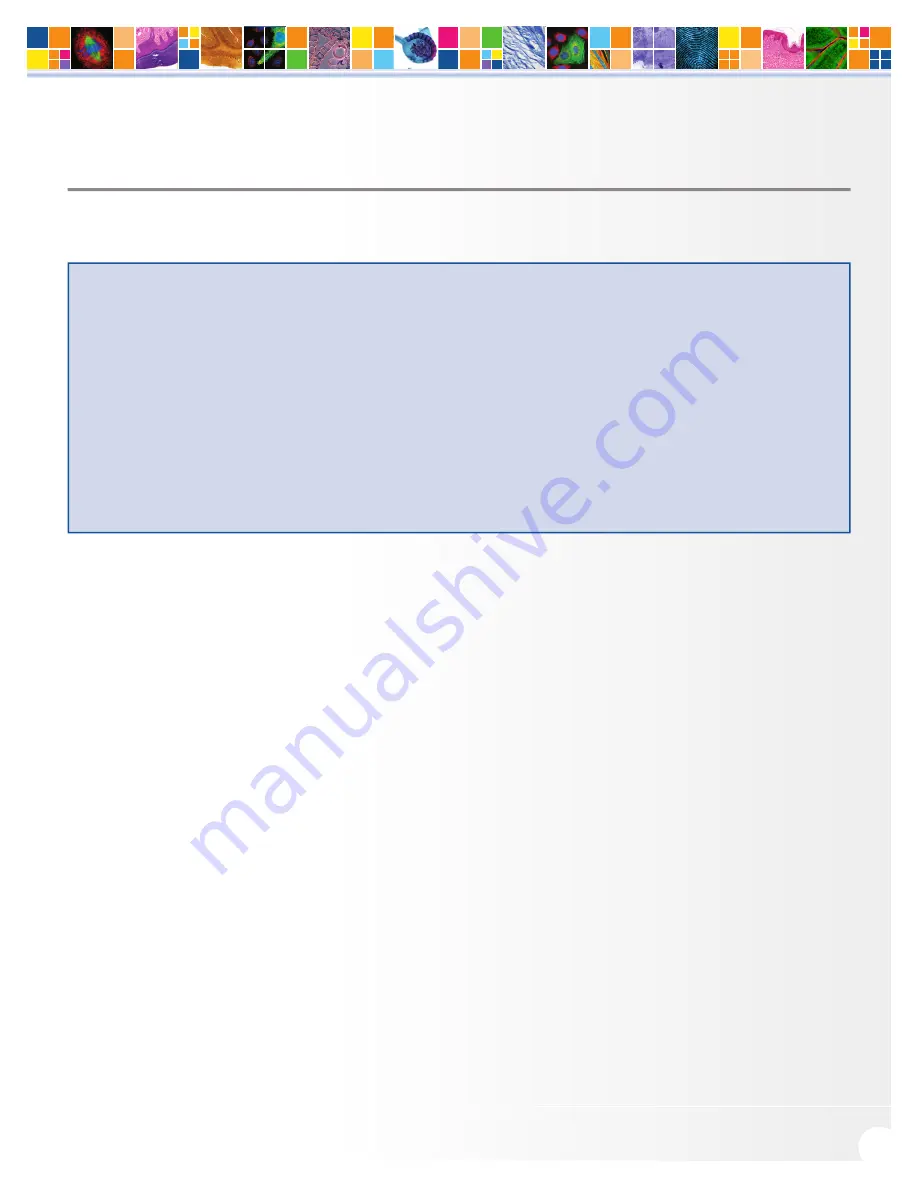
www.qimaging.com
©2013 QImaging. All rights reserved. QI_BOLT_UM_RevA1
3
Rolera Bolt USER MANUAL
CHAPTER 2
INSTALLATION
IMPORTANT: Follow these steps in order to complete the installation.
DO NOT CONNECT the camera until the camera driver is installed.
1. Install your drivers and imaging software.
2. Connect the Rolera Bolt to your computer using the supplied USB 2.0 cable.
DO NOT CONNECT the camera until you have a functioning FireWire port in your
computer and the camera driver is installed.
Step 1. Install Your Imaging Software
Once you have identified the USB ports in your computer, you are ready to install the camera drivers and
imaging software. See your Imaging Software User’s Guide for complete installation instructions. Camera
drivers and the QCapture Suite imaging software are available online at
www.qimaging.com.
Step 2. Connect the Rolera Bolt
■
Once your imaging software and camera driver is installed, connect the camera to the computer. In
most cases, the USB 2.0 cable provides the necessary power required for the Rolera Bolt.
Connecting the the camera to a PC/MAC desktop computer
Perform the following for connecting your camera.
■
Remove the USB “B to A” cable from the camera box, and plug the USB “B” end of the cable into
the camera’s USB “B” socket.

















