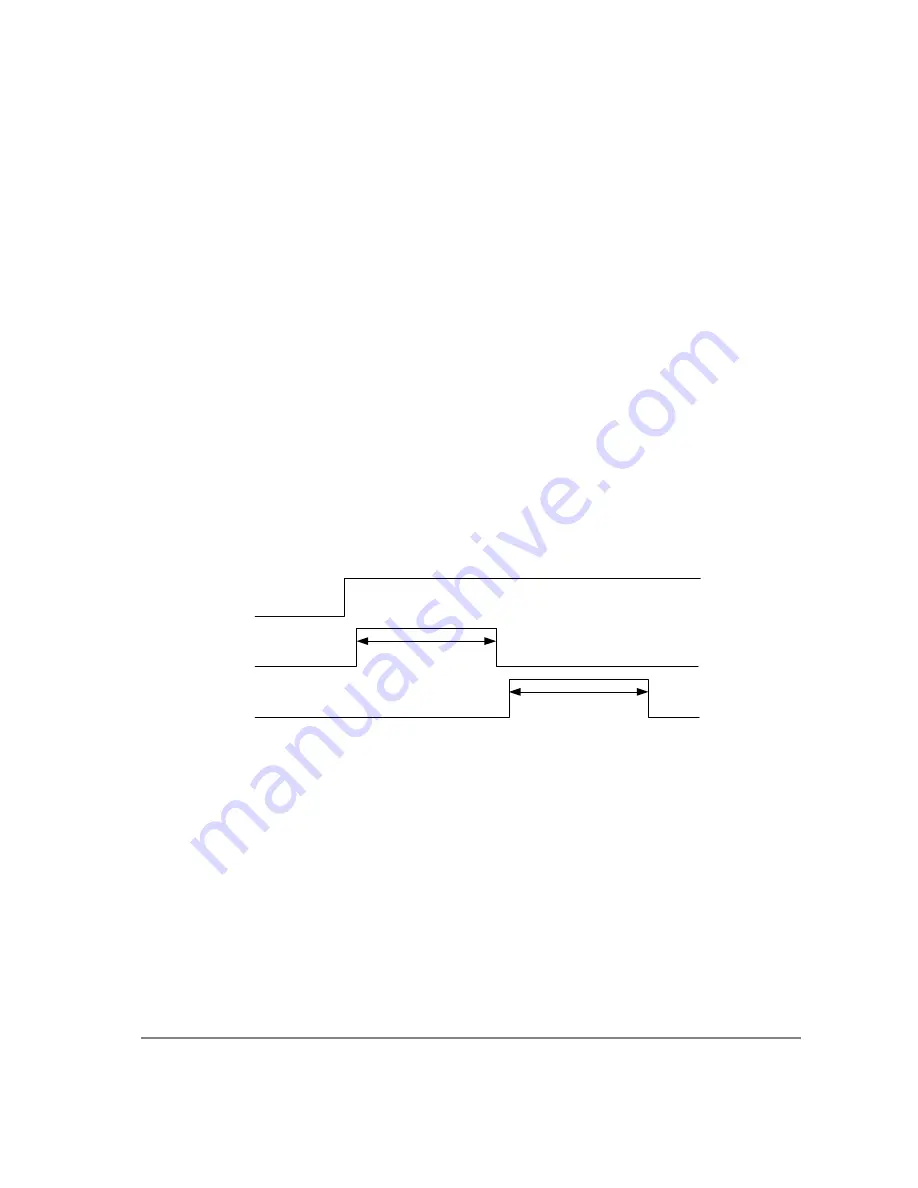
21
Input Signals
In order to use the External Trigger Port correctly and ensure external triggering operation for your
camera, you need to supply at least 4 input signals through the mini din receptacle. Pin 1 always needs
to be powered at a 5V potential, with Pins 4 and 6 always connected to ground. The input signal to
begin triggering the camera is through Pin 2 and should be a 5V TTL pulse.
Output Signals
There are two output signals provided on the Retiga-SRV, SYNC A and SYNC B.
SYNC A:
This signal indicates the readout time of the camera and this signal is active high. A user
could monitor this signal as a means of knowing when to trigger the next frame.
SYNC B:
This signal has two modes of operation which can be selected in software. Refer to the
QCAM SDK API documentation for further information on setting these parameters.
Expose Mode:
If this modes is selected, the signal will indicate the exposure pulse of the
camera. This signal is active high and may be used to synchronize an external shuttering
device.
Trigger Mask:
If this mode is selected, the signal will indicate the time at which another
trigger signal will not be accepted by the camera. This signal is also active high.
Signal Timing
Figure 17 —
External Trigger Signal Timing
•
The integration time corresponds to the length of time that the CCD has been programmed
to be exposed to the image.
•
The readout time corresponds to the time required to readout the CCD.
Trigger
Integration Time
Readout Time
Expose
SYNC-A
Summary of Contents for Retiga-SRV
Page 1: ......































