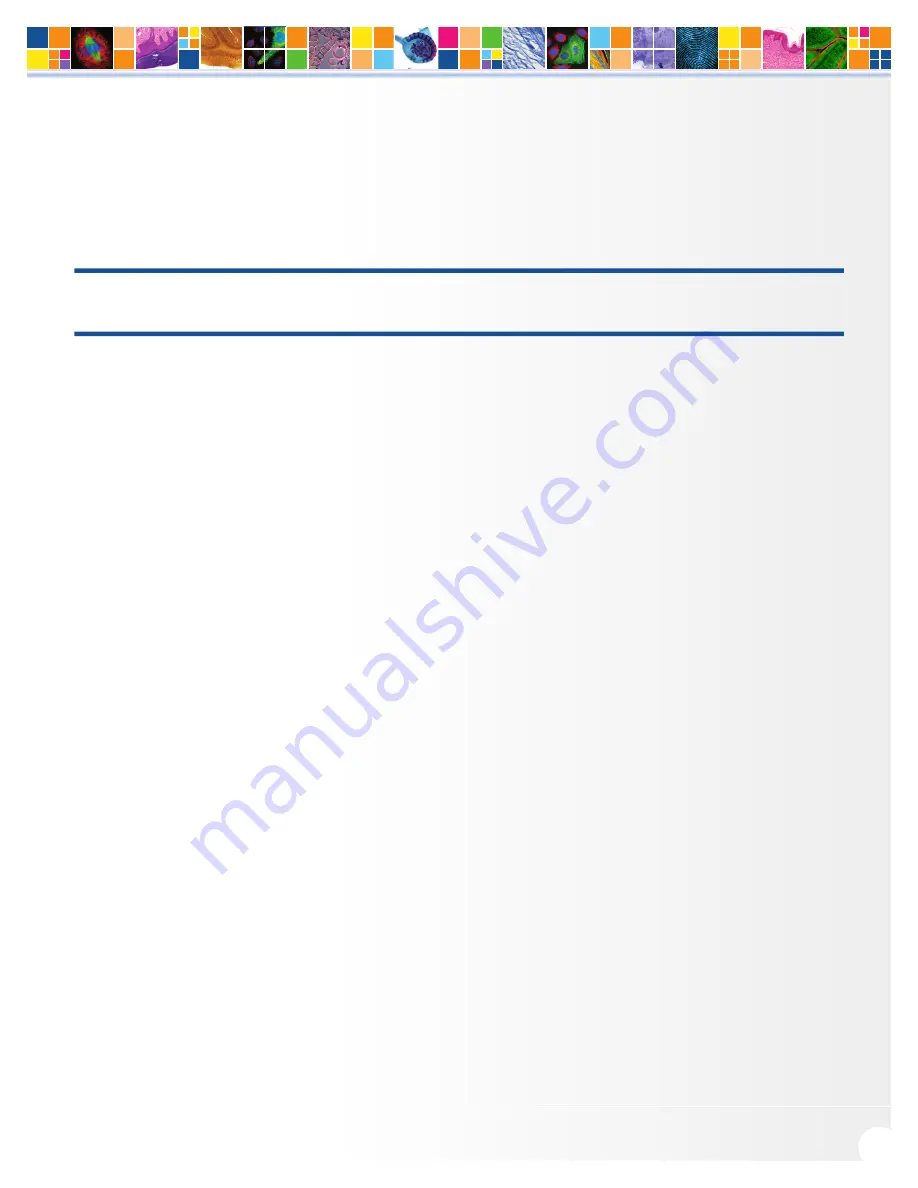
5
RETIGA LUMO
™
USER MANUAL
www.qimaging.com
©2017 QImaging. All rights reserved. 58-608-006 REV A00
Camera Power Requirements
■
12V DC, 5 A
A power supply for use with your Retiga LUMO camera has been provided by QImaging.
IMPORTANT: Follow the below steps in order.
DO NOT CONNECT the camera until the driver is installed.
1. Install the Camera Driver
In order for the Retiga LUMO camera to communicate with the host PC, the camera’s device driver must first
be installed. The latest version of the PVCAM driver installer is available on the QImaging website as well as the
provided USB drive. The recommended driver for the Retiga LUMO is PVCAM 3.6.7.2 or newer. However, the
camera will work with revisions as old as PVCAM 3.0.9.2. Be sure to select the appropriate installer based on
your PC’s operating system.
The Retiga LUMO camera is designed and tested for use with Microsoft Windows 64-bit operating systems.
Contact QImaging customer service for more information.
After completing the PVCAM installation, restart your PC when prompted by the wizard. For advanced users
wishing to use the camera in a custom programming environment, the PVCAM Software Development Kit is
available on the QImaging website.
NOTE: Supplemental PVCAM installation information can be found on the QImaging website:
http://www.qimaging.com/support/downloads/
Note: Users can find the PVCAM SDK is on the QImaging website at:
http://www.qimaging.com/support/downloads/pvcam-sdk/
2. Connect the Camera
Note: the camera does not have a power switch.
There are three connectors on the back of the Retiga LUMO camera: a USB 3.0 connector, a power supply
connector, and an I/O connector. Connect the camera following these steps
1. Connect the supplied USB 3.0 cable to the USB 3.0 interface port on your computer and connect
the other end of the cable to the USB 3.0 connector located on the back of the camera. (The USB
3.0 interface transfers camera settings and image data to the host PC.) The Retiga LUMO camera
























