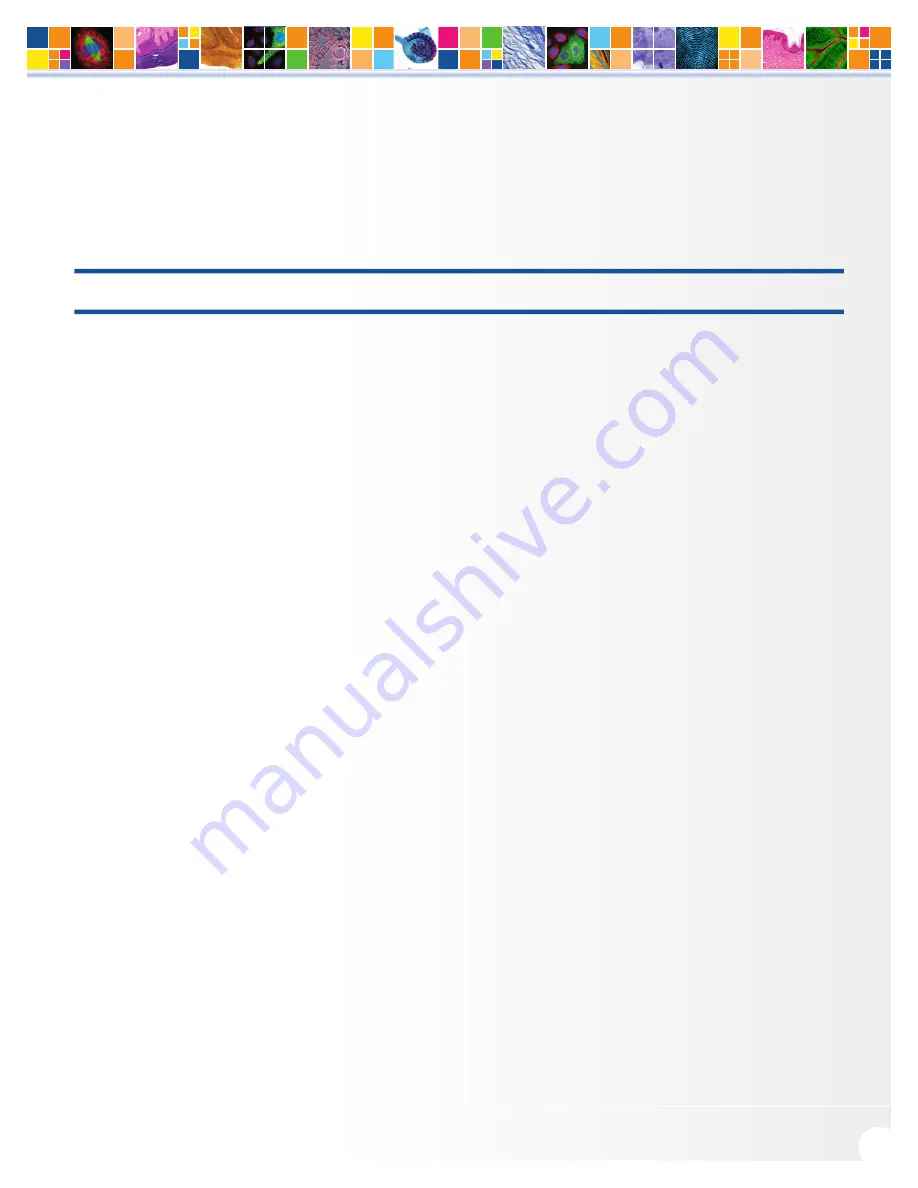
www.qimaging.com
©2014 QImaging. All rights reserved. QI_Retiga3000_UM_Rev_A1
5
Retiga 3000 USER MANUAL
Camera Power Requirements
■
5V DC, 4A (maximum)
A power supply for use with your Retiga 3000 camera has been provided by QImaging.
IMPORTANT: Follow these steps in order. DO NOT CONNECT the camera until the driver is installed.
Installation Step 1: Install the USB 3.0 PCIe Card
In order to guarantee optimal camera performance, it is recommended that you use the supplied USB 3.0
PCIe card over any native USB ports on the computer. This will provide the necessary bandwidth and avoid any
memory allocation competition from other devices. To install the USB PCIe card, please follow these steps:
■
Shut down your computer.
■
Open the case, and install the included USB 3.0 card into an empty PCIe slot. See the user’s manual
for your computer for complete instructions on installing new PCI-Express cards.
■
Restart your computer.
■
Use the CD supplied with the USB card to install the appropriate drivers. Refer to the USB card
package for further details on installation.
If you elect to use a native USB port on your computer instead of the USB card, please refer to Appendix A for
more information on USB port compatibility.
Installation Step 2: Install the Camera Driver
In order for the Retiga 3000 to communicate with the host PC, the camera’s device driver (PVCAM) must
first be installed. Before connecting the camera to the computer, use the supplied USB flash drive to run the
PVCAM installer executable. Be sure to select the appropriate installer based on your PC’s operating system
(32-bit or 64-bit).
After completing the PVCAM installation, restart your PC when prompted by the wizard. Next, install the
QCapture Pro imaging software from the USB flash drive.
The camera is now ready to connect to the computer. Make sure the camera’s power switch is set to the
Off
position.
NOTE: Supplemental PVCAM installation information can be found on the QImaging website:
http://www.qimaging.com/support/downloads/
Summary of Contents for Retiga 3000
Page 1: ...www QIMAGING com ...

























