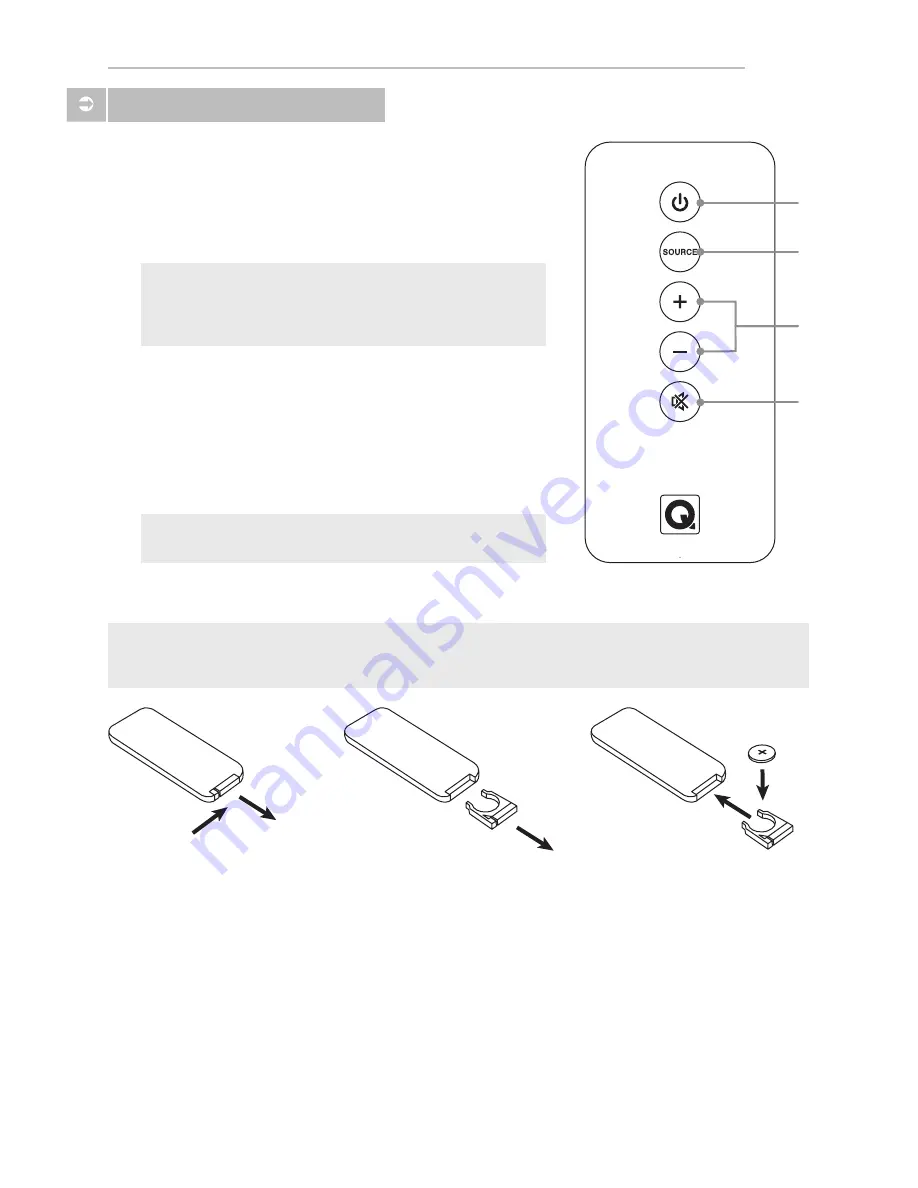
Instructions
12
Remote Control
1. Power
Press this button to turn the unit Standby ON/OFF.
(POWER SWITCH on the rear panel must be switched to ON)
2. Source Select
Press this button to manually select the audio input source.
The status LED will change colour accordingly.
3. Volume Up / Down
Press VOL + to increase the volume. Press VOL – to reduce
the volume.
4. Mute
Press this button once to MUTE the unit (no audio output
from the speakers). Status LED will SLOW FLASH to indicate
MUTE. Press this button again to un-mute the unit (audio
output from the speakers).
1
2
3
4
REMOTE CONTROL BATTERY REPLACEMENT
1. Push small tab toward
battery slot.
2. Pull battery drawer out.
3. Insert battery with “+”
side up and slide drawer
back into remote.
Caution:
Danger of explosion if battery is incorrectly replaced.
Replace only with the same or equivalent battery type (CR2025)
Warning:
Do not expose batteries to excessive heat such as direct sunlight, fire or the like.
Dispose of dead batteries in accordance with local regulations.
Caution:
When replacing the lithium battery in the remote, make sure that the replacement battery is inserted in correct polarity.
Place the battery so that its positive (+) side faces up with the tray held so the surface with the dot and (+) is facing up.
Important Note:
When the Source button is used, the unit will stay on the selected
source and stop auto-source selection. Auto-source selection will
be resumed after the unit has been put in standby.
Please Note:
Long press of Mute will also put the unit into standby.
Summary of Contents for Media BT3
Page 1: ...www Qacoustics co uk EN...
Page 2: ......






































