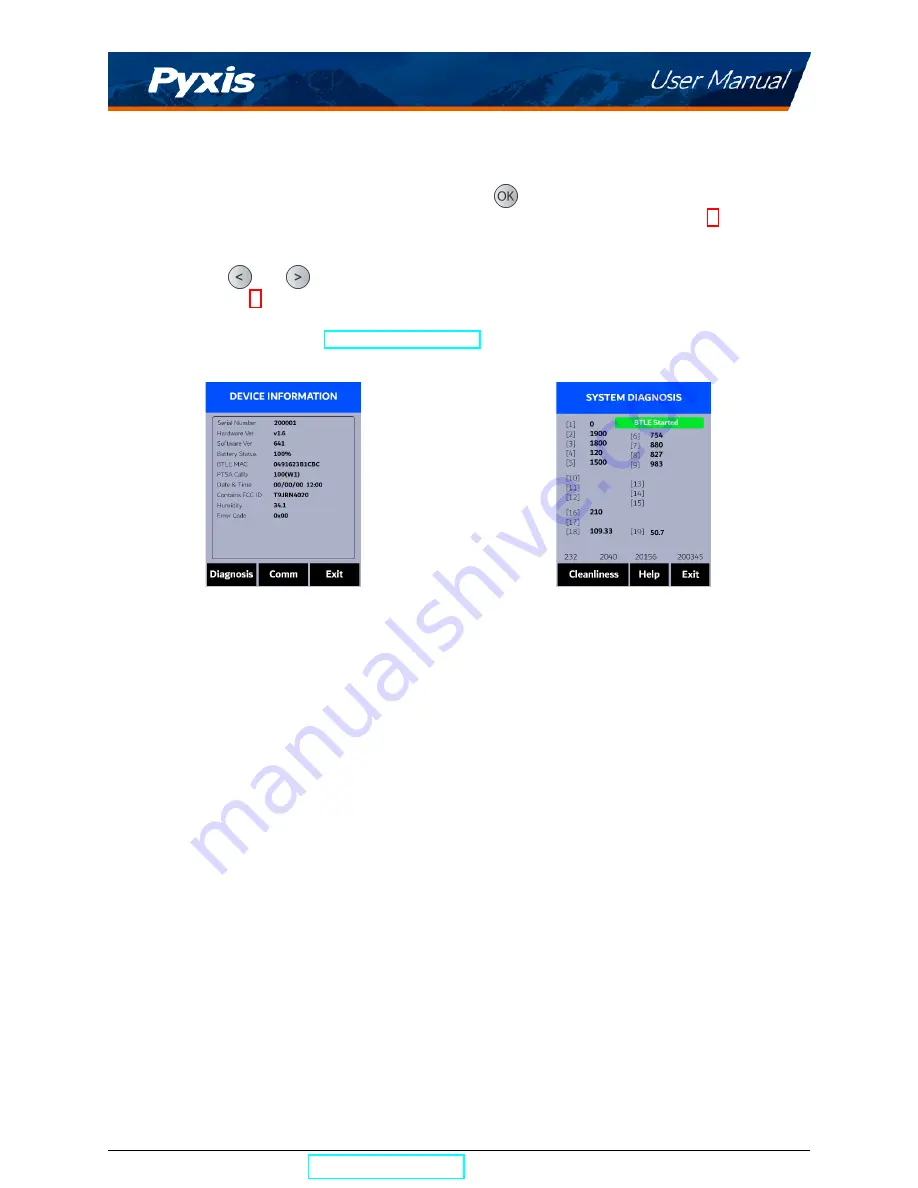
8
Device Information and Diagnosis
The
DEVICE INFORMATION
screen is launched when
Info
(
) is pressed in the measurement mode. This
screen contains the device serial number, software version, and hardware version (Figure 6). The battery
life as a percentage and the MAC addresses for main module also shown.
Press
Diagnosis
(
or
) to launch the
SYSTEM DIAGNOSIS
screen where raw measurement data
are displayed (Figure 7). The information has no use for normal operation, but instead is used for device
troubleshooting. Provide an image of both the
DEVICE INFORMATION
screen and the
SYSTEM DIAGNOSIS
screen when you contact Pyxis (
) for troubleshooting your device or call +1 (866)
203-8397.
Figure 6.
Figure 7.
SP-350P User Manual
| +1 (866) 203-8397
8







































